You may have come across several websites that autoplay videos with sound as soon as you land on them.
Most of the time these are intrusive ads that ruin the User experience, but often times these are a feature of the particular website that plays videos with sounds.
using an ad blocker might fix the problem but then, there are websites where videos play natively as it’s a part of the feature of the website.
Websites like Facebook, Cnet, and many other news sites autoplay their videos in the hopes of getting more engagement from the users.
But is it is usually an annoying practice and it should not be enabled by default. If you are annoyed by such websites that play the sound automatically, then hopefully this will get the job done by blocking websites from auto-playing videos with sound.
Fortunately, Google Chrome offers an easy solution to block sound from playing on any website.
The next time you when you open a website in Google Chrome, simply click on the secure button in the address bar which appears on the websites with the secure connection (https://)
For non-secure connections (http://), you can click on the i sign in the address bar.
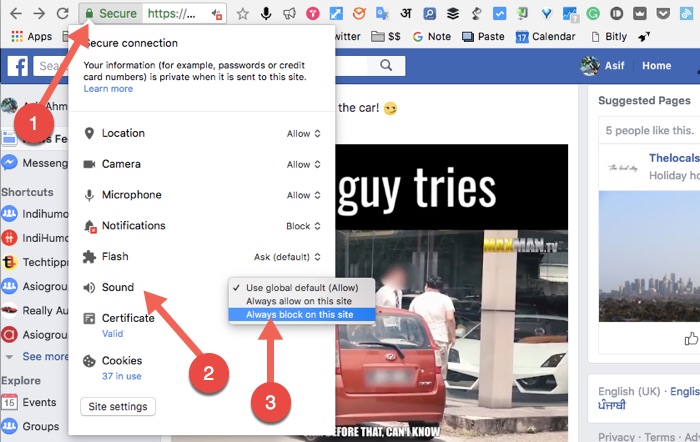
King on that will show you several permissions the website has, to use the hardware of a computer, such as a microphone, web camera, speakers, location etc.
Click on the sounds permission and then block it. This will block the website from using the speakers of your device, and the sound from the videos will not play even when the videos autoplay.
In a similar manner, you can also block other permissions if you don’t want the website to use them, such as, if you don’t particularly require the website to use your location to offer a better service you can simply block it from using your location.
If you want to block apps such as Facebook from auto-playing videos with sound, you can turn off the autoplay of videos from the settings area which is enabled by default.
If by any chance it does not work for you, you can go ahead and block the permission of using your smartphone speaker.
To do that, simply long press on the Facebook I can until you see the ‘App Info’ option on the top left or right. Simply drag the Facebook icon over to app info, and scroll to the permissions section. Tap and find the permission to use sound and block it.
Note: Samsung users can find the ‘App Info’ option simply by long pressing the app icon.
If you want to save your bandwidth you will have to manually stop the videos.

