Apple has created the iPhone for people who do not want to do a lot of customization on their smartphones.
And there are many things that Apple gets suitable for the smartphone. So there are some things where iPhone pisses people off. And what everything is, it is so tough to download stuff on the iPhone.
Though it is possible to download videos from the internet to an iPhone, it’s a bit tricky to do that.
Send this article we are going to walk you through different where we can download videos from the internet / or, shall I say, from your favourite social media platform to your camera roll.
Save YouTube videos on your iPhone
Let’s start with the YouTube videos because it is indeed the most-watched video platform on the internet.
Now, YouTube has already got a feature in place that lets you download videos from YouTube for watching them offline, but the download is strictly for in-app Play, which means it is stored in the cache memory, and you can’t share them with other people.
Here is how to download YouTube videos on your iPhone.
An easy method to download YouTube videos on your iPhone is by using an app. But since downloading videos from YouTube is against the policy of YouTube, the apps offering such capabilities are often removed from the app store as soon as they start gaining traction.
So we move to the following method which is, by opening a web app in another app. The name of the app is my Media.
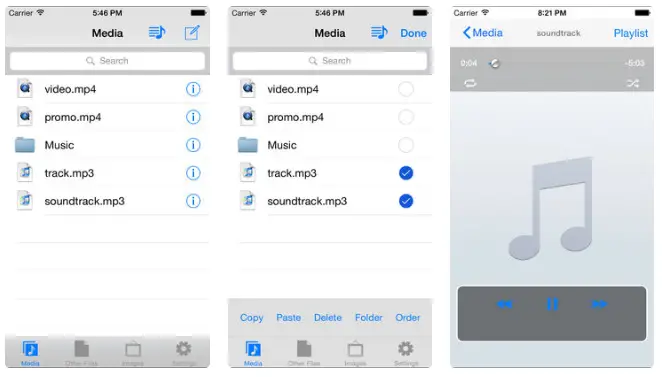
It’s an app available in the app store and meant to be a file manager app for iPhone. Another name suggests it helps you manage files on your iOS device.
But this app also has a feature that will let us download videos on the iPhone. My Media app has a browser feature where you can open websites that will allow you to download videos from different platforms.
I used a website called clip.dj, where you can paste the URL of the YouTube video or search for a particular video, and then select the video to offer you options to download a converted file.
The steps involved are as follows,
- Open ‘My Media’ app on your iPhone,
- Then go to the browser and type ‘clip.dj’
- When the website opens simply search for the YouTube video or face to the URL of the video.
- When you get the video in the search results, you can type on it to find the option to download the video.
It’s pretty easy if you already know how to browse through the download websites.
How to download Twitter videos on your iPhone
Twitter is also a great platform where the news breaks, and you often find videos relating to an incident that is happening anywhere in the world.
I don’t know your reason for downloading videos from Twitter, but I would like to tell you that it is possible to do it on the iPhone.
We would again be using a website to open in the My Media App. And the name of the website is a Twitter video downloader.
Now, opening the website on the My Media browser is easy. What is tricky is to find the actual URL of the video posted on Twitter.
- So, if you have the Twitter app installed, you can tap on the video,
- And then tap on the share option,
- Tapping the share will give you options, and one of them would be ‘Copy link’.
- You have to copy the link of the particular video and paste it into the input field of the Twitter video downloader website.
- Once you click on the download button, you will be taken to the download page to download the video, with different options to download the video according to the quality.
Once you click on the download button, you will get the option to download the file. The download video will be saved in the media section of my Media app. Rename the particular file so that you know what is what.
Now, when you long press on the file in the media section of my Media app, you will find several options and one of them would be ‘Save to camera roll’ tap on the option and give the app to save images to your camera roll and video would be saved.
So these were a few ways you can download videos from YouTube or Twitter to your iPhone.

