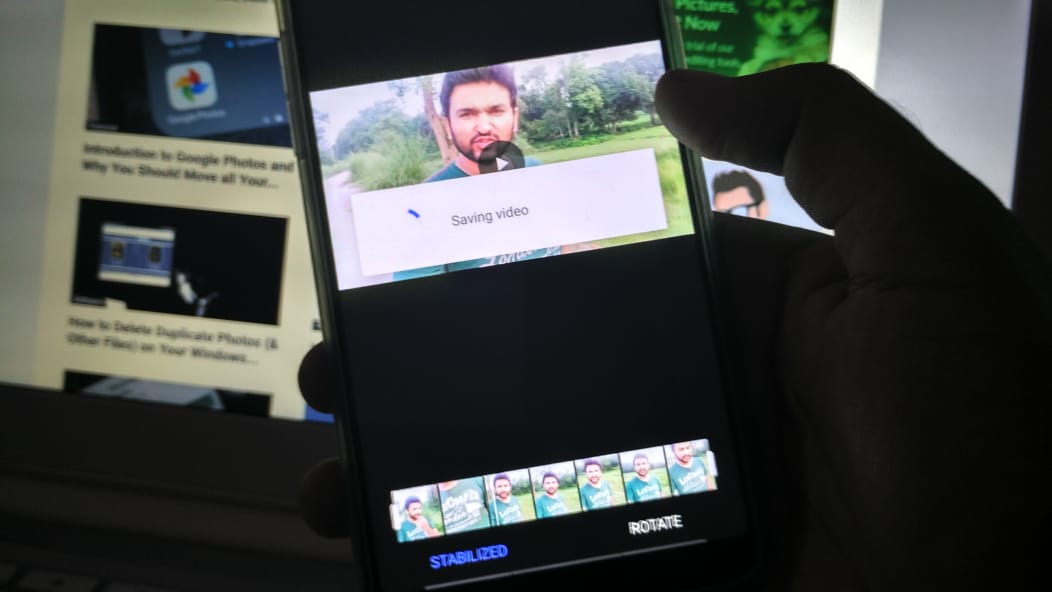It is always suggested to use a video editor on PC because they are more powerful and have got more features.
Thanks to the availability of a few excellent video editors for Android, it can be done on a mobile phone as well.
What we mostly require from a full-fledged video editor, is to stabilize the videos, do colour correction, and fake some shots to look like slow motion.
If you have already taken care of that while shooting the video on your mobile phone, the rest of the things can be done easily with any mobile video editor.
There are two best mobile video editors currently available for Android.
1. Powder Director (Play Store)
2. KineMaster (Play Store | App Store)
It is pointless to use the free versions since they will add their self-branding as a watermark on the videos, thankfully there a lot cheaper in comparison to the PC based video editors.
The power director can be purchased by paying $8, while Kinemaster will cost you $30-$35/ yearly (there is also a monthly subscription).
KineMaster Video editor is certainly more expensive than power director, but it also offers more features, especially, the colour filters, transitions.
The easier user interface makes it worth paying that money for it.
However, both the video editors will work for normal video editing. Both the video editors also behave similarly with the magnetic timeline but require some time to know and use the software comfortably.
Add the videos you have shot on your mobile phone to the video editor of your choice, arrange them accordingly and go to every clip to cut and delete the portion that you don’t want.
You have the option to mute individual clips in case you do not want the audio from these videos.
You can check out these articles to get copyright free music for your videos. The sources will offer a lot of cinematic sounds that you can use for your project.
Using the video editor of your choice, you can cut the video clips to speed them up or slow them down accordingly and cut them in a way that scenes changed are in sync with the music beats. It looks nice when you edit videos to the beat.
Here is an easier way to edit videos to the music beat faster
By using another video editor called AdobePremierer Clip. It doesn’t offer a lot of features, but it is a wonderful app to create cinematic sequences faster. The output also looks nice.
Learn how to use Adobe Premiere Clip to Edit Videos to Music Beats on Mobile
If you feel editing videos to the music beat are tough in Power Director or Kinemaster, you can use the Premier Clip app to make cinematic sequences and then add them to the video editor of your choice for other enhancements, such as colour filter and cinematic bars.
Adding Cinematic Bars to the Videos.
You might have seen black bars on the top and the bottom of the movies, this is because the movie is a shot in a different aspect ratio (mostly 21:9) than other videos we watch.
YouTube or TV Shows etc are 16:9. This is why the black bars appear when we watch them on our 16:9 aspect ratio screens.
So, what you can do is, add the black bar to the videos and get the cinematic look, you can do a Google image search for ‘cinematic black borders png‘ to get a transparent black border, that can be downloaded to your mobile phone.
Once you have downloaded it you can add the image on the top of your video in a new layer (both, Power Director and KineMaster support layers) and then zoom eat to fit into your video. You can expand the image to cover the entire video.
After previewing your result, you can export the video to the highest quality option available, both the app gives you the option to export full HD resolution videos.
I hope you find this guide useful for learning how to create cinematic videos on your mobile phone.