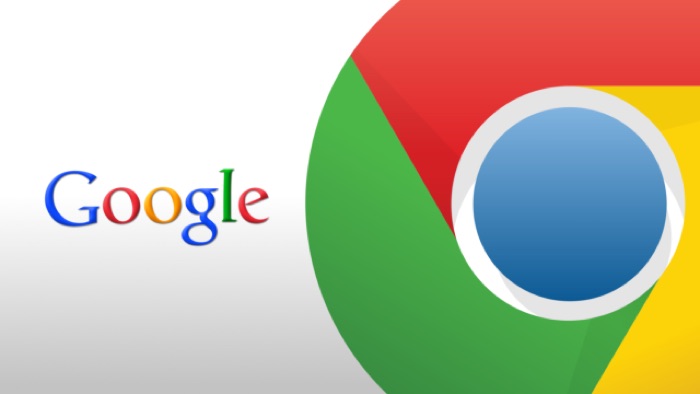We have all the praise in the world for Google Chrome.
It is the third most used browser in the world, which was released by Google in 2008. It has been my default browser since 2010.
The chances are high that it’s your default browser too. But one thing that is disliked by many people is that it is a vast resource hogger, meaning it can slow down your computer terrible if you’ve got quite a lot of tabs open.
Each tab takes up your computer’s RAM leaving no room for doing other things.
Unless you are on 8GB or 16GB RAM, as in that case, you get the liberty to open a few dozen extra tabs before your PC starts feeling slugging again, but most people won’t reach that limit neither do ordinary people have Computers with 8GB or 16GB RAM.
So, let’s focus on people like us, people who have got Computers 4GB or 2GB RAM. Don’t worry; I’ve found a few tips and tricks for you to make your browsing experience smoother.
All you have to do is add a few chrome extensions, tweak a few settings and you are good to go.
Chrome Extensions
Let’s first talk about the Chrome extensions, that add functionality to the browser, and there are thousands of them, that is why I love Google Chrome in the first place, but too many of them makes the browser slow.
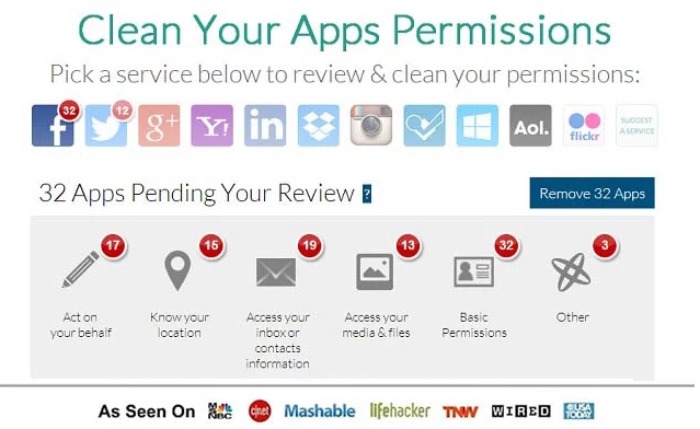
Keep only the ones you want to use and remove everything else.
MyPermissions Cleaner extension will help you find websites that try to gain more access to your computer, not only they access your private data, but the fact that they continue running, makes the browser go slow.
You can limit access to web apps like Facebook and Instagram to improve the performance of your Google Chrome browser.
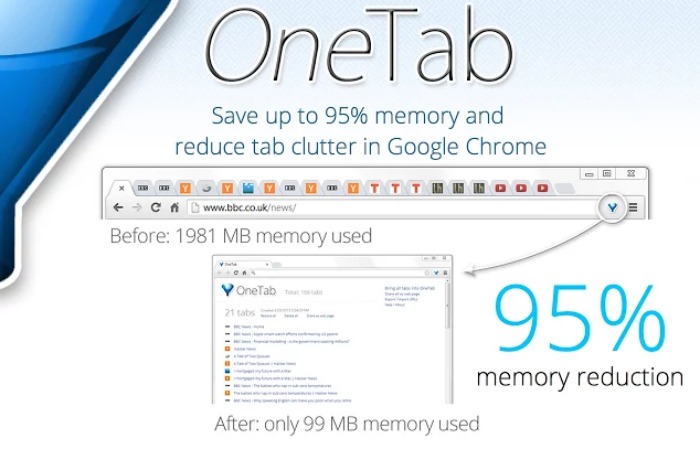
I’ve been using OneTab since last year, and it has been a remarkable tool in putting inactive tabs to stealth mode and open them whenever I want. Here is how it works →
You install it, and you get the Extension icon on the right-hand side of the address bar (where most of the icons reside). When you click on it, it gives you several options like Send this tab to OneTab, Send All Tabs to OneTab, etc. .
What you can do with it is, you can either go to that one tab you want to work on for a long time, click the icon and select, Send All Other Tabs to OneTab or you can go to the browser tabs you won’t be working for a long time, and send them to OneTab.
The closed browser tab remains in OneTab, even when you close the browser, so this also works as grouping a set of tabs to work on a later date.
The Great Suspender
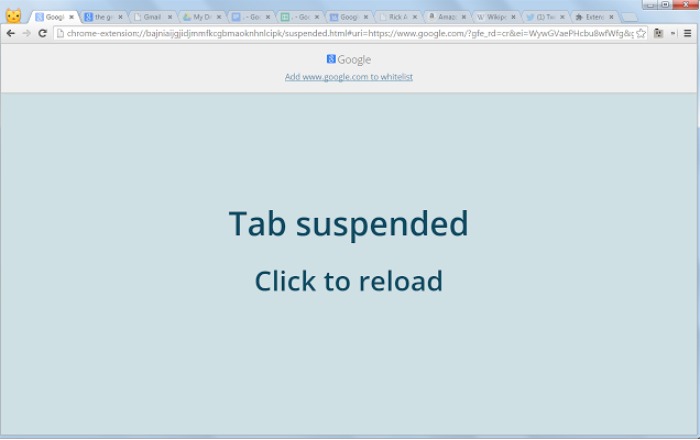
There is a similar chrome extension that compliments OneTab, this extension also gives you the ability to Suspend the tabs you don’t want to use, but unlike OneTab, the tab remains open at their place and the extensions just unloads it from the Memory, you can always go back and reload it whenever you want.
The other great thing about this extension is that it can automatically unload tabs upon inactivity of a few minutes that can be set by you.
Say like, if you don’t go back to a particular tab for the next 30 minutes, it will unload from the memory. This trick hugely saves a lot of resources. I got my RAM usages dropped from 70% to 40% without having to look for what tabs to keep and which one to close.
Tips and Tricks
Limit Chrome Apps from Running in the Background
When you load Google Chrome, all the Chrome apps installed, get loaded automatically, and keep running even when you close the Chrome Browser.
You can right-click on the Google Chrome icon in the Quick launch area, and uncheck the option to run the Chrome apps in the background.
Uninstall Chrome Extension and Apps you don’t use much
It’s good to find so many cool Chrome Apps and Extensions, but, as I said, too many of them will ruin your smooth browsing experience.
Analyze which chrome extensions you use daily and then take an educated which App and Extensions you can remove and save some resources.