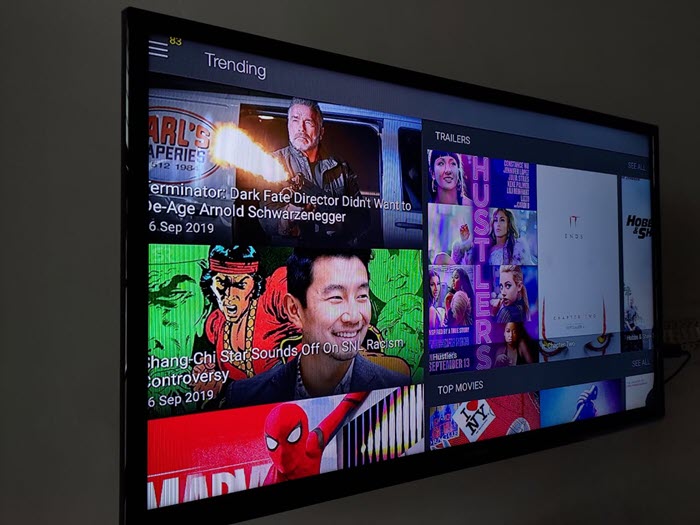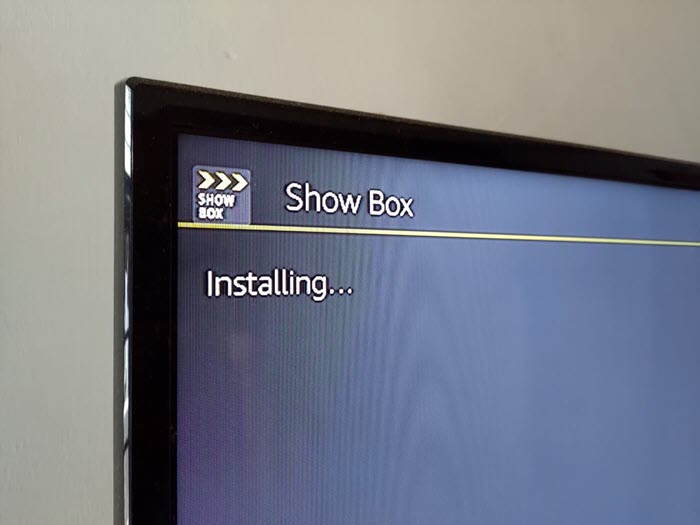If you are looking to install an Android app on Fire TV Stick, which is not available in the Amazon app store, check out the guide to know how you can.
Installing a third-party app on firestick is also called sideloading. So to sideload the app, you need to enable Developer Options from the settings area of Fire TV stick.
Assume that you have already set up your fire TV stick and you are already using it you can turn it on and go to the ‘My Fire TV’ section from the settings area.
Scroll down, and select the Developer Options, on the next screen, you will find the option to install apps from unknown sources. You have to turn it on.
Once you are done, you will be able to install APK files of Android apps.
To install APK files on your Amazon Fire TV stick, you need to have the APK file on the Fire TV stick itself, which you can download using a browser.
Now there are two ways to download APK files so that you can install them on your fire TV stick.
Method 1: By using the Silk Browser on Fire TV stick.
You can install the Silk browser from the Amazon app store, within the Fire Tv Stick.
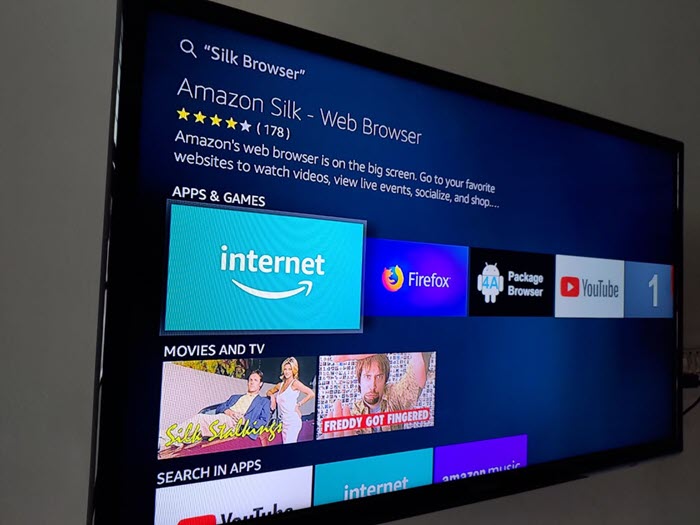
Navigate to the app store, and scroll to find the Silk Browser. Alternatively, you can use the search option to search and install the Silk Browser.
Once it is installed, you can open the Silk Browser, type the URL of the apk file to download it, once it is downloaded it will be available in the download app.
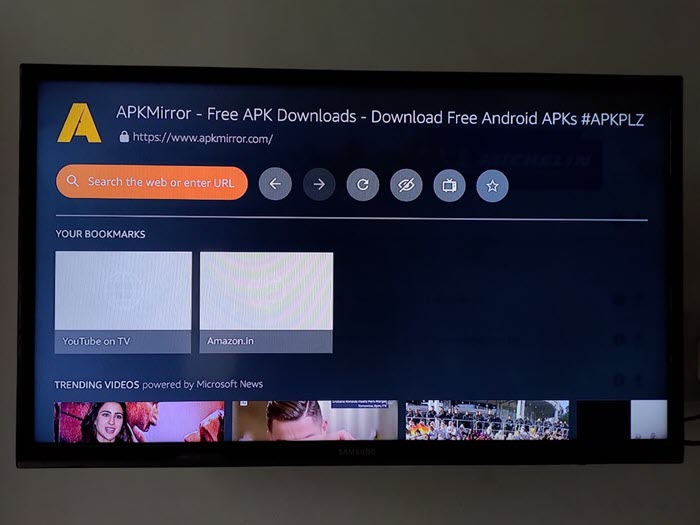
Issues you might face: Sometimes directly downloading APK file from the Silk browser doesn’t work. If you are downloading the apk from sources like APKPure.com, or APKMirror.com, it was work. It is where you can use the method 2.
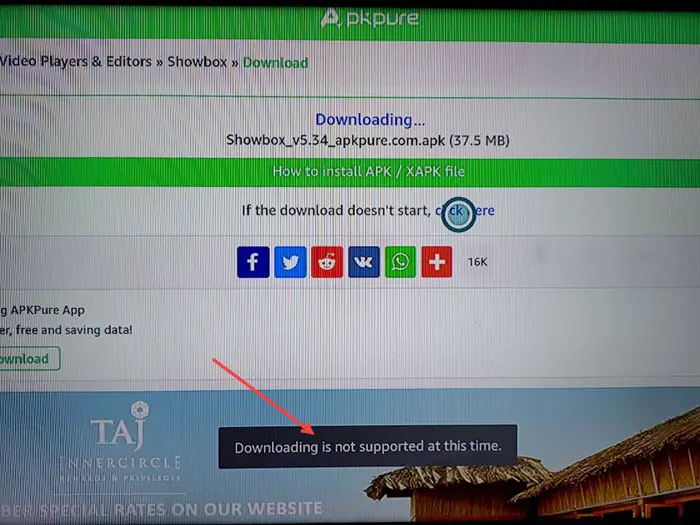
Method 2: By using the ES Explorer app on Fire TV stick
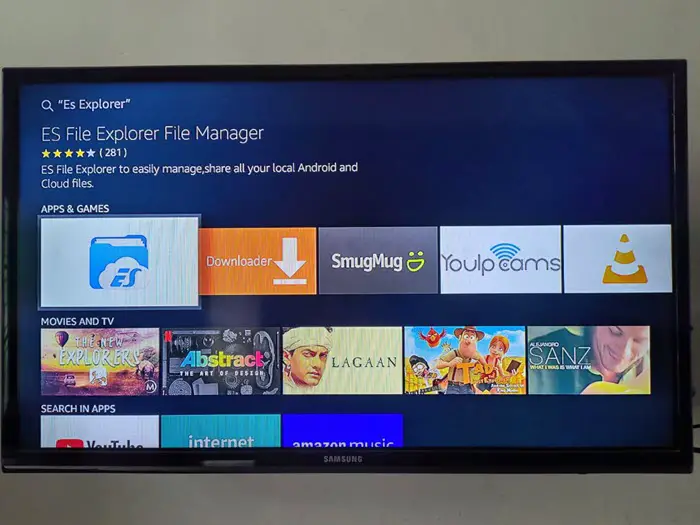
Fortunately, ES Explorer is also available in the Amazon app store. You can go to the app store, and scroll down to find the app to install it on your fire TV stick. Or, you can use the search feature to search for the app and install it.
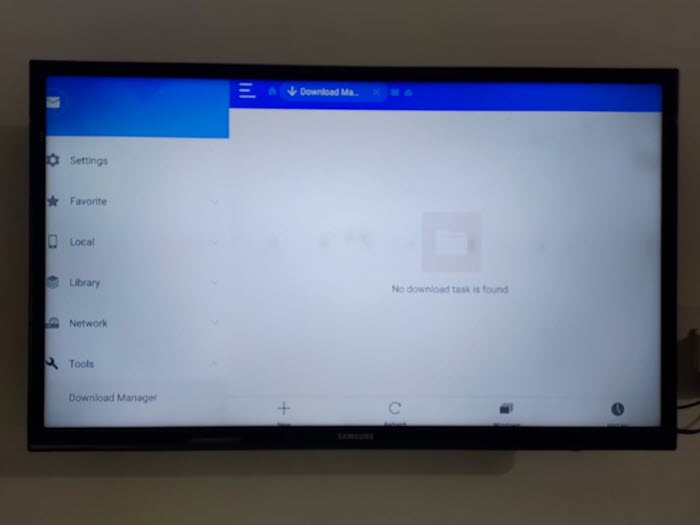
Once installed you can open it and go to the Download Manager, tap on New and then type in the URL from where you have to download the APK file.
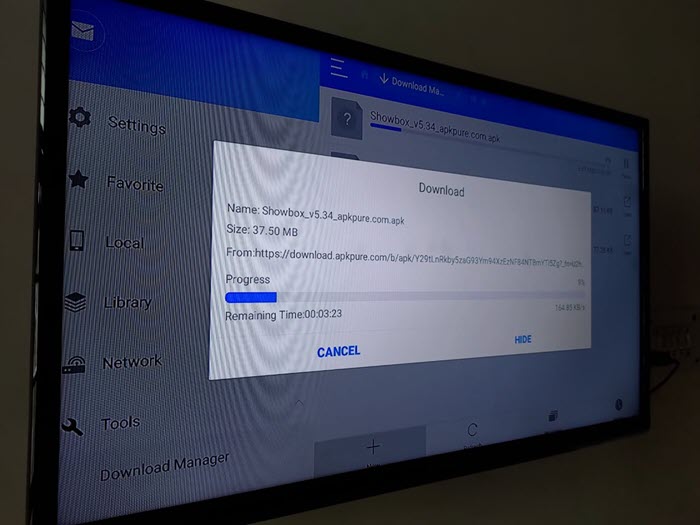
Once the apk file is downloaded, you can go to the Download Area in Local from the sidebar, tap on the available APK and install it.
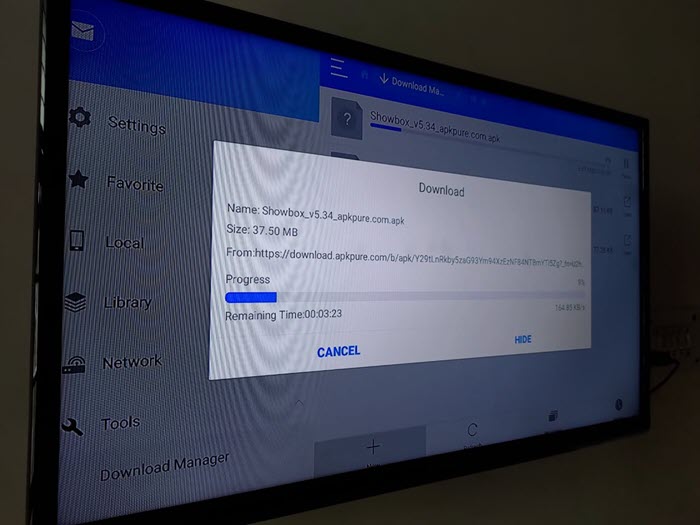
How to get the APK links?
When you are using the first method you can directly search for the link on the web, mostly you would get the direct download link, and will be able to download the apk on your fire TV stick.
I would recommend you install the fire TV remote on your mobile phone, and it is available for both Android as well as iOS.
The Fire TV remote on your mobile makes it easier to copy-paste the link since you will be able to use the keyboard of your mobile phone instead of using the virtual keyboard which you have to navigate through using the remote.
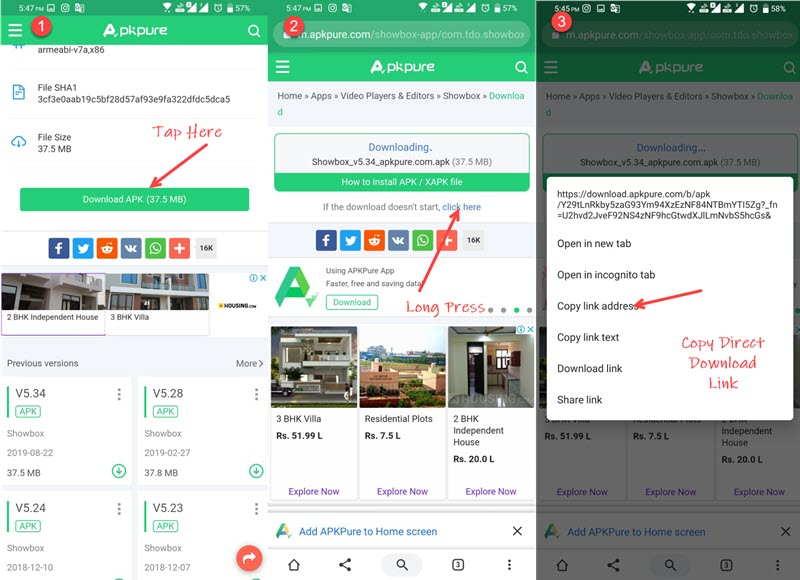
Open and search for the APK on your mobile, then tap on the download, mostly all the download sites will automatically start the download on the file.
You can cancel the download and copy the link from the page which gives the option to click on a link in case the download doesn’t start automatically.
Please Note: If this option is not available, you can download the APK and upload it on either Dropbox or Google Drive, and copy-paste the share link.
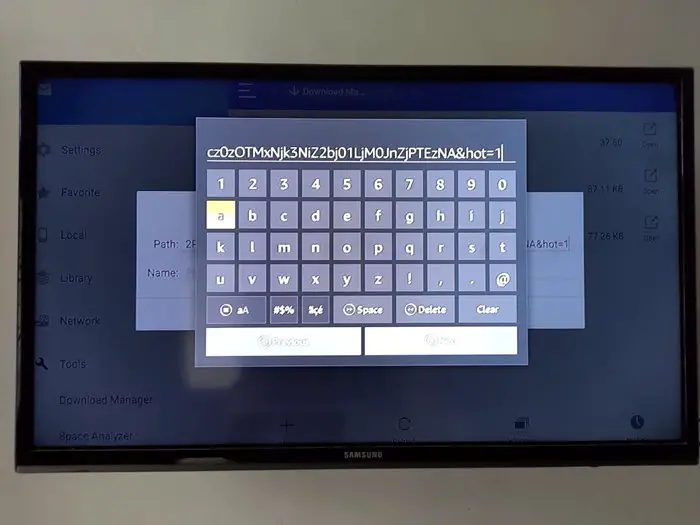
Launch ES explorer on the Fire TV stick, navigate to the Download Manager, Tap on New, paste the URL using Fire TV Mobile App, and download the apk on your fire TV stick.
This is is universally applicable to any apk file you want to install on your Fire TV stick. Keep in mind, id.me app is not optimized for TV screens you will still get, smartphone-like user interface, which might not seem ideal on a big TV screen.
For example: You can download showbox APK file on your fire TV stick and install it to watch movies that are not available in any other streaming platform.