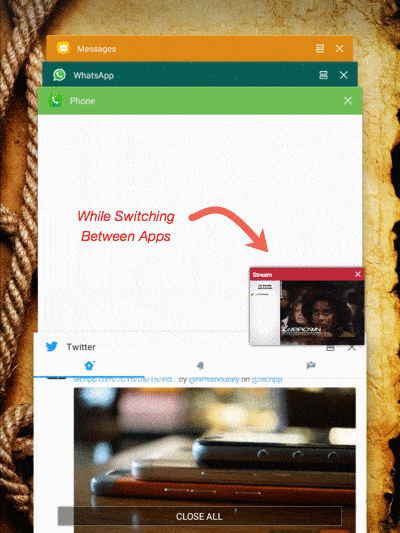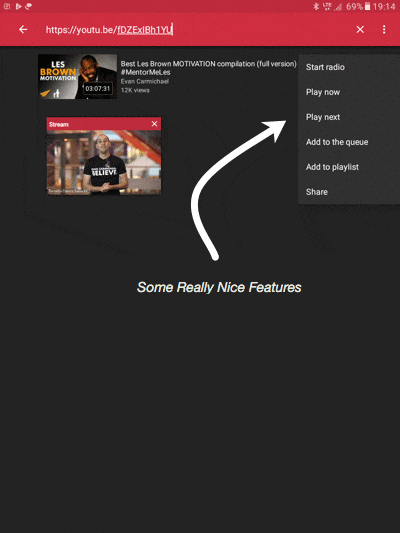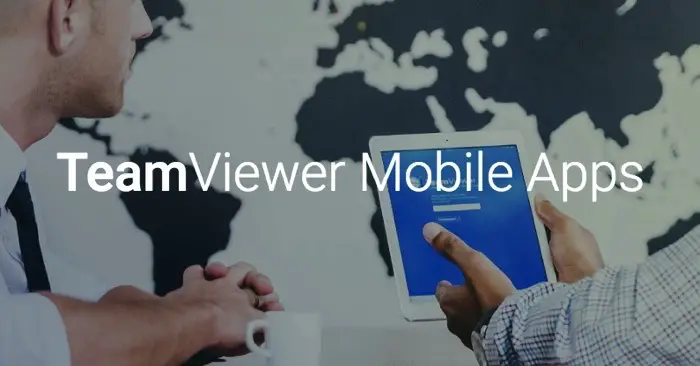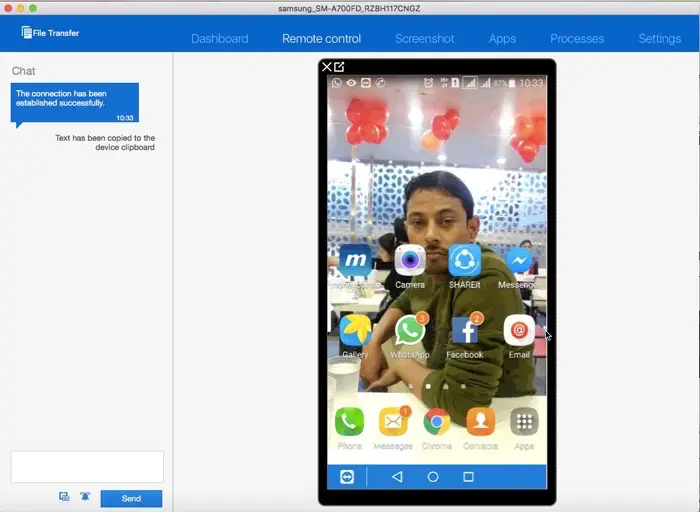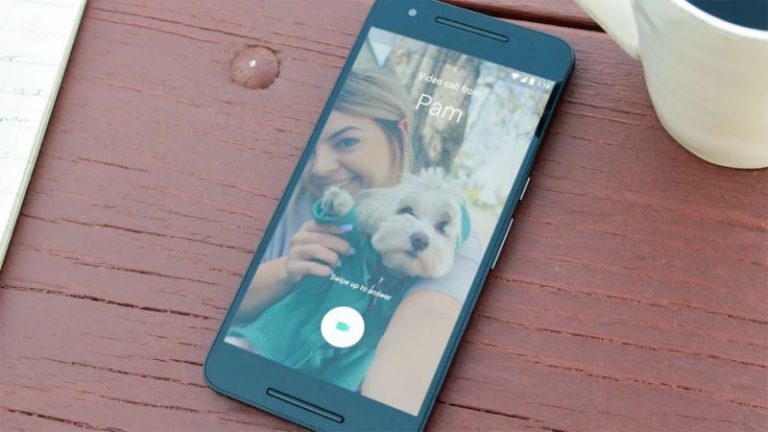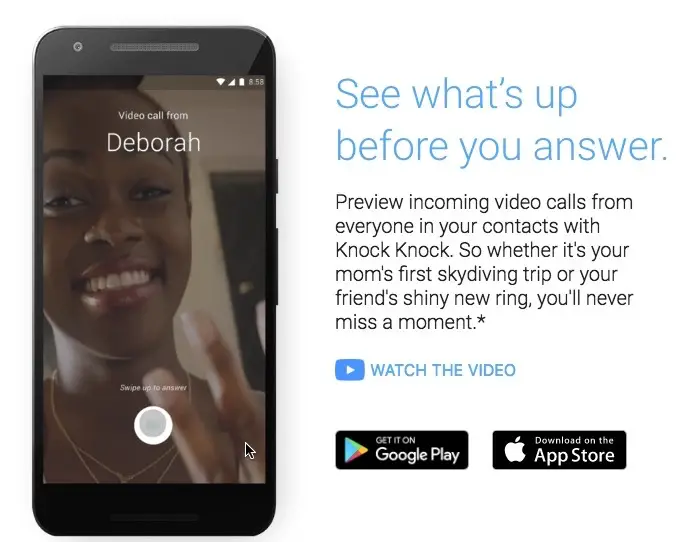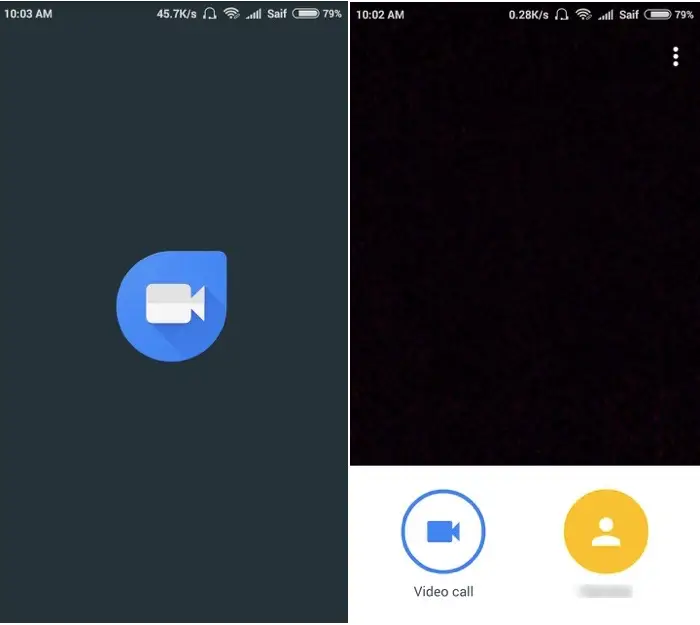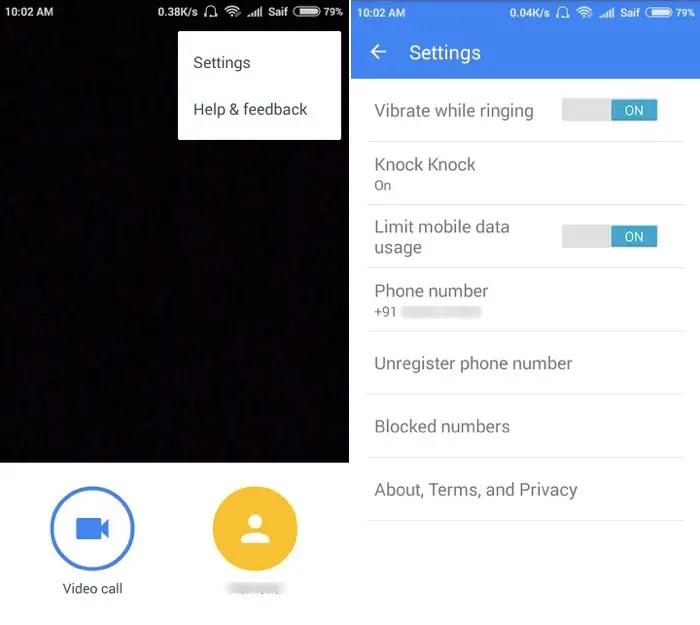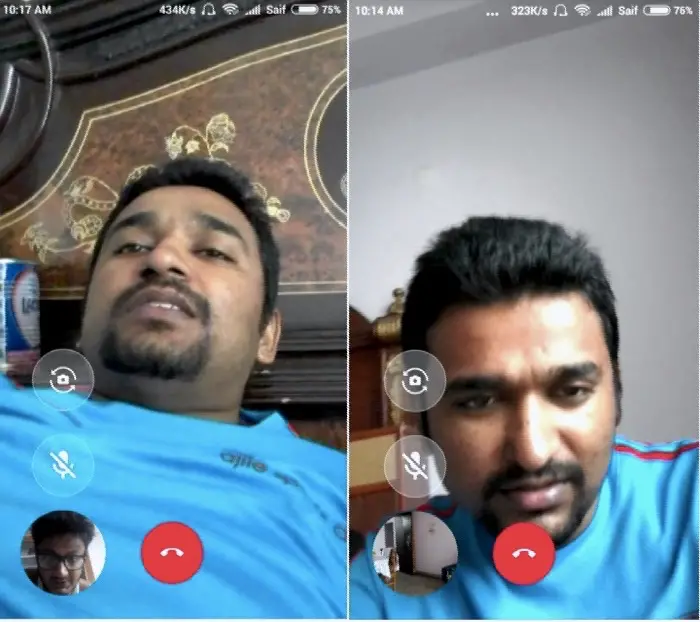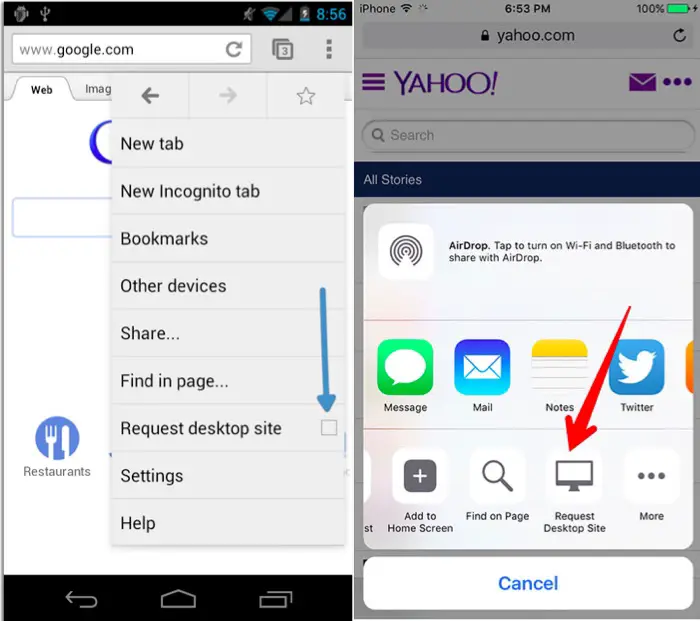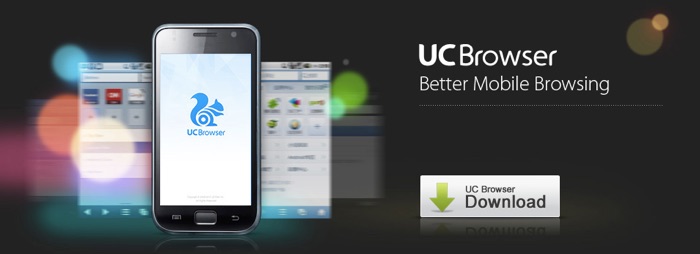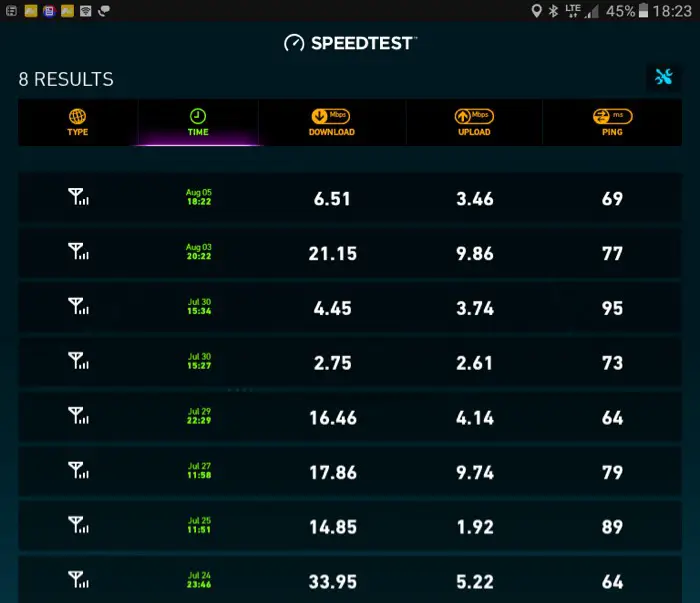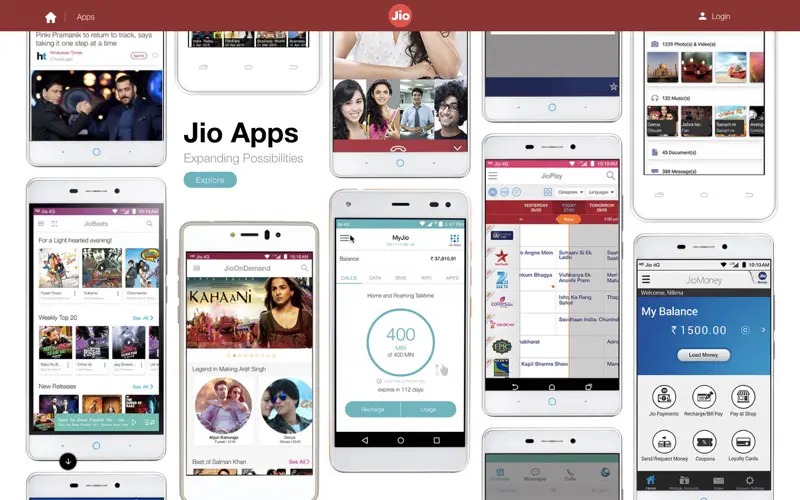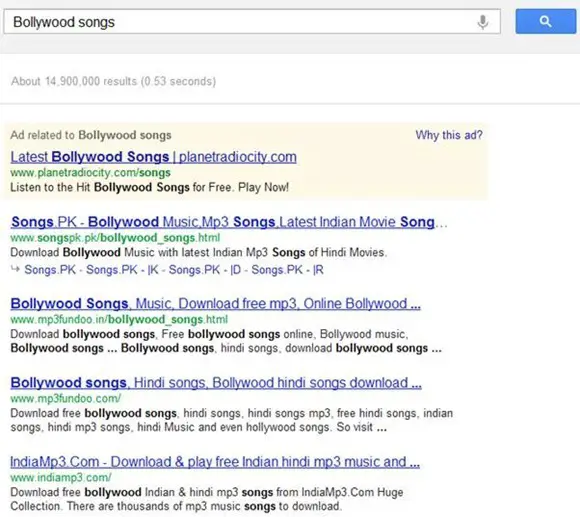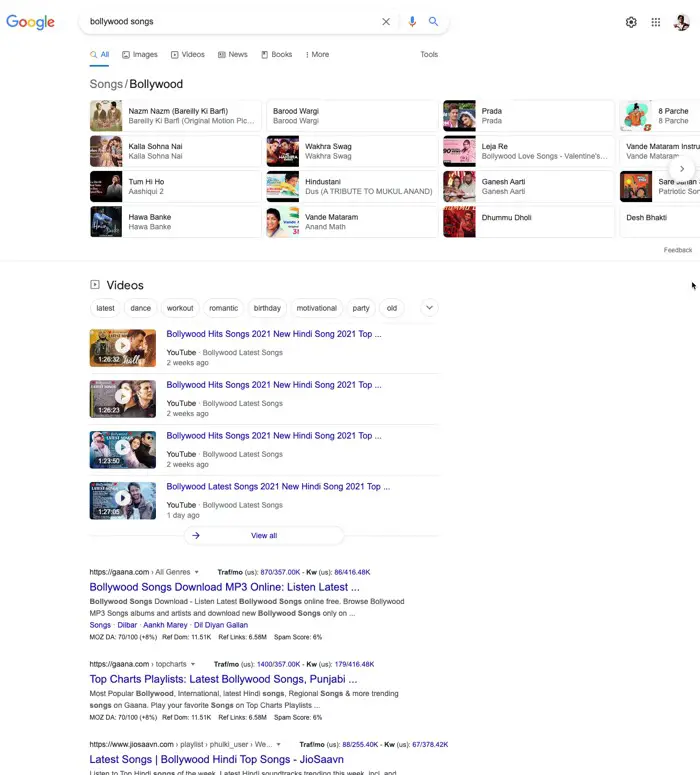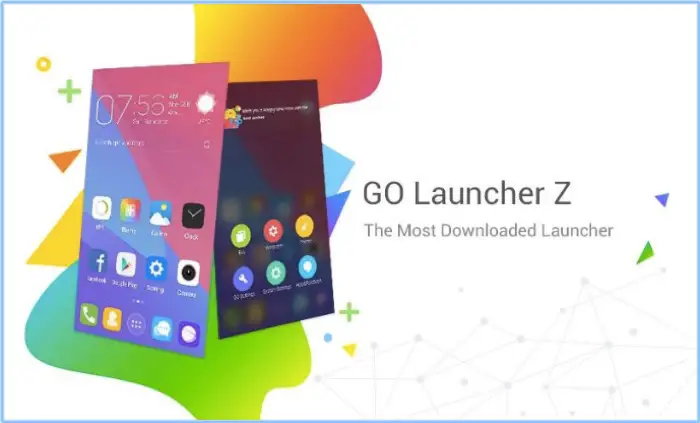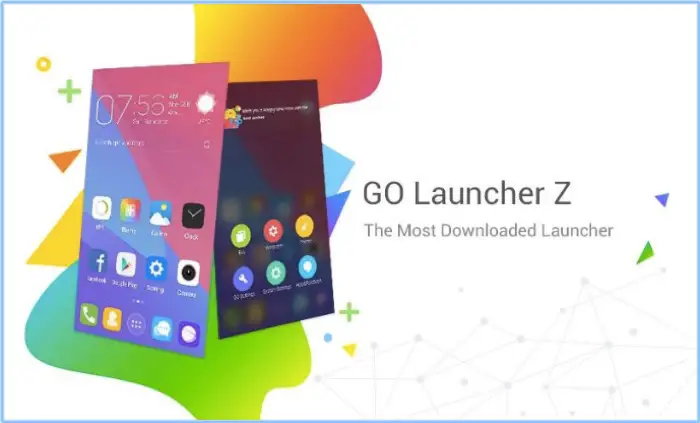So Google promised their new messaging app Allo by the end of the Summer, and it seems they have kept their promise by releasing a preview edition of the app.
And everyone can install it from the Play Store. I just installed and I think it’s pretty cool.
Last month they released their video chat app Duo, which has just a video chat. And unlike Duo, Allo could be the main app for people, as it competes with established messaging apps like WhatsApp, Facebook Messenger, iMesser, WeChat, Telegram etc.
But, Allo has an edge over all other messaging apps
It’s been just a few hours I have been using the Allo app, and I think I’ll keep it installed on my phone even if I keep using WhatsApp, which is currently the most used app on my phone, because, well, everyone uses it.
So what’s the edge Allo app has over other apps? Google Assistant
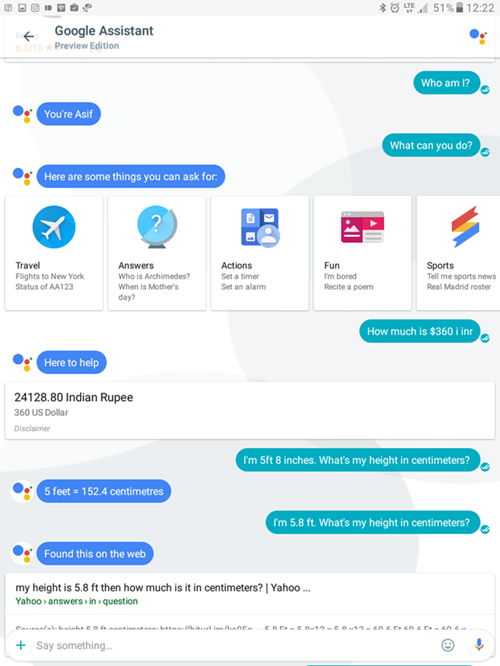
It has a Google Assistant, which is the key feature of Allo and makes it a smart messaging app, unlike other messaging apps.
Google Assistant can reply to your answers and is pretty accurate at it. You can ask it whatever you can do with Google Now.The only difference is, it answers you inside a messaging app and it all feels like a conversation.
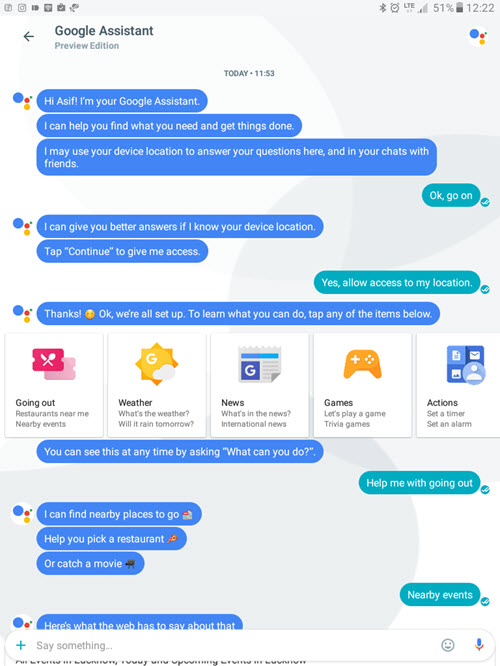
So the Google Assistant is your friend who is always up for a chat and knows everything, well not everything, but everything.
And you can use Google Assistant to help you even inside other conversations you have with your friends. You can tag @Google and ask it a question, it will find it and show it to you.
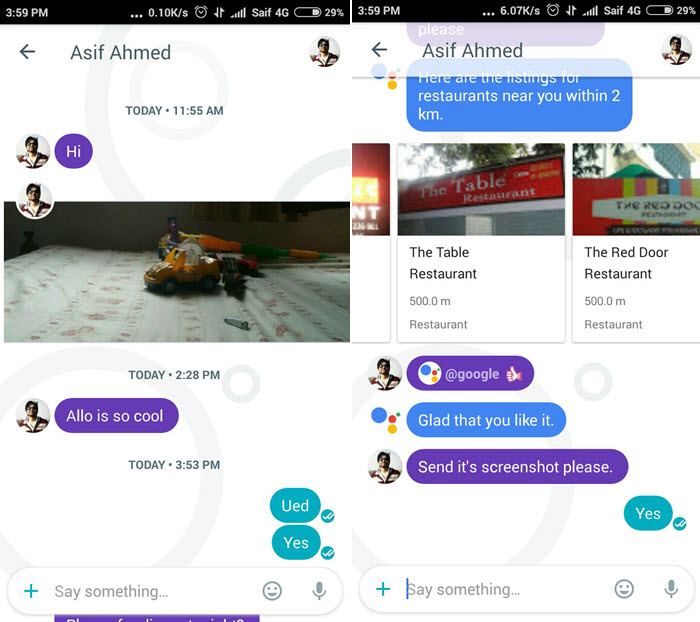
Let’s say you are having a conversation with a friend for planning a dinner or a movie, you can ask the @Google assistant to help you find places nearby so that you both can decide on something. All this is done without leaving the app, isn’t it awesome.
Also, if you ask @Google Assistant for a video that’s on YouTube, it can show you and you can even play it inside the app. ( You both, perhaps, in your respective mobile phones).
How does Allo do it all?
Let’s face it, Google already has tons of data from millions of websites in their Search Engine database. So they have put it all together in the Google Assistant in the Allo app.
You can not only input your queries in text format but also actually talk to it. And the voice recognition works pretty well, even with my thick Indian accent.
Will people use it in place of WhatsApp, iMessages or Google’s other apps?
Well, it’s definitely tough to compete with WhatsApp or iMessage at this point of time. But being able to use these features, or take help from the Google Assistant, is enough to keep it on your phone.
And there is pretty cool trick Google is using to make everybody use this app.
Messages can be received by Google users who still do not have Allo app installed, but have got a verified Mobile Phone added to their Gmail accounts.
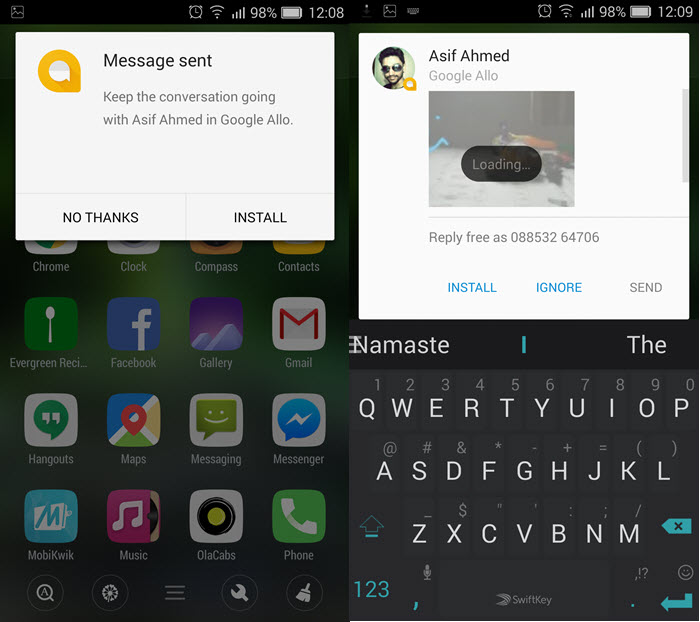
Non Allo users can even reply and receive media files from Allo app users which make it a useable app even when not too many people have started using the app.
This is a good move by Google since they already have got so many messaging apps like the Text Messenger, Hangouts, recently launched Duo app and now the Allo.
Will you use it?
I think Allo app has pretty nice features and considering it’s a preview edition, we can expect more feature or better UI after some time. and I really hope people start using this app.

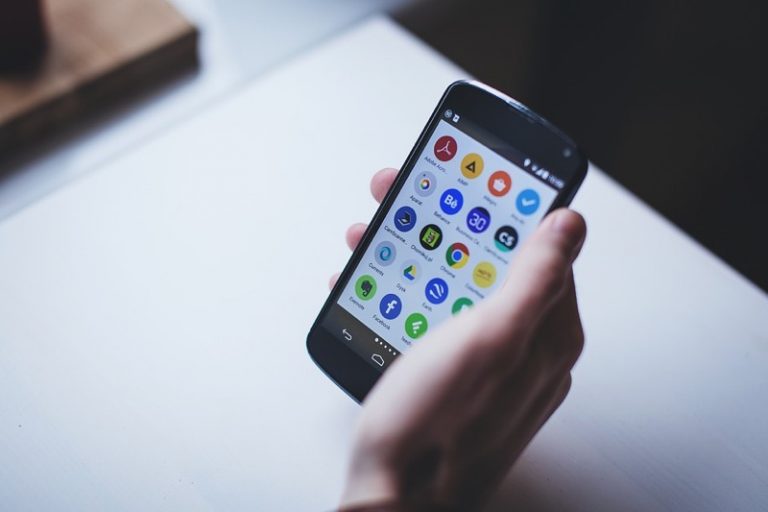
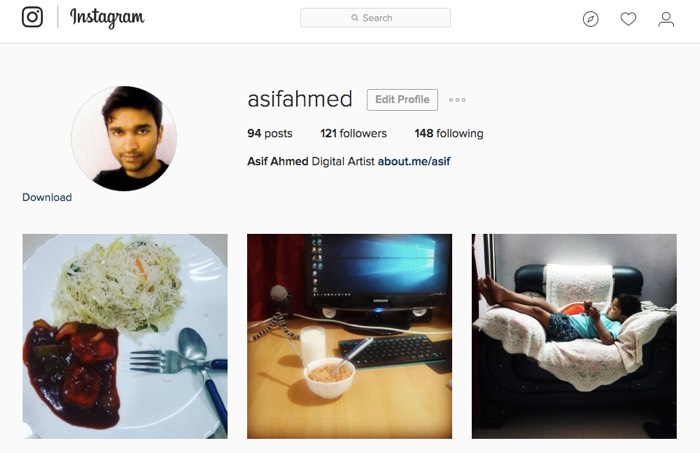
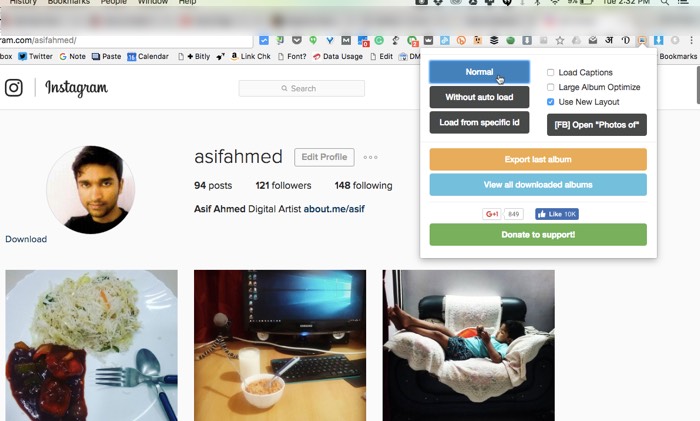
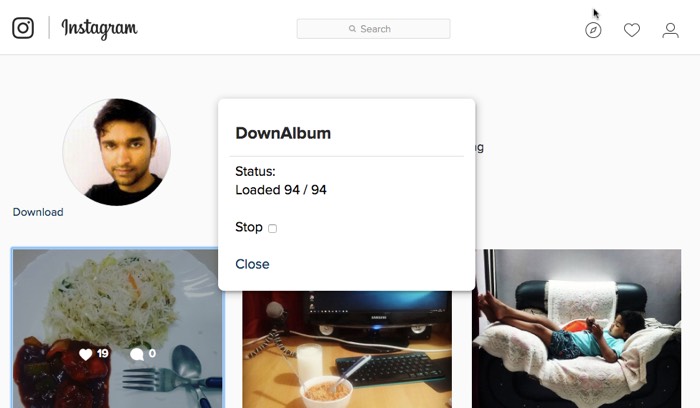
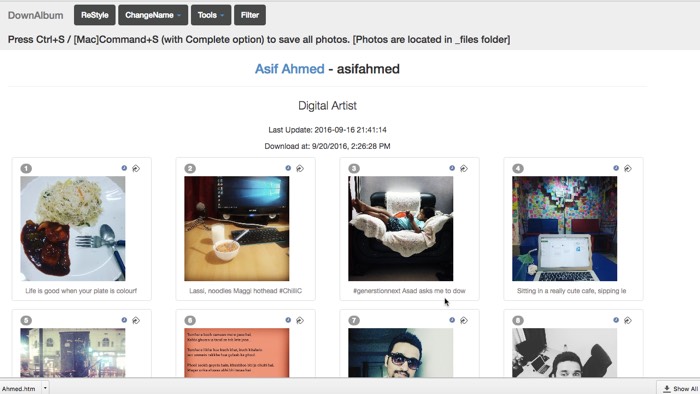
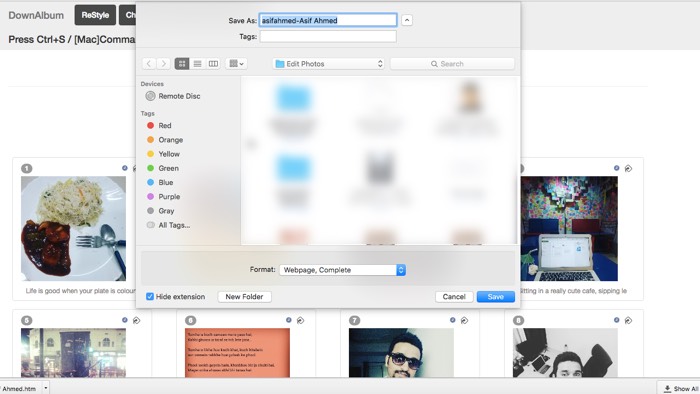
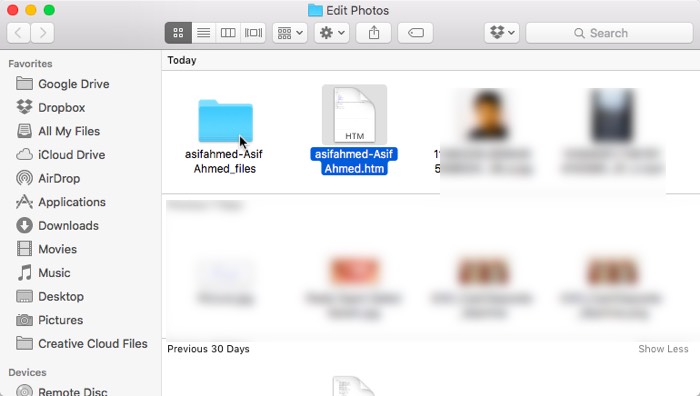 So, you get all your photos in just one click.
So, you get all your photos in just one click.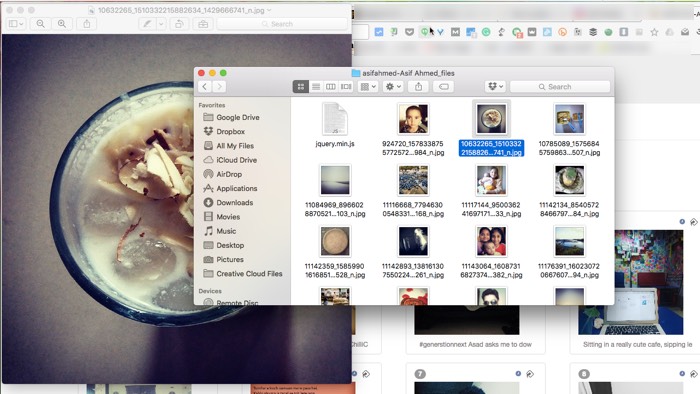
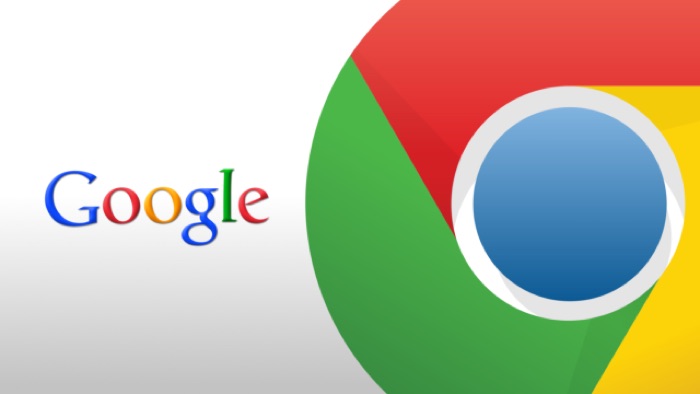
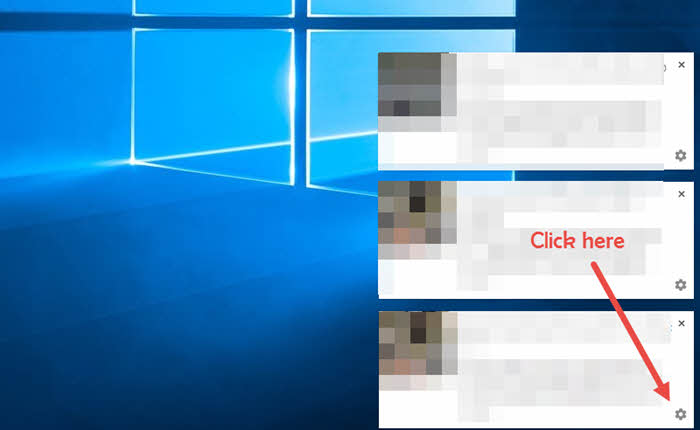
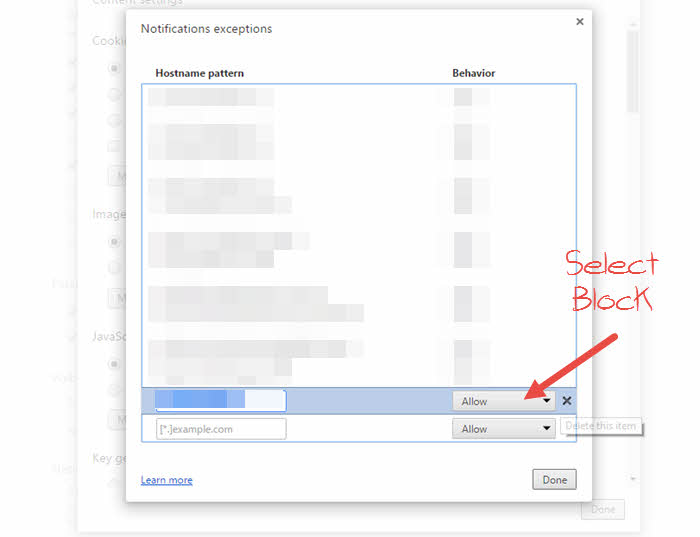
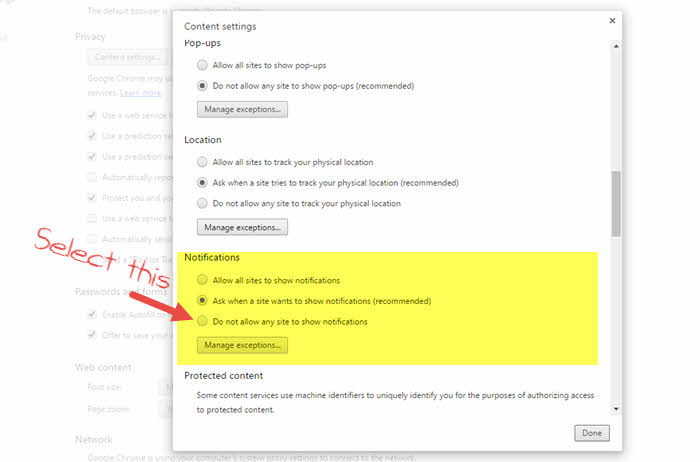
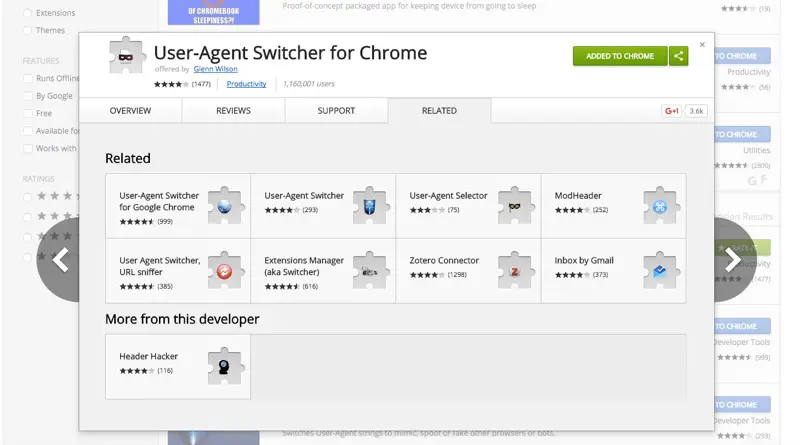
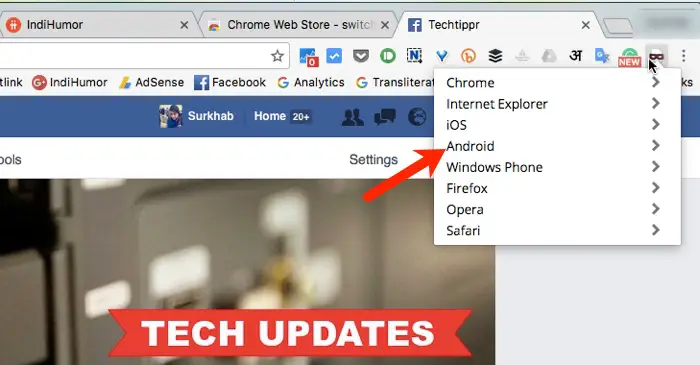
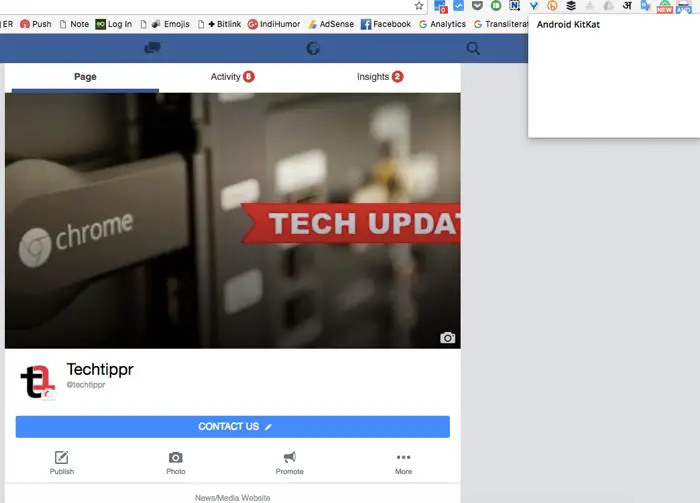

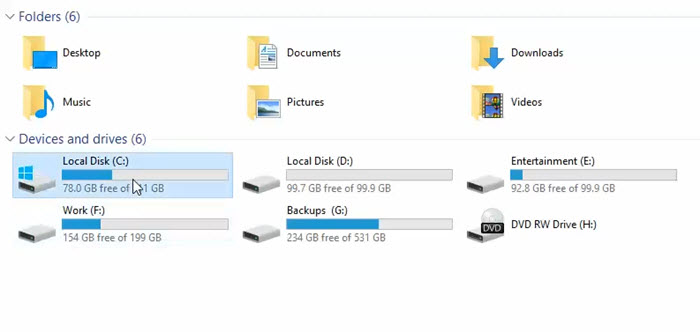
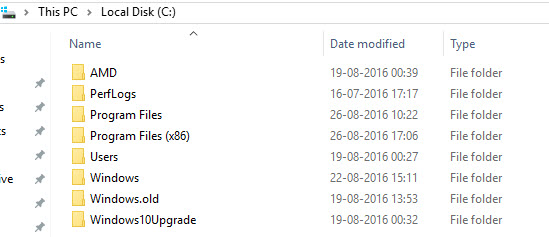
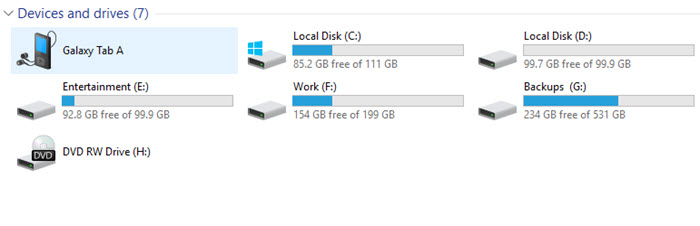

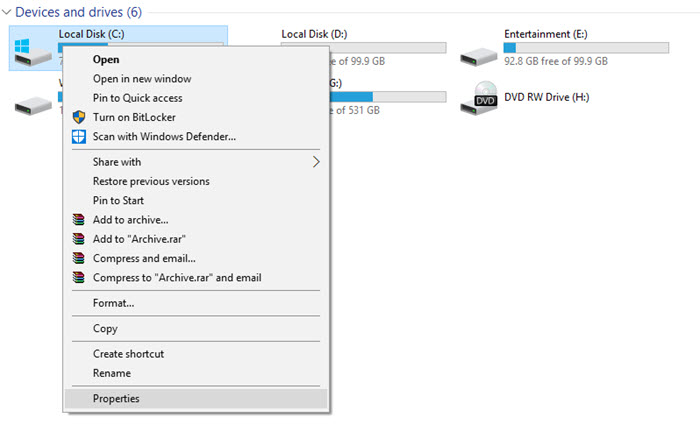
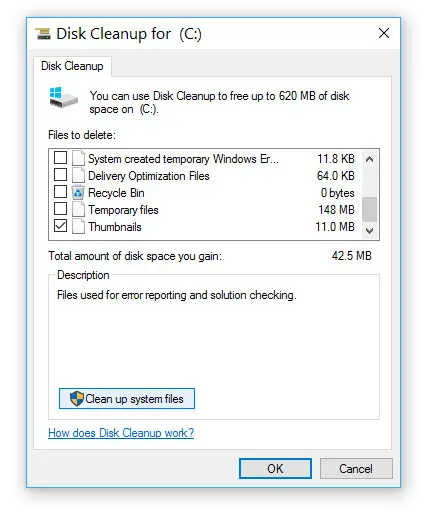
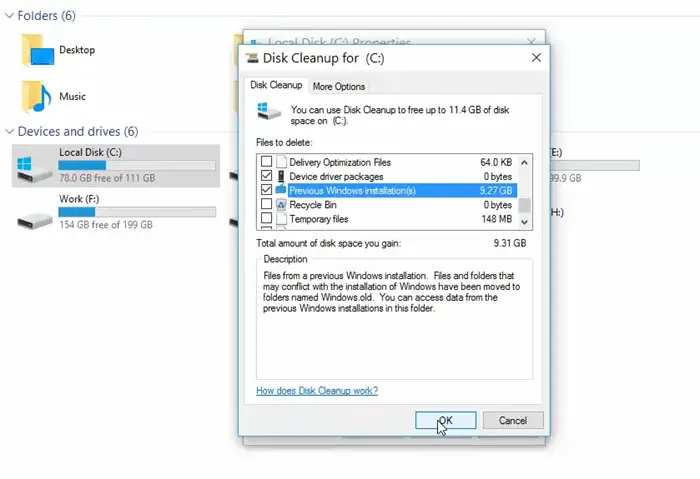

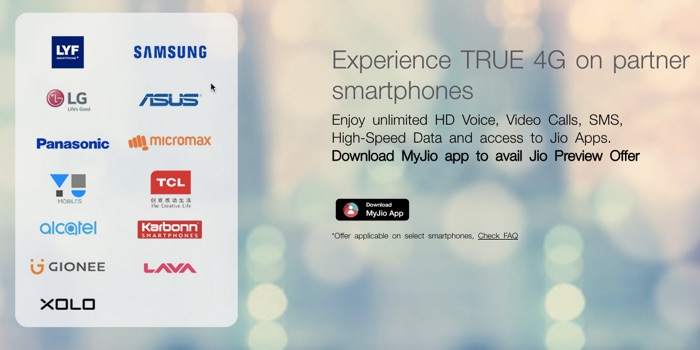

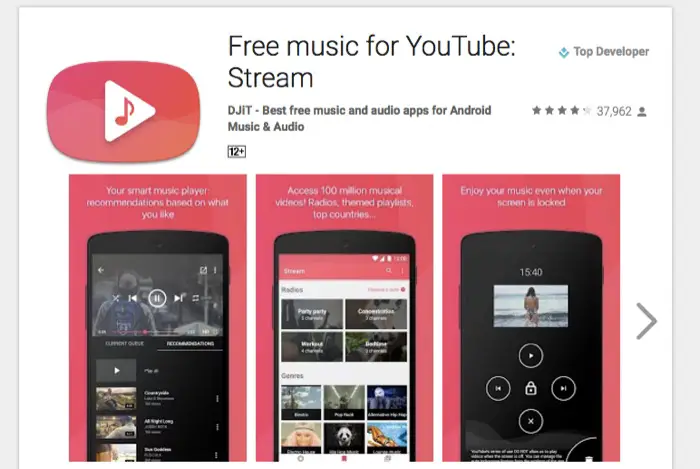 This just worked for me until today when I finally found this amazing app called Stream, that truly lets you play YouTube videos in the background.
This just worked for me until today when I finally found this amazing app called Stream, that truly lets you play YouTube videos in the background.