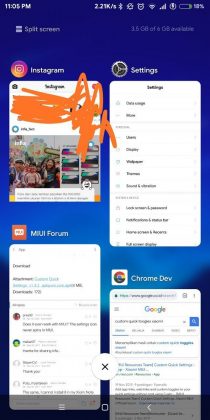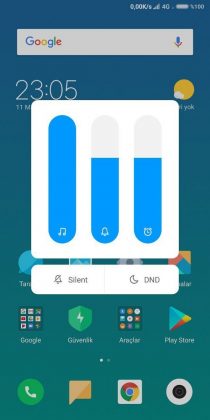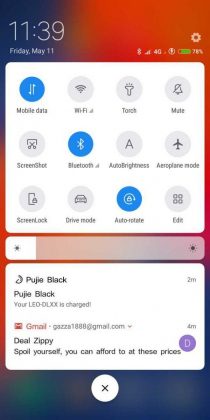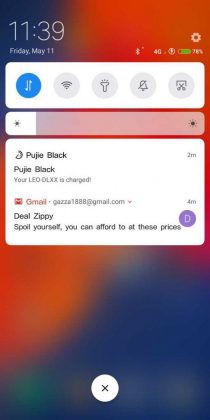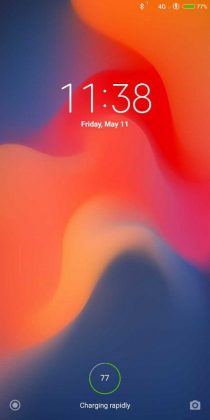Xioami has launched their flagship smartphone in three different avatars, the MI 8, MI 8 Explorer edition, and MI 8 SE, you can check out this article to find out the difference between these smartphones.
But, along with launching these smartphones, Xioami has also unveiled the MIUI 10 and released the MIUI 10 China developer ROM for several devices.
The MIUI 10 brings a lot of new features to the custom ROM, you can check out this article to know about the top features of MIUI 10.
If you want to try out this new version of MiUI, you will either have to wait for the release of global beta ROM, or you can simply install the China beta ROM right now as long as you have the Redmi Note 5 Pro, the developer ROM for which has been leaked online.
And if you are worried about not knowing the Chinese language he can change the language from Mandarin to English and you can also install Google apps.
Note: Installing the custom ROM on your Redmi Note 5 Pro, you need to have the bootloader unlocked, read the following article to know how to unlock the bootloader.
Step 1: Unlock the Bootloader
Xiaomi has tightened the security of their smartphones by locking the bootloader, which keeps anyone from flashing a custom recovery, which is something required for rooting the device.
So, you will need to have the bootloader unlocked, fortunately, you can request for the unlock code from Xiaomi but it requires a bit of patience since it might take a few days to get it.
You can head over to this webpage to request the unlock code, simply fill up the form mentioning the reason why you want to unlock the bootloader.
You will get the bootloader unlock code in one or two days. Once you get the code you will have to wait for at least 72 hours before unlocking the bootloader.
Once you are past that date, you can download unlock tool and unlock the bootloader.
The second step is to flash the custom recovery for your particular device, this is tricky because you will have to download the specific TWRP file for your device.
Step 2: Download Required Files
(A) You will also need to install the custom TWRP for redmi Note 5 Pro, where is the link to download the TWRP for Xioami redmi note 5 Pro. (rename TWRP image file to TWRP.img for the ease of the tutorial)
(B-i) You can Download the Google apps package here
(B-ii) Finally, download the right MIUI 10 build for your smartphone
MIUI 10 for Xiaomi Redmi Note 5 Pro
Move the MIUI 10 ROM and Google Apps package from your PC to your Redmi Note 5 Pro
Step 3: Install Custom Recovery
There are several methods to flash custom recovery but the one we would be using is probably the easiest and requires an additional software called Minimal ADB Fastboot.
Once you have downloaded and installed minimal ADB, move the TWRP.img file (Downloaded in section A of Step 2) to the minimal ADB folder in the program files, the file path is mentioned below.
C:\Program Files\Minimal ADB Fastboot
Once you are done with that, launch minimal ADB and Launch Minimal ADB Fastboot and type this command.
“fastboot flash recovery twrp.img“
This picks up the recovery image and loaded to the phone.
Type this command. “fastboot boot twrp.img”
(This will flash the twrp recovery image to the phone, might take few minutes)
The TWRP would be flashed to your Xiaomi Device.
Once you have booted into TWRP, tap on “Wipe” and then “swipe to factory reset” to do a factory reset.
This step may not be necessary if you’re already on the MIUI 9 China Stable or Developer ROMs, but it’ll very likely be necessary if you’re on the MIUI 9 Global ROMs
Step 4: Flash MIUI 10 ROM & Install Google Apps
Go to “Install” and find where you stored the MIUI 10 ROM. Select it and flash it.
Tap “back” and then flash the Google apps package.
Once the flashing has completed, tap on “reboot system” and you should boot into MIUI 10!
Enjoy MIUI 10 on your Xiaomi Redmi Note 5 Pro!
This guide is specifically for the Xiaomi Redmi Note 5 Pro, but the process of updating into MIUI 10 for all other new phones would be similar to it when the MIUI 10 build is available for your smartphone.
You can request a tutorial for your specific smartphone in the comment below and we will try to come up with it if the demand is high.