
With a lot of benefits comes a lot of limitations, like you can not use a software like Photoshop or Microsoft Office, but that doesn’t mean you can not get your work done.
In this post, I am listing few tips and tricks which will help you make Chromebook a little more efficient.
1. Use Writebox for distraction-free writing.
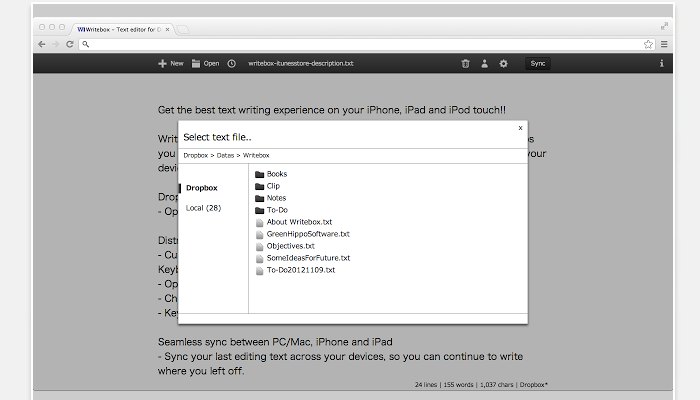
Assuming that you will use Chromebook for a lot of writing, Wirebox is a chrome app that will help you write long form content with easy, without the needs for an internet connection. And whatever you write in it gets automatically saved locally. You can also add Dropbox or Google Drive to save things in the cloud.
2. Use the next tab of your chrome browser as a Notepad.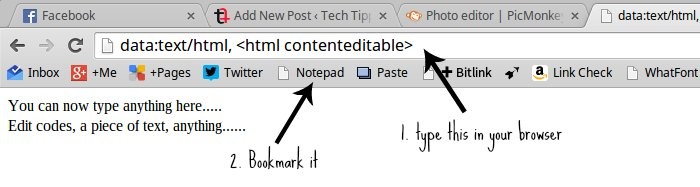
Just a few days of using the Chromebook, I felt the need of a notepad to note down something or make some edits in the code snippets. Surely there is Google Keep and Docs installed but it takes few seconds to open them.
A simple hack would enable your next tab as a notepad. Just type in this in the address bar and you are good to go ⤵
data:text/html, <html contenteditable>
[su_note]Bonus tip: Bookmark that tab to the bookmark bar so that it’s just a click away the next time you need it.[/su_note]
3. Scroll up and down like you do on Mobile phones.
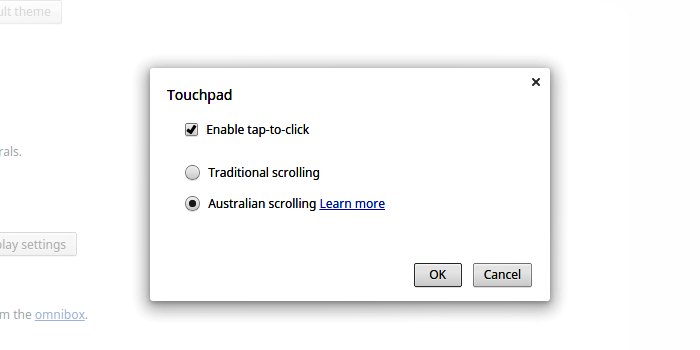
Chromebook has a bunch of gestures to perform a particular action, like a two finger scroll will let you scroll up/down the pages. But it’s little weird to use it. [su_highlight]Go to touchpad settings under Device in Settings and enable Australian Scroll[/su_highlight], it will be little natural to use the two finger scroll gesture.
4. Use timesaving multi-finger gesture.
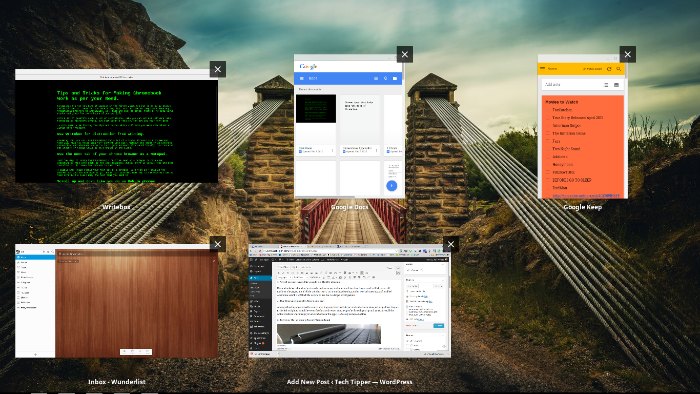
Among other finger gestures there is a three finger gesture that lets you switch between tabs, just swipe three fingers to the left or right to switch between the chrome browser tabs. Swipe the three fingers up and you can see all the active windows which help you switch between the apps. Definitely saves some time.
5. Increase the storage of your Chromebook

Photo Credit: Forty Something Gee
Usually, all the Chromebooks have a storage capacity of 16GB out of which around 10GB is available for the user. But there is also an SD slot in the Chromebook, just put a 32GB or 64GB or even a 128GB SD Card and you have more storage to carry your movie or music collection with you.
These are all the tricks I am using to make the most of it. Chromebook is the fastest way to get started with your work, it has no software installed that is not important to me. I stays on longer than my previous Laptops and I using it everywhere for my everyday computing.
I am currently using HP Chromebook 14, you can click here read the full review.

