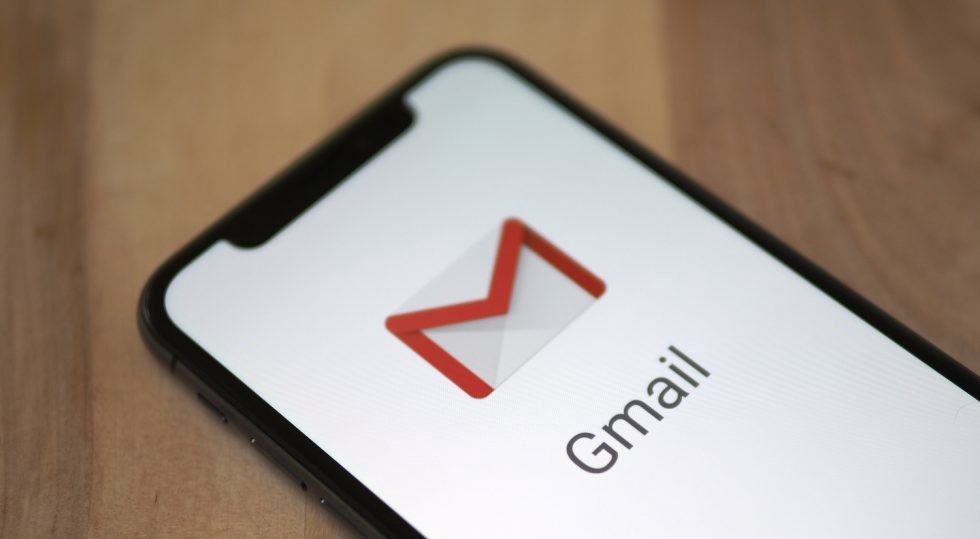Gmail is one of the most popular email clients available on the internet.
Out of 3 billion internet users on this planet around 1.5 billion people use Gmail as their primary email client.
And out of these 1.5 users, there may be a few Gmail users who would be interesting in knowing how they can block emails from receiving from a certain sender.
Send this article we are going to talk about just that, and Learn how you can block emails on Gmail from a particular contact.
Blocking A Contact from Gmail web
For blocking a particular contact from sending you emails using Gmail web, you can log in to your Gmail account, and then open the particular email that was sent by the contact you want to block.
Once the email is opened you can click on the dropdown button on the top right-hand side which is just next to the reply button (as shown in the image below)
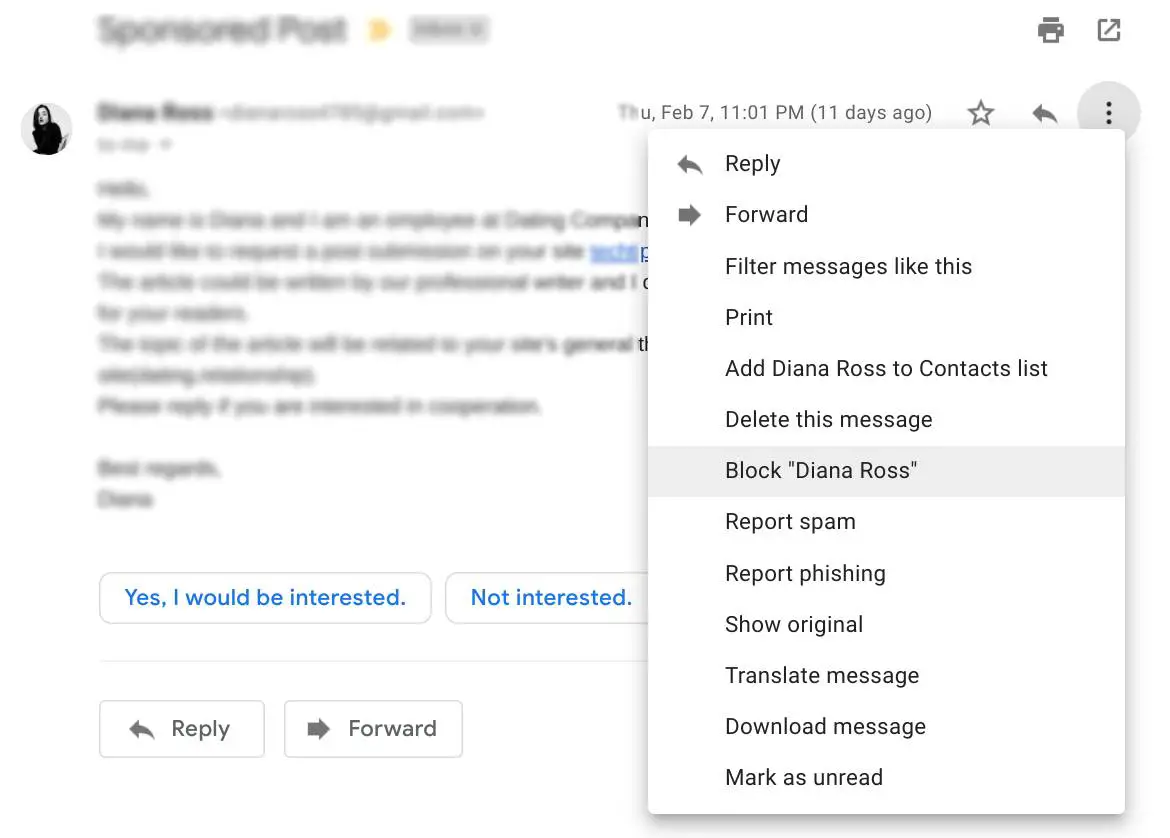
You will find one of the options would be to block that particular contact, you can click on Block ‘Contact Name’, Gmail will ask you to confirm your action by clicking on ‘Block’ which would appear on an in an in-popup.
Once you are done confirming the block, you will no longer receive emails from that particular contact and it will directly go to the spam folder from where it will automatically get deleted contact details.
Blocking a contact from the Gmail app
If you want to block a particular contact on Gmail from the Gmail app on your mobile phone, it can be done easily from both IOS and Android devices.
However, the interface of the apps is going to be a little different.
Simply open the email from the particular sender that you want to block in Gmail app. Then tap on the horizontal three dots that appear next to the contact name on the right-hand side.
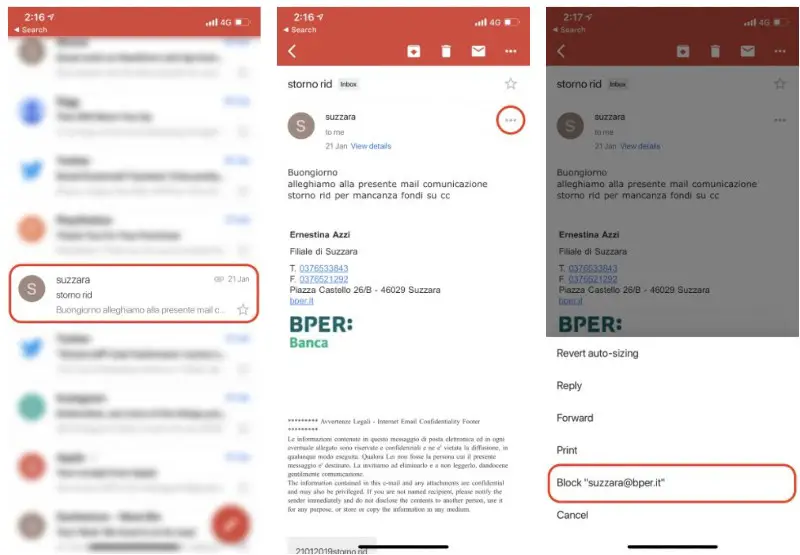
You will get options like that Reply all, Forward, Add Star, Print, and there would be another option of blocking that particular contact. Something like, Block ‘Contact Name’ .
Once you tap on Block, the future emails from that particular contact would land straight into the Spam folder where it will stay for the next 30 days before automatically getting deleted.
So, this is how you can block any contact on Gmail to stop receiving emails from that particular contact.
If you want to get rid of the email newsletters, the best option would be, instead of blocking search contacts, you can simply unsubscribe to their newsletter, an option