Chromebooks made their entry into the market as a cheaper way to own a computer that can be used to access the internet. It mainly consists of a browser, and the laptop is powered by a lightweight OS that does not require a lot of power to run and takes a few seconds to boot up.
While it is not recommended for hardcore PC users, it is a decent machine for anyone who does the majority of work inside a web browser.
Is it advisable to buy Chromebooks in 2023?
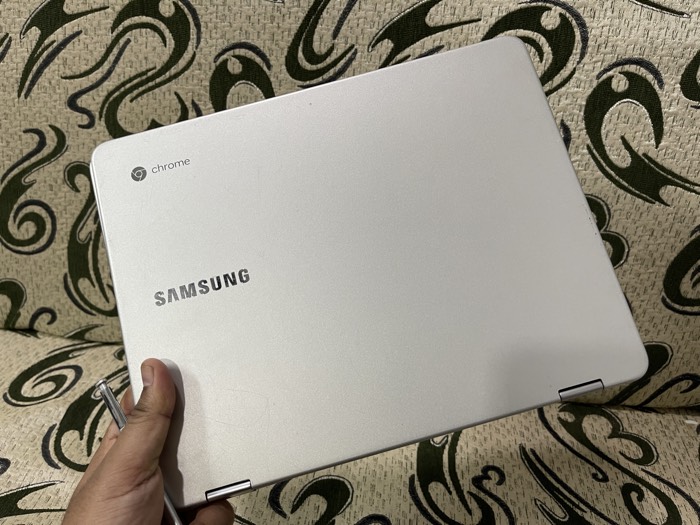
Chromebooks have been gaining popularity in recent years due to their affordability, portability, and ease of use, particularly for web-based tasks.
With the integration of Android apps, Chromebooks now have access to a vast library of software. If you primarily use web-based applications and require a portable device for basic tasks such as browsing, email, and word processing, a Chromebook could be a good option.
However, if you require more processing power or specialized software, a traditional laptop or desktop may be a better choice. It’s important to consider your specific needs and do your research before making a purchasing decision.
With the tech advancing so much lately, the increase in the internet speed, and data getting cheaper, the availability of web apps has increased tremendously in the last few years. In fact, these apps are so good that they can be a suitable alternative to the native apps that run on a computer.
In this list, I am going to list out some of the best apps you can install on your Chromebook, these apps will make sure that you do not miss anything that is there on the traditional laptop computers.
Best Chromebook Apps for Productivity
Polarr
One of the app type and that everyone misses on Chromebox is a photo editing app, People coming from Windows or Mac have been spoilt with superb apps like Photoshop or Lightroom.
While you can’t really get similar apps for your Chromebook, you can get your job of photo editing done with this beautiful app.
It offers a wide range of editing tools to tweak the exposure, contrast, highlights etc easily.
Another great thing about this app is that it also supports raw file formats, and if you Chromebook has an SD card, which mostly all the laptops have, it will make it easier to work on your profile format photos.
Nimbus Screenshot
When I moved from Windows laptop to Chrome OS one thing I missed was the Snagit screenshot tool.
It took me a few days to find out a suitable alternative for Snagit, for my Chromebook. Nimbus Screenshot behaves pretty much like the Snagit tool, and the best part is that it’s completely free to install from Google Web Store.
Gmail Offline
When Gmail has launched A decade ago, people quickly started shifting from the traditional email client to a web-based client like Gmail.
While the web-based client like Gmail has it’s own benefits, it’s really handy to be able to access your emails when you are not connected to the internet.
The Gmail offline app, lets you access your emails without the internet. You can even write emails like you usually do and everything is sent or gets synced once you are connected to the internet.
Writer (Simple Offline Word Processor)
If you use your Chromebook for writing purpose it then I am sure you will appreciate an app which will let you write beautifully.
I have been using this app for a very long time, it offers many useful features that will Boost Your productivity when it comes to writing.
There are a handful of Chrome Apps available for Chromebook when it comes to writing, and I have used a bunch of them myself, I always come down to this app because of its simplicity.
Image Editor
This one is a simple bitmap image editor which looks pretty much like the Pain app for Windows. It is useful for simple image editing, like cropping or resizing or making arrow to tutorials.
If you are looking something like Photoshop, there is a web app called Photopea, which we have recently covered on the blog, You can read more about it here.
So these are some of the best apps that you can install on your Chromebooks.
Keep in mind that these apps are available in the Chrome web store which means they can also be installed on your PC whether it’s a Windows PC or a Mac all you need is Google Chrome add a Google account to access the Chrome web store.
I have completely shifted my workflow from native apps to these web apps that can easily be installed on any PC, where Google Chrome can be installed. This has enabled me to streamline my workflow on any computer since I use different devices with a different OS.
You can head over to Chrome web store and find all the apps that can be a replacement for your current native app.
I hope you find this article useful if you did you can turn on the notifications by tapping the bell icon on the bottom right-hand side of this page (ignore if already done)
Android Apps Support on Chromebook Unlocks its Full Potential
Here are three potential use cases of Chromebooks that has android apps support.
Mobile Gaming
With Android app support, Chromebook users can now access the Google Play Store and download and play popular mobile games on their device. This is particularly useful for casual gamers who prefer the larger screen and keyboard of a laptop over a smartphone.
Games such as Clash of Clans, Subway Surfers, and PUBG Mobile are available on the Play Store and can be played on a Chromebook with ease.
Productivity
Many popular productivity apps such as Microsoft Office Suite, Google Docs, Sheets, and Slides, and Adobe Creative Cloud are available as Android apps.
This means that Chromebook users can now access these apps on their device, making it easier to work on the go without the need for a separate device. For example, a student can use Microsoft Word to complete an essay, and a graphic designer can use Adobe Photoshop to edit an image, all from their Chromebook.
Social Media
Chromebook users can now download and use popular social media apps such as Instagram, Snapchat, and TikTok on their device.
This means that users can easily create and upload content, view stories, and communicate with friends and family without having to switch to a different device. For example, a content creator can edit a video on their Chromebook using the TikTok app and upload it directly to the platform.
Top FAQs about Chromebooks.
- What are the best Chromebook apps for productivity? Some of the best Chromebook apps for productivity include Google Drive, Trello, Evernote, and Grammarly.
- What are the best Chromebook apps for entertainment? Some of the best Chromebook apps for entertainment include Netflix, Spotify, Twitch, and YouTube.
- Are Chromebook apps free? Many Chromebook apps are free, but some may require a subscription or one-time purchase.
- Can I use Android apps on a Chromebook? Yes, many Android apps are compatible with Chromebook laptops and can be downloaded from the Google Play Store.
- Can I use Microsoft Office on a Chromebook? Yes, you can use Microsoft Office on a Chromebook by downloading the Office app from the Google Play Store or using the web-based version.
- What are the best Chromebook apps for education? Some of the best Chromebook apps for education include Google Classroom, Kahoot!, Duolingo, and Quizlet.
- Can I use Photoshop on a Chromebook? Yes, you can use Photoshop on a Chromebook through Adobe’s web-based version of the software.
- What are the best Chromebook apps for video conferencing? Some of the best Chromebook apps for video conferencing include Zoom, Google Meet, Skype, and Cisco Webex.
- Can I use gaming apps on a Chromebook? Yes, many gaming apps are compatible with Chromebook laptops and can be downloaded from the Google Play Store.


