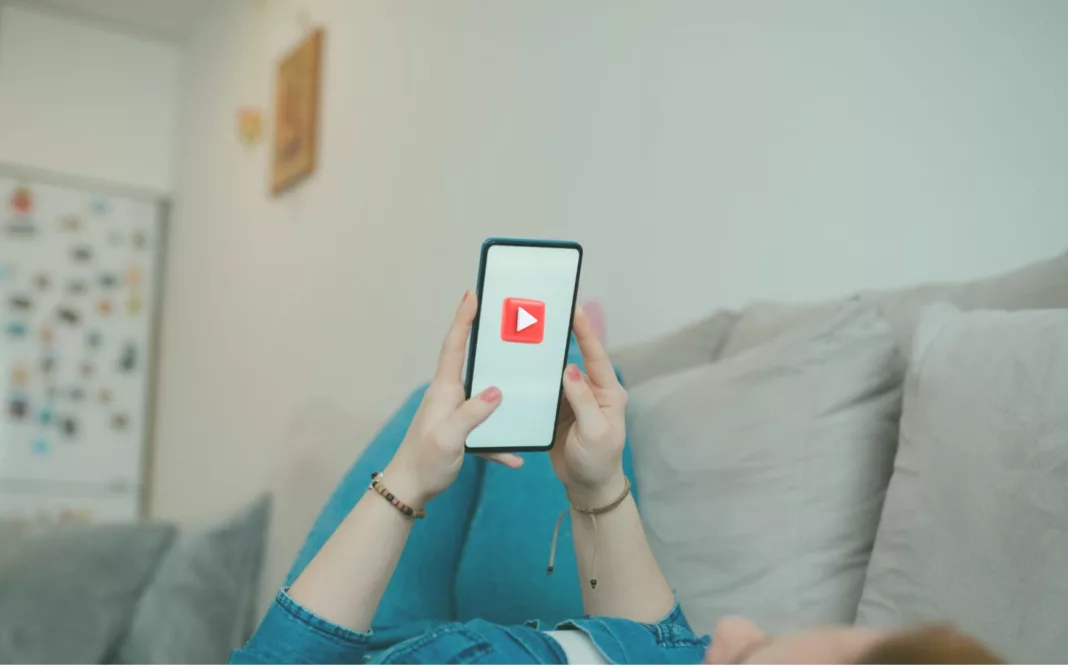Here is a solution for a minor inconvenience iPhone users face when browsing Twitter, Facebook, YouTube, etc. Most video content has switched from landscape to portrait for vertical videos, reels, and more.
However, there is still a good amount of landscape content available. When you want to watch these full screen, you have to either open the video full screen or turn off screen orientation. While it doesn’t take long to do this, it’s still a slight hassle.
Here’s How to Automate Screen Orientation on iPhone
The good news is you can automate this process using iPhone shortcuts. Watch the Video Tutorial below or the Instructions mentioned below the video.
Watch the Video
Create an automation that triggers a shortcut to change screen orientation based on your usage.
For example, you may want Screen orientation lock off when in Facebook or YouTube, but on otherwise.
To turn Screen orientation lock off when closing these apps:
1. Create a new automation and select “App Open” as the trigger. Choose YouTube, Facebook, or any apps where you want orientation off.
2. Set the automation to run immediately and turn off notifications.
3. In the “Do” section, select a blank shortcut. This is where you’ll add actions.
4. Search for “Set Orientation Lock” and tap it to turn orientation off, then tap again to turn on/off as needed.
5. Add a “Stop Shortcut” action to end the shortcut.
This automation will now trigger when you open YouTube, Facebook, etc., running the shortcut to turn orientation off.
You can simply rotate your phone to watch landscape videos full screen. It works like magic.
To turn Screen orientation lock back on when closing these apps:
1. Create another automation for “App Closed” and select your trigger apps.
2. In the “Do” section, add a blank shortcut.
3. Add “Set Orientation Lock” to turn on, and “Stop Shortcut.”
Now when you exit YouTube, orientation will turn on again.
I’ve shared many other cool iPhone shortcuts on the blog, so check them out! Let me know if you have any other questions.