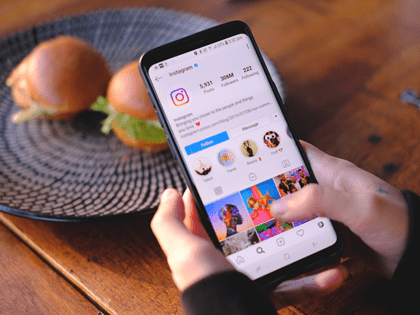In recent updates, Instagram has made it possible to post reels directly from your computer without the need for third-party applications or Android emulators.
This guide will walk you through the process of posting Instagram reels from your computer, ensuring a seamless transition from your desktop to your social media profile.
Watch the Video Instead
Posting Instagram Reels via Computer: Step-by-Step
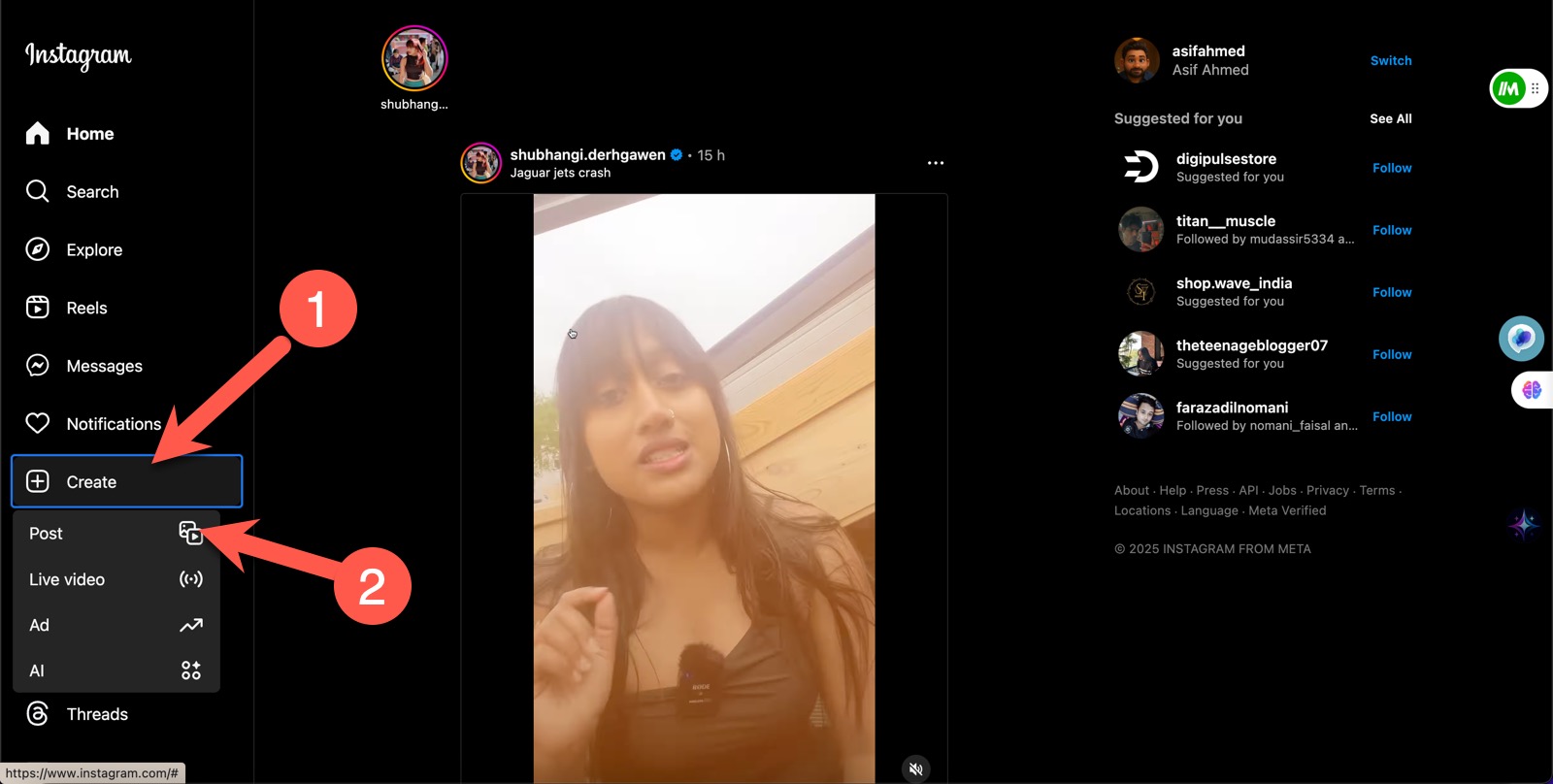
- Log In and Access the Create Button Start by logging into your Instagram account on your computer. Once you’re logged in, look for the “Create” button on your Instagram homepage. Click on it, and you’ll see an option to post both photos and videos.
- Understanding the Transition to Reels It’s important to note that Instagram has recently converted all previously uploaded videos into reels. So, any video uploaded henceforth using this method will automatically be categorized as a reel.
- Uploading Your Reel Select the video you wish to upload from your computer. Use the available options to change the aspect ratio if necessary. If your video was shot and edited in a vertical format, selecting “Original” will maintain its original size.
- Choosing a Cover Photo Click “Next” once your video is uploaded. You will have the option to change the cover photo. It’s advisable to choose a frame from your video or upload a unique image tailored for this purpose.
- Editing Features and Limitations While Instagram allows you to trim and mute the video, the music library feature available on mobile is not accessible here. However, don’t let this deter you; there are workarounds to incorporate music into your reels.
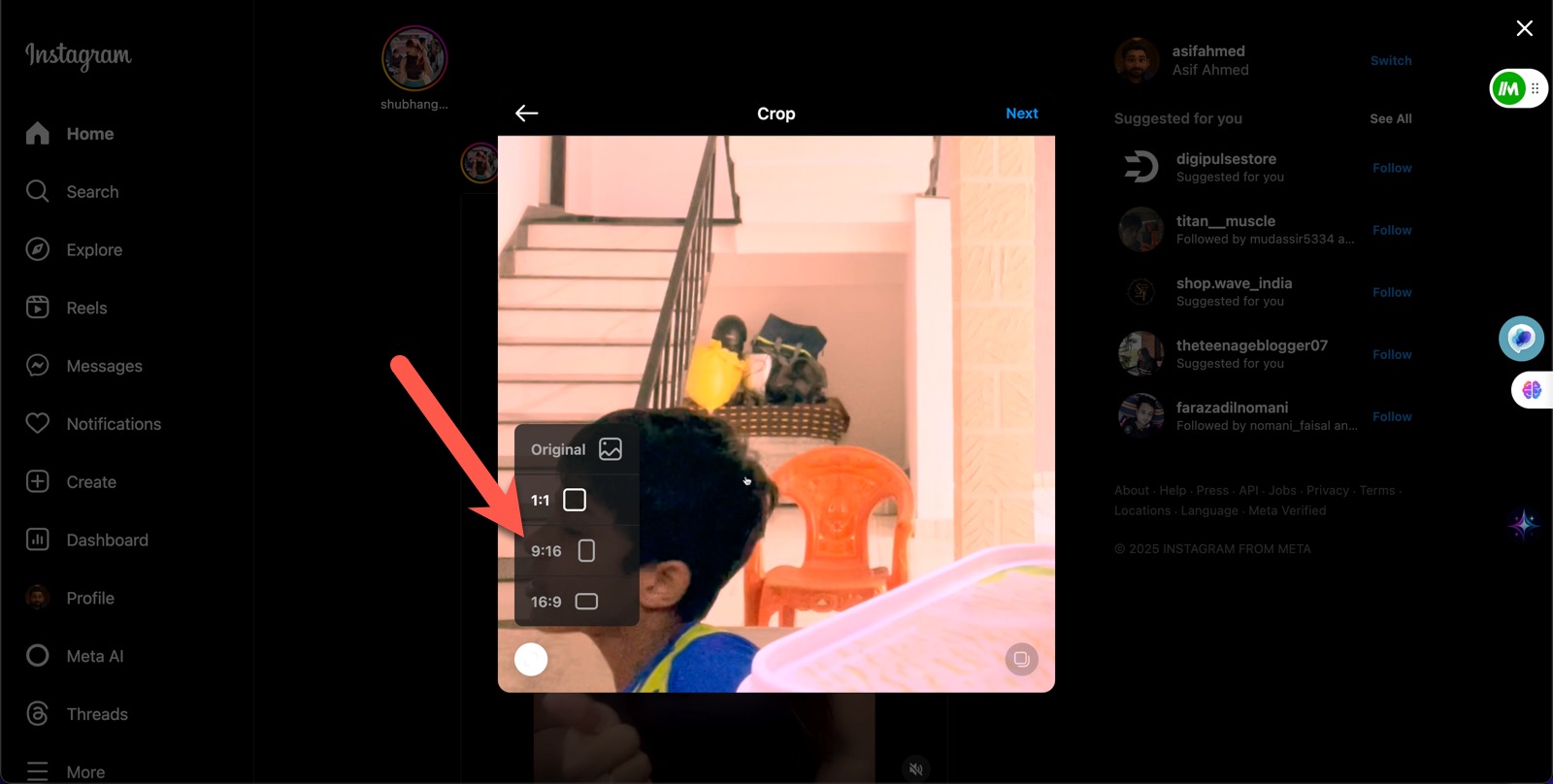
Adding Music to Instagram Reels: Two Methods
For Apple Users
If you’re an Apple user with both a Mac computer and an iPhone, you can leverage the Apple ecosystem to your advantage.
The latest updates to macOS and iOS introduce the functionality to mirror your iPhone on your Mac. With this feature, you can control your iPhone directly from your Mac, allowing you to post reels from your phone. Simply ensure the file is accessible on your iPhone by using AirDrop to transfer it.
For All Users
A universal method is to post your reel from the computer and save it as a draft. You can then open the draft on the mobile Instagram app to add music before publishing. This approach gives you the flexibility to integrate soundtracks regardless of your device ecosystem.
We hope you find these instructions helpful. With these methods, you can now post reels directly from your computer and enhance them with music using either of these two strategies.
I hope you find this useful. Check out more cool tips under our Internet Tips section.