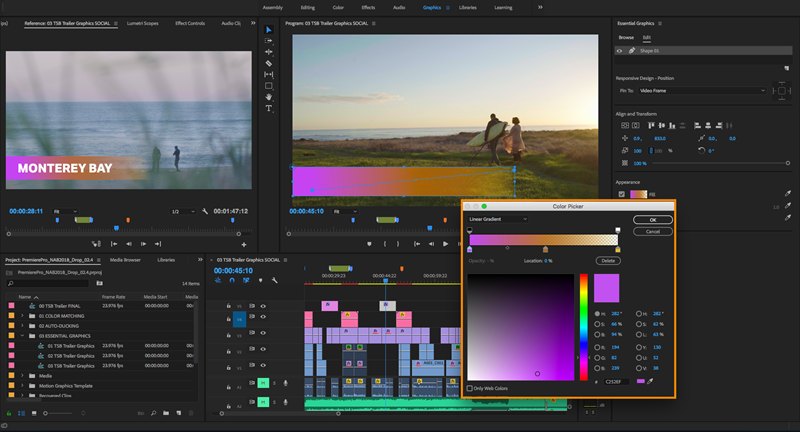It happened with me recently, so I am sharing it with you, I was successfully able to retrieve the project I was working on, make sure you read the entire article if something like this happened to you.
Adobe Premiere Pro is the best video editing software out there, and the best part is it is available on both the popular platforms, the windows and Mac.
But it is also one of the resource hungry software out there, you might find it difficult to run it smoothly on your PC if it is not the highest configuration.
Like my PC is a few years old with just 4GB of Ram, my PC does allow me to run Adobe Premiere Pro but I know it wants more Ram, so it freezes randomly.
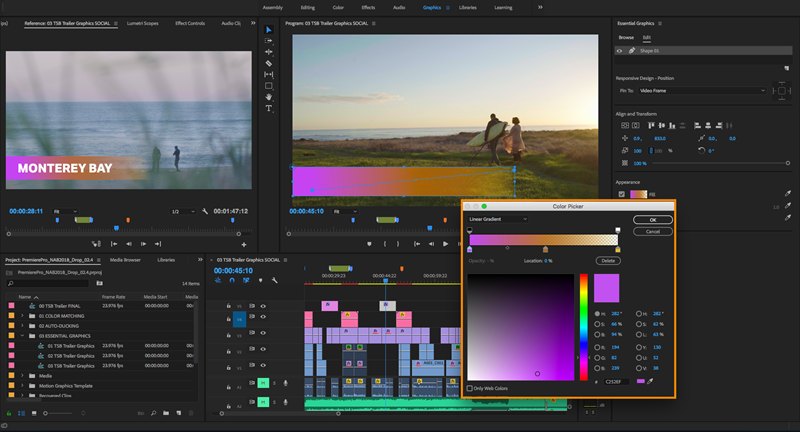
I don’t have any problems with it getting frozen or not running smoothly because I know my PC requires an upgrade, but what if it crashes Midway and you lose all your files.
This is where the Autosave feature on the Adobe Premiere Pro comes in handy if you turn it on it will automatically keep saving your project in the background after a fixed interval of time.
And you can actually choose the interval of time you want the autosave to work. The minimum is 5 minutes and this is what I have used.
It is very crucial and important feature which can save you tons of work.
How to set up autosave if it isn’t already.
You can go to Edit, then go to the Preferences, and find Autosave, when you can select the time you want the autosave to work.
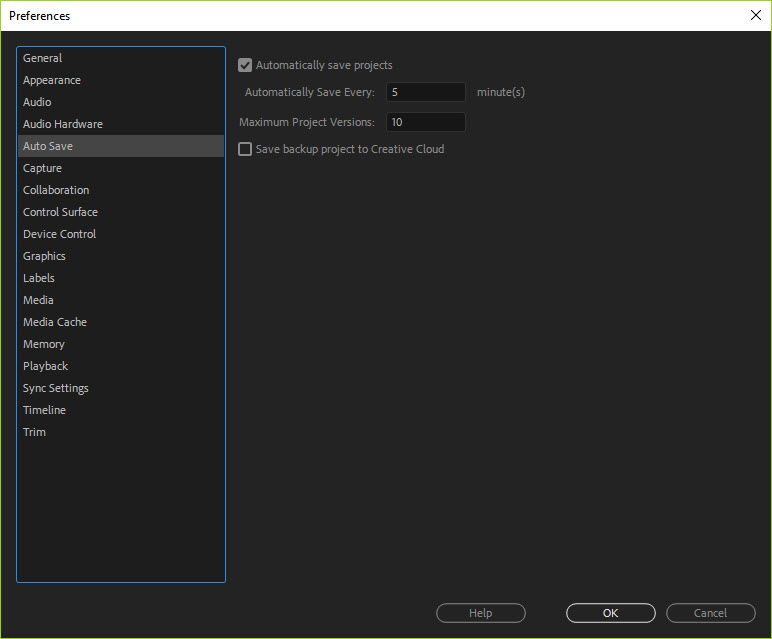
Also, keep in mind that Adobe Premiere Pro autosave in the same folder where you have saved your project, so it can be anywhere on your computer since you have the ability to save project anywhere.
Make sure you choose a drive or a folder which is easily reachable, I would advise you to keep it organised, such as the master folder can be called via projects, followed by a subfolder with actual project name which will be having all the files in it.
Adobe Premiere Pro will create the AutoSave folder. Which will have all your files.
Sometimes you won’t be able to get your project back from the autosave.
In my case, Adobe Premiere Pro was saving the project automatically, but it chose to keep in saved in a new folder inside the autosave folder.
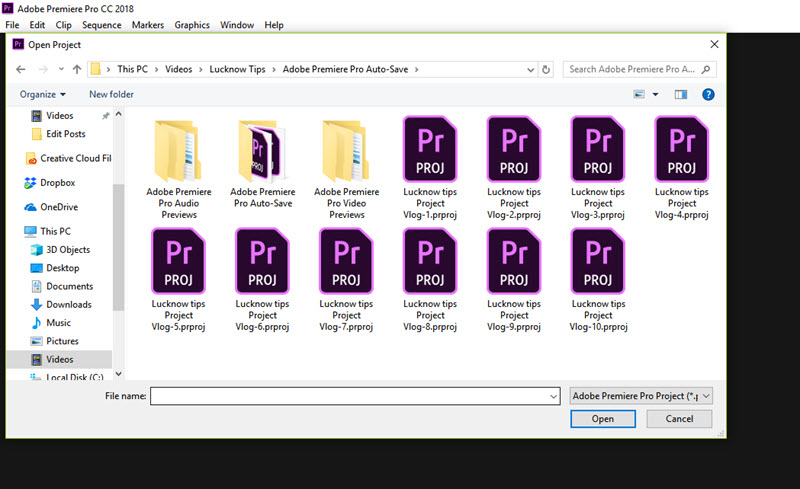
This happened because the Adobe Premiere Pro created a folder inside the autosave folder and this sub-folder contained all the saved files which had the actual project file.
I actually give up on finding the project that had four hours of my work because I tried finding the solution on the internet, and I was not able to get any, but then I decided to search all the folders belonging to the Adobe Premiere Pro and check every file to find the update.
Fortunately, I was able to find it so here I am writing this article in the hope that if anybody is in a similar situation might find this article useful and they may be able to save hours of their work which bird have lost because of stupid Adobe Premiere Pro crash.