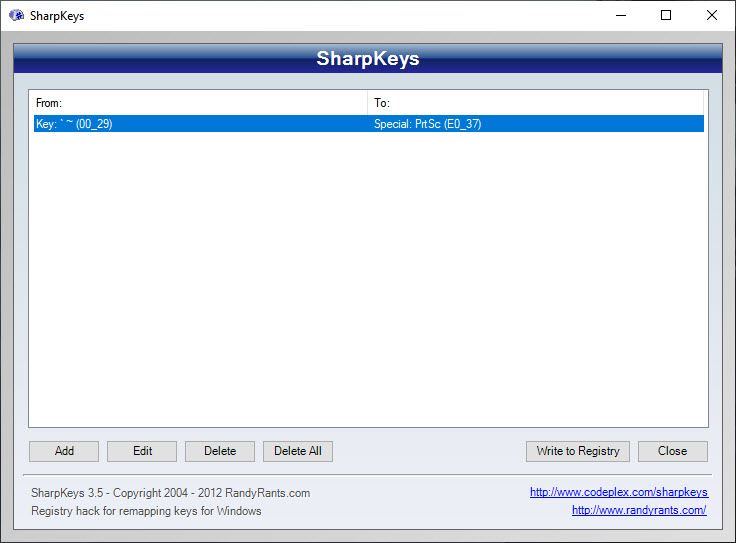If you are looking to change the key functions on your computer keyboard there is actually an easier way to do it, which we will find in this article.
Pretty much every keyboard available in the market has a standard keyboard layout which has not changed a bit over the last few decades.
In fact, there are still a few keys on your keyboard that you would have no idea what they are meant for. Or maybe if you do, they are not actually usable in most of the situations.
What if you can remap such keys to make then perform some other action, the key for which is far away on your keyboard.
For example, I use a program called Snagit, it is one of the best screen capture apps available for Windows. It gets activated by pressing Print Screen. But on the keyboard that I use, the print screen is clubbed with the function key so everytime I want to use Snagit to capture the screen area, I have to press Function key along with F12 which also works as the Print Screen.
So, instead of using the combination of function and F12 for Print screen, I have assigned the print screen action to another key on the keyboard which is pretty approachable and does not interfere with my workflow.
The utility I have used to remap my keyboard is called SharpKeys it is a tiny utility for windows which makes it easy to remap keys of your keyboard.
How to remap keys with Sharp Keys
Once you have installed the SharpKeys, launch it and click on add to remap a key. Then type the actual key which you want to replace with an action, in the second column press the key for the particular action to be remapped to the key you pressed in the first column.

Once the remapping is done it will appear in the list.