If you are a blogger and looking to know how you can remove your linked blogs from your wordpress.com account, then this is going to be helpful for you.
I have been blogging for the last 12 years, and I have created a lot of blogs over the period.
I may have stopped working on these blocks but is still show up in my list of blogs in WordPress.
If you have got a wordpress self-hosted blog, you need to link it with your wordpress.com account if you want to use their Jetpack plugin, which has some excellent features like Spam protection, Site Stats, etc.
I have been linking pretty much every self-hosted wordpress blog that I have created over time, and it still shows up in the list of blogs, even though I do not own them anymore.
Some of them have been sold and, content for some of them was merged into existing blogs and some word related.
So, it is an excellent idea to remove all these linked blogs from your list of blogs in wordpress.com account.
But when you try to do that, it only gives you the option to hide it and not remove it. But you can remove it from your list of blogs.
Please note that the hide feature is also useful because sometimes you may not want to disconnect but want it do not appear in the list of blogs that you want to access from the wordpress app.
Here’s how we can do
Login to your wordpress account, you will find ‘My Sites’ on the top left-hand side you need to click on that.
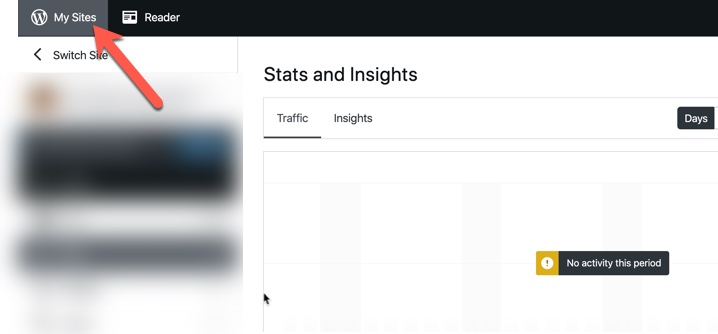
Your wordpress Universal dashboard will open, find ‘my Blogs’ in the left sidebar under the dashboard.
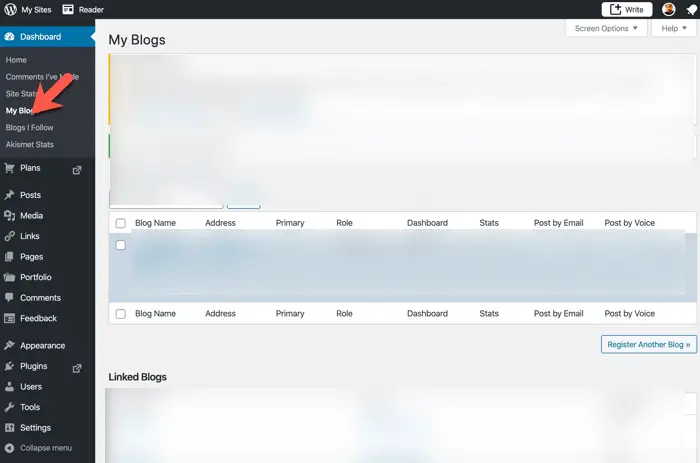
You will get a list of all the linked blogs to your wordpress.com account. It will have the blog name, the blog address, and the option to view the dashboard.
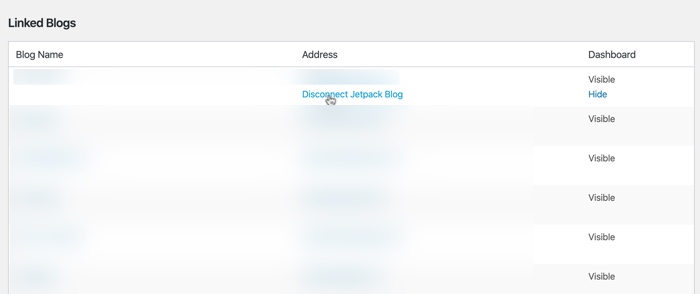
Move your mouse over to the address, and we will get the option to ‘Disconnect the Jetpack blog.’
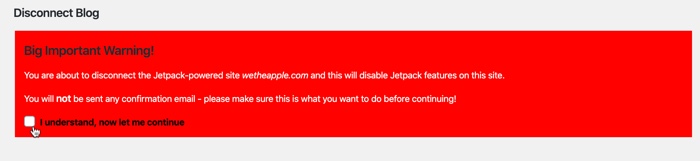
Once you click on it, you will get a warning on the next page, click the checkbox that you understand, and you want to continue.
Once you are done disconnecting, it will no longer be visible in the list of blogs link to your wordpress.com account.


