If you are a MacBook user, you must be aware that Macbook gives you Limited options to choose from in terms of resolution.
In a way, it is a good step for all the non-geeky people who do not understand how resolution works.
Apple makes it easy for them to choose the resolution of their computer screen by giving simple options rather than mentioning the exact resolution.
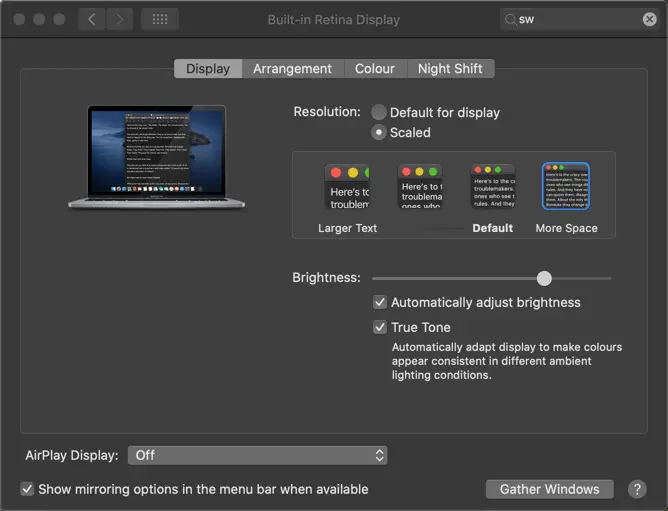
But if you are a bit technical, you will know the resolution of your computer screen.
If you’re on MacBook with retina screen, you already have many options to utilize the gorgeous display of your computer. But the possibilities are again Limited If you are using a secondary monitor with your MacBook.
It is where a third-party app like SwitchResX comes in handy. I didn’t know something like this existed until I tried it myself.
It is a magical tool you can install on your Macbook, which will unlock several resolution options you can choose.
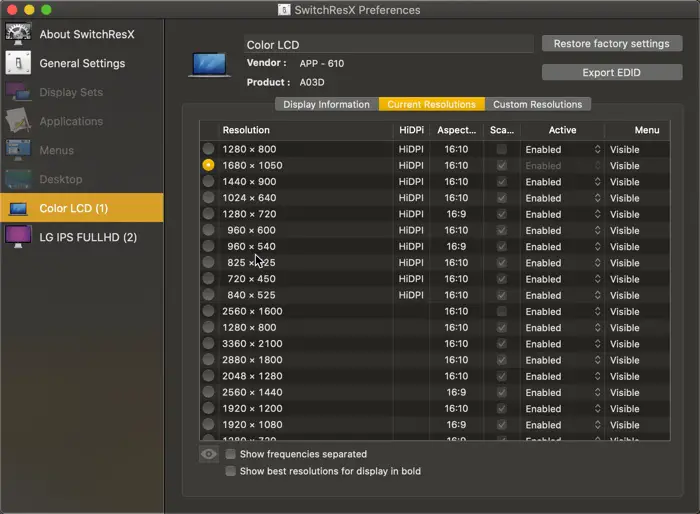
Upon installing, I got these options to choose from for my MacBook resolution.
And like I tell you, it is most useful when you are using a secondary monitor, and you want to use it in a specific resolution. But the option is not available natively in Macbook.
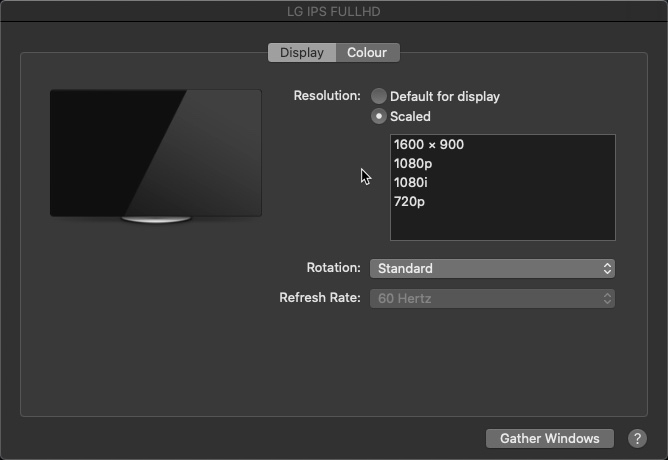
I use LG IPS, full HD monitor, as a secondary display with my MacBook Pro and it gives me the option to pick three resolution.
1080p stands for NTSC, which is 1080@60Hz, while 1080i stands for Pal, which is 1080@50Hz.
But SwitchResX gives me several other resolutions we can choose.
For example, I have picked up 2560×1440 @ 60Hz, which gives me 640 more pixels in width on my FullHD monitor.
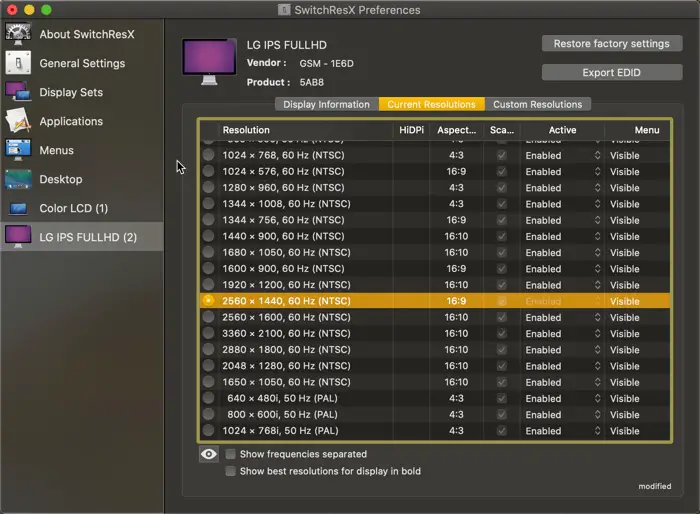
Since my monitor is 24-inch, I found this resolution to work correctly on my full HD monitor, although the SwitchResX gives an option to switch to 3360×2100 @60Hz, which does not work optimally on the monitor.
Firstly, the text becomes too small to read. Secondly, it has an aspect ratio of 16:10, unlike the 16:9 aspect ratio in Full HD or 4K monitors.
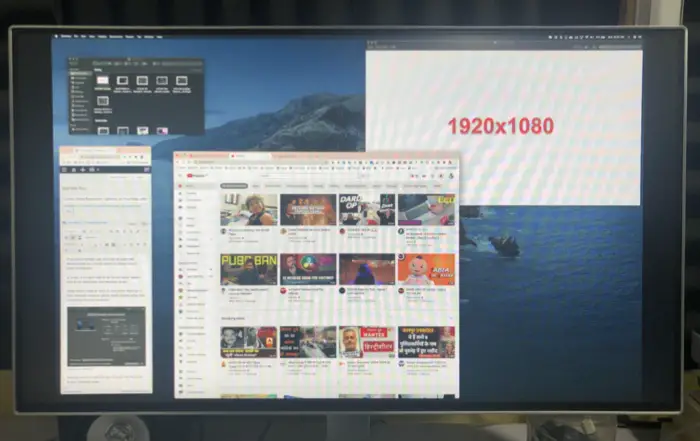
Because of this aspect ratio, the monitor’s weight is not utilized, and black borders appear on both sides.
One solution I found is, you can create custom resolutions, which means for using a 16:9 aspect ratio, I can create a resolution of 3733×2100. The custom resolution needs to be saved, and the MacBook needs to be rebooted to use it. But again, it is not usable on a 24-inch monitor.
If you have got a monitor that has a more significant than 24 inches to have to 27 inches 4A 32-inch monitor and you want to use some other resolutions of other than which is offered natively, you can utilize this app.
SwitchResX can be downloaded from this website for free for yourself. Once you download and install the SwitchResX app, it is not accessible from the application area but rather from system preferences.
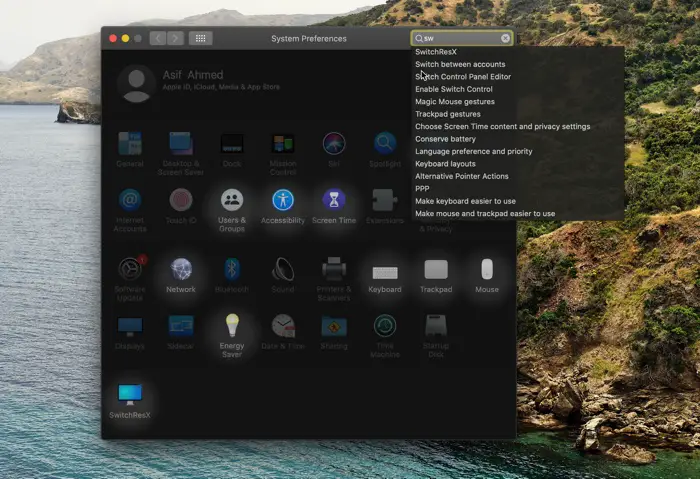
Other key features of Switch ResX
- Automatically change resolutions to match your different software needs.
- Match your Mac to your TV set’s resolution to enjoy maximum quality of DVD and HD television.
- Play with mirrored images as an eyecatcher on a trade fair.
- Or simply have another idea – like our customers in the SwitchResX Showcase did.
The app can be used for free for 10 days as a trial period, and after that, you can buy the full version, which roughly costs $16.
