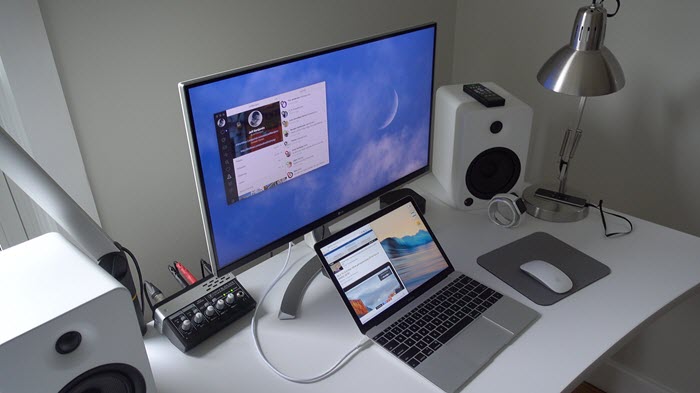It took us years to reach a level of mobility that has enabled us to get out there and still be connected to get work done.
I love it, and I love taking my Macbook Air out in the local cafe on sunny winters and work over a cup of coffee. Thank you, Apple, for creating such a wonderful product. Thank you, Steve Jobs.
However, I still love my trusty old Windows 10 based custom Built Desktop. I love working on it for one main reason, the big screen and a big table to position the keyboards to my liking and move the mouse around.
But sometimes, (which happens pretty frequently), I have a lot of pending work on my Macbook even when I stay at my home office.
Those days, I get confused about where I should work. I want to finish what I started on the Macbook Air and work as efficiently as possible.
And this is where this simple trick comes in handy. Turning my Macbook Air into an iMac. by connecting my 24 inch Monitor, my Favorite Keyboards and Mouse to it and keeping the MacBook Air aside, like it’s a Mac Mini.
Here’s how it works

You can connect the external Monitor, connect the mouse and keyboards, close the Macbook Air, and start working on the iMac convertible. There are thugs you need to keep in mind.
Firstly, there may be a problem with the Native screen resolution of the external MonitorMonitor not showing in the Display options in the System Preferences. Here is how to fix it
And maybe you can face a particular screen or black borders issue on the External Monitor. Here is how to fix it.
1. When you are past these two issues, you are ready to know what you need next.
(*In case you feel any other issue, feel free to use the comment section below to help others, TIA)
2. If you have a USB dongle (sorry Macbook 2016 users) for connecting the Keyboard & Mouse, connect it to the Macbook Air, and see everything is working.
3. Now, make sure your Macbook Air is connected to the charger because it won’t work if you are in battery mode.
When your Macbook Air is on Battery, it would simply go to sleep, turning off the external monitors and disconnecting Keyboard & Mouse.
Close the display lid of the Macbook Air and keep it aside (only if you want to make your desk clean), or you can also buy one of those Docks or MacBook Air stands on Amazon to make it a neat setup. This is how it looks when it’s all connected and working.
Featured image credit: 9 to 5 Mac