MacBooks are top-of-the-line computers, but their high price, especially for higher storage options, can be a deterrent. Here’s an inexpensive way to expand your MacBook’s storage without buying a new one.
Affordable Storage Expansion
You know it’s 2024 and the SSD storage is quite affordable. There are tons of external SSD options available on amazon. You can easily find a 1 TB SSD for around $100. Hack you can even go for it 2 TB SSD.
But the question is, how to carry it around conveniently?
Get A Magnetically Attached Storage
Well initially what I used to do was I used to tape my Samsung T5 SSD to the lid of my Macbook. Although it looked ugly, it got the job done. But since it’s a common problem, hence the solutions have now emerged.

Here’s a cool product on Amazon called an SSD sleeve. It magnetically attaches to your MacBook’s lid, staying with you all the time. And doesn’t look ugly at all.
Make it Sleeker and Clean Connection
Most SSDs come with a 1-ft Type-C cable. However, for a sleeker look with minimal cable visibility, consider getting a short, right-angled Type-C cable from Amazon. I have found this one.
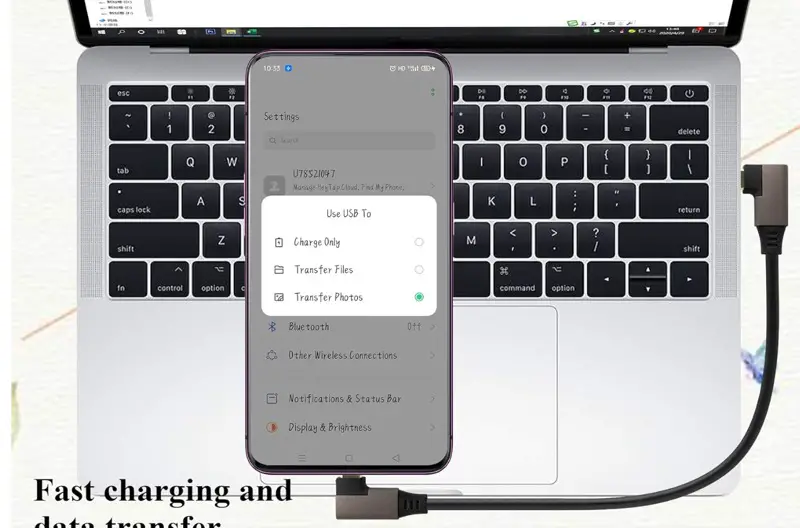
Cost-Effective Upgrade
This method costs under $150, a significant saving compared to a laptop upgrade costing at least $300.
SSD Performance
While slower than the built-in SSD, most tasks will run smoothly on an external SSD. Video editors and users of heavy software might require the inbuilt storage for rendering large files.
Real-World Use Case
I edit 4K videos in Final Cut Pro directly from the SSD storage without any issues.
Does attaching SSD, drain the batteries faster?
Running sst does require power but it is quite minimal, good thing is, the latest macbook computers that are powered by Apple’s own M series chipsets, are quiet power efficient. You will easily get 10 hours of battery life on a single charge. And if you attached an sst, reduce 2 hours from it.
I think it’s a fair trade off.
Buy these Products
Get the Right Angle Type C Short Cable
Additional Tips
- Consider using cloud storage for infrequently accessed files.
- Regularly clean up your Mac to free up space.
- Check out this article to learn more about how to keep the storage on your computer organised.


