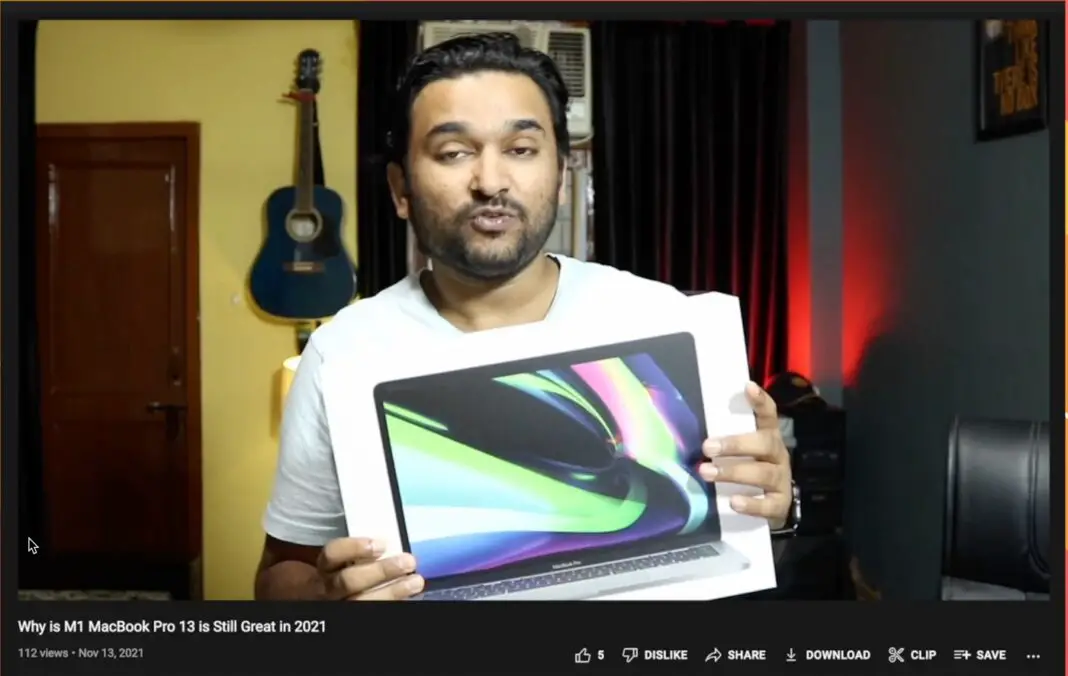If you own the base variant of MacBook computers, the MacBook Air or MacBook Pro, you will relate to this.
I am always struggling to keep the storage of my MacBook clean because the base variant has only 256GB of storage. In fact, I have used a MacBook Air with only 120GB storage for 5 years by following these steps to clean the storage.
For many people, 256GB is okay, but since I’m a content creator who has to create videos, the storage can easily fill up. That is why I also have 500GB of external SSD, but I still love to keep the inbuilt storage of my Mac as clean as possible so that I can store important files and not carry my external SSD with me all the time.
So these are the steps I follow to keep my MacBook storage clean.
Watch the Video
Keep Your Folders Organized
The folder system on Mac was quite confusing when I first switched from Windows PC, and there is no partition of your hard disc. But you can still easily organize your files and folders to know where to look for the file you want and what files to delete.
I create folders in the Download folder; One folder is for every temporary file I download from the internet so that I can delete it regularly.
I name it ‘Edit Photos’ because when I started this system, I was only blogging and not making videos. Regardless every file type goes in this folder and gets deleted every month.
And then 2nd folder has every other folder or subfolder I want. For example, you can have a subfolder called personal where everything personal is stored, and then there is a work folder where every work-related file and folder stays.
Bonus Tip: apart from deleting the files you have downloaded from the internet, you can go one step further to delete all the files that have been copied by different applications. For example, Apple TV saves a copy of every file you play using it, you can find the path of the files copied by the Apple tv app, and then delete it.
The file path is, Users – name – Movies – TV – Media – Home Videos
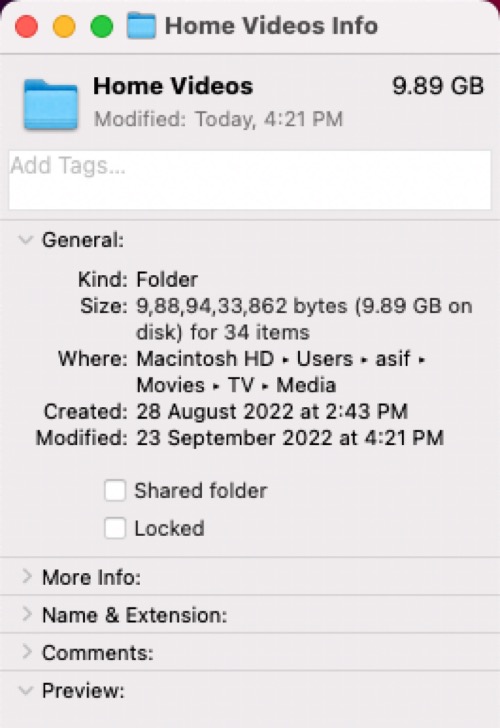
When I discovered this, I had around 23 files occupying 10GB of space. That’s quite a big space. Additionally, you can prevent the Apple TV app from copying files by going to preference and then unchecking ‘Copy files to media folders when adding to Library’ in the files tab.
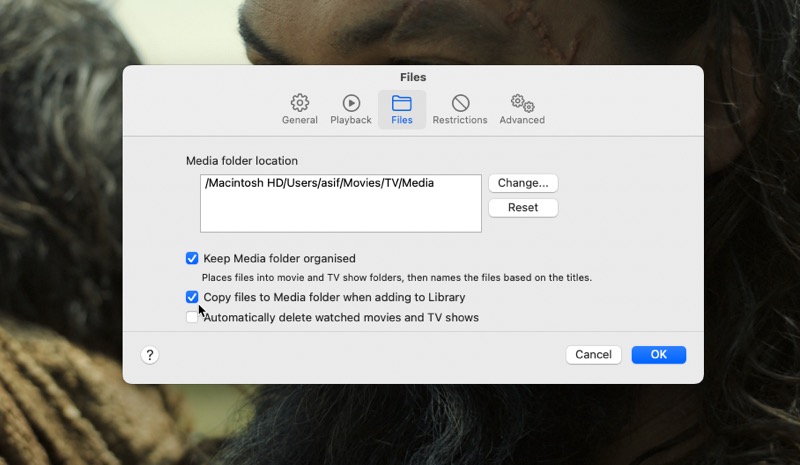
Use cloud storage for storing important files
With a Blazing fast internet connection, we don’t need to have every important file on our local drive, and this is why we use Googles Drive to store some important files that are just a click away.
And I don’t use the google drive sync feature, which lets you automatically sync selected folders. For that, I use Dropbox. I have small finance related to work that I create, like Logos, Graphics, and Documents files. All these files get sent on dropbox and are now available on my other devices.
Apple also has god cloud storage of its own called iCloud, I don’t use it because it only offers 5GB of storage, and I use it for saving contact details, syncing notes reminders, and all the core apple services are used on multiple devices.
For photos, I use Google Photos on my iPhone, which means it does not get synced with my MacBook and takes up space.
Delete applications you don’t want
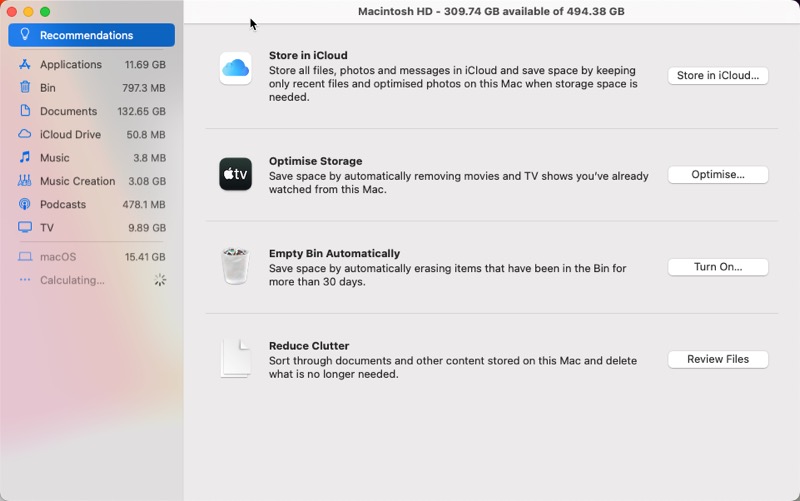
Since I try to save space wherever I can, I keep only the applications I use regularly and delete others, even those pre-installed on Mac, such as iMovie, Pages, Keynote, Slides, etc. This also saves some space.
One other place that holds storage space is the recycle bin. But I do not recommend cleaning it up, even if it takes up a lot of space. Recycle bin is there for some reason, and I recommend you don’t make it a habit of cleaning the recycle bin every day.
Use Clean My Mac for Advanced Cleaning
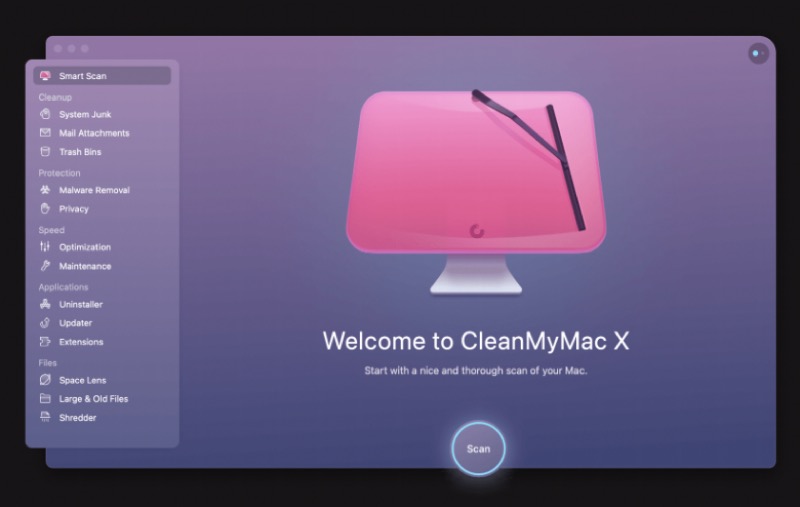
Clean my Mac is an amazing application for mac os. It just makes unimportant deleting files from every corner of your Mac so easy.
It gives you a visual representation of where your storage is occupied and lists all the files with their size and type so you can decide which one to delete.
Another reason I like using Clean My Mac is, is the uninstaller. Because it is confusing to uninstall a file on a mac. You go to the application folder and delete the application you don’t want, but the app still leaves behind its residue.
Using the uninstaller feature of Clean My Mac makes sure all the files of the app you are uninstalling get removed from your Mac. I have written a detailed article about Clean My Mac which you should read here.
There is a free version of Clean My Mac available, but the pro version unlocks more features for the maintenance of your Mac. You can buy it at a one-time fee or get a yearly subscription.
Clean my Mac is also available on Setup, a subscription service that offers some useful premium apps, and you can enjoy all of them for a $9.99/month fee.