If you are one of those billion people who use WhatsApp daily, you may have noticed that it reduces the quality of photos and videos you share with your friends and family through the messaging app. It is okay because the photos and videos we capture using our smartphones are too big. A regular photo out of a smartphone can range anywhere between 3MB and to 5MB.
With smartphones with a 64-megapixel camera and even higher megapixel cameras, the photos’ size is even more significant, sometimes even 20MB.
Upload High-Quality WhatsApp Status with PureStatus App (Works in 2023)
Here’s the easiest method I found that works in 2023 and works for both Android and iPhone. Update: If for some reason, it doesn’t work for you. Try the second method. It requires a few extra steps but most probably works for everyone. 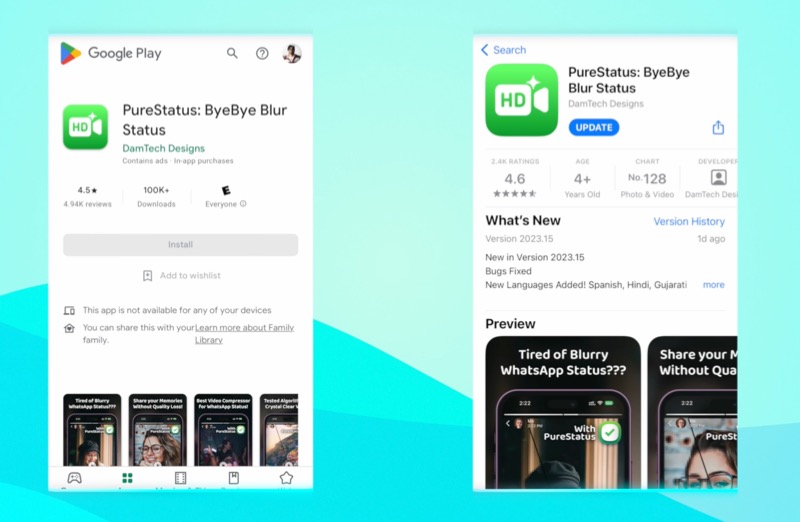 The PureStatus app makes it super easy to upload highest quality WhatsApp status.
The PureStatus app makes it super easy to upload highest quality WhatsApp status.
Watch the Video Demo
How to Use PureStatus to Upload Highest Quality WhatsApp Status.
Things to keep in mind
- Do not edit the video after compressing it from PureStatus.
- Already Compressed videos or WhatsApp forwarded videos won’t give good results.
PureStatus app also works as Video Splitter, longer videos are split in 30 second clips and can be easily uploaded on WhatsApp Status. Install PureStatus for Android or iPhone
Old Method: Choose to upload best Quality Video in WhatsApp
WhatsApp has added an option to let you choose the quality of videos you upload and send via WhatsApp. It also includes the videos you upload to your WhatsApp Status. To enable high-quality upload, go to Storage and Data from settings, then Tap on Media Upload Quality.
Then select the best Quality from the three options. Check the image below to see how to enable it. 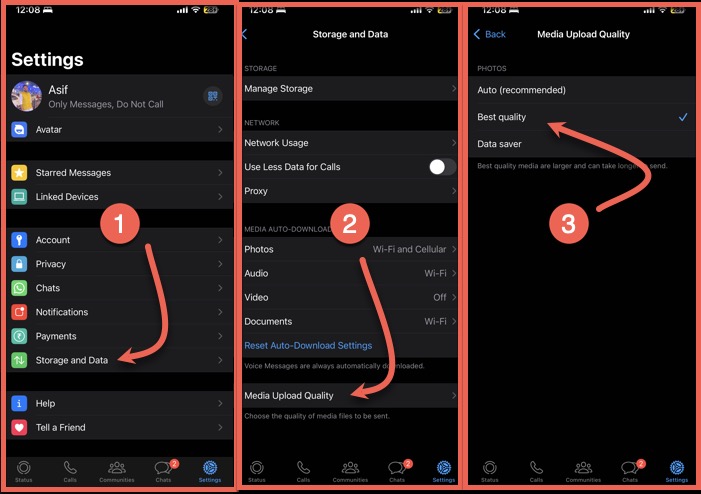 So if you have to send these images through the WhatsApp message, it will take time to upload them from your end and then reach the recipients’ message box. Multiply the time by the number of photos you want to send.
So if you have to send these images through the WhatsApp message, it will take time to upload them from your end and then reach the recipients’ message box. Multiply the time by the number of photos you want to send.
This can be tricky if you are on a mobile data connection where the mobile data plans are expensive.
So, by compressing photos and videos, WhatsApp ensures that you are not using much data to send a simple image that will be watched on a five or 6-inch mobile phone screen.
Even if you are using a Wi-Fi connection, it will still take time for the user to download if the videos and photos are not compressed, and also, it will be a lot more expensive for WhatsApp to do its operations well. WhatsApp already pays fees in millions of dollars for hosting.
So, sending photos without compressing their hosting costs will be three or four times more than they pay now. By compressing the photos you send on WhatsApp, the app quickly makes it quick for you to communicate with friends and family and saves millions of dollars on their hosting bills.
If you still want to send high-quality photos and videos to friends, there is a workaround. Instead of tapping on the gallery, you can tap on documents and then go to the path where the photo is saved.
WhatsApp compression does not work on documents, but WhatsApp also allows you to send different format files as documents.
How to put up high-quality photos and videos in WhatsApp status?
Sadly the workaround of sending high-quality images and videos to friends and family does not work when it comes to putting up a WhatsApp Status. It only allows you to select a video, photo, or GIF to upload as WhatsApp status.
But here is a workaround my friend told me the other day. So, read the instructions mentioned below. The compression might be working on the WhatsApp apps for iOS and Android, but their web version the WhatsApp web can be opened in a browser and does not compress photos and videos. 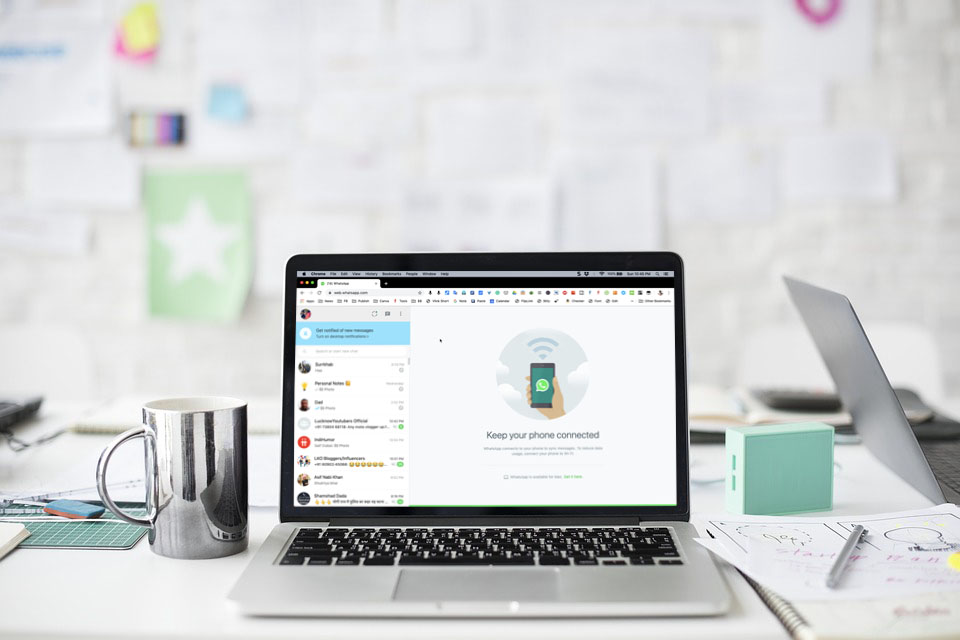 If the video is within the Max limit of 16mb, you can send it via WhatsApp web. The same goes for photos as well. If your video file size is larger than 16mb. You can compress it using online to to precisely be under 16mb. using freeconvert.com. Here’s a detailed article about compressing videos for WhatsApp and send long videos on Whatsapp on different platforms.
If the video is within the Max limit of 16mb, you can send it via WhatsApp web. The same goes for photos as well. If your video file size is larger than 16mb. You can compress it using online to to precisely be under 16mb. using freeconvert.com. Here’s a detailed article about compressing videos for WhatsApp and send long videos on Whatsapp on different platforms. 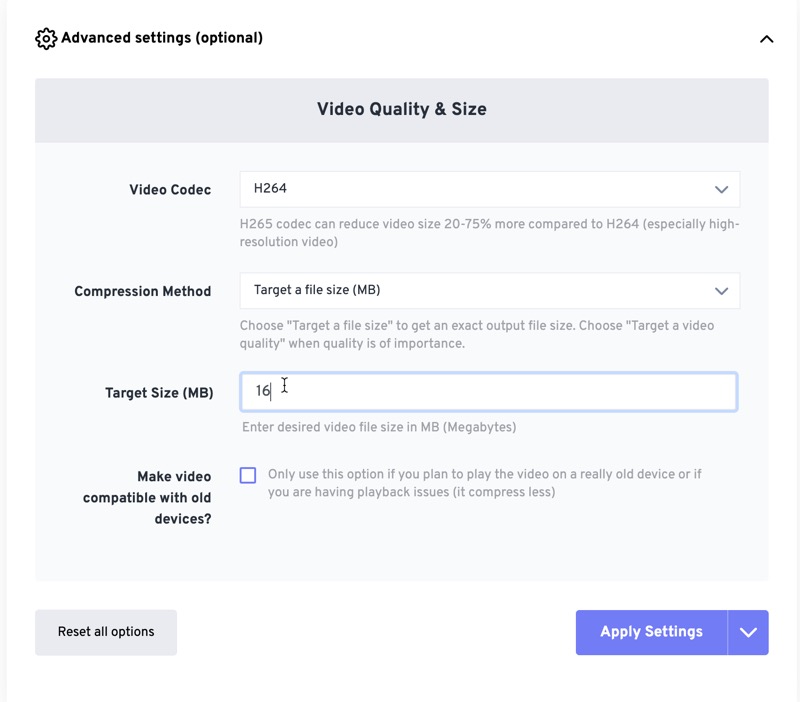 You can set your target size for the file, apply settings and then upload your video. You will be able to get the video with file size under 16mb so that you can easily send it via WhatsApp Web.
You can set your target size for the file, apply settings and then upload your video. You will be able to get the video with file size under 16mb so that you can easily send it via WhatsApp Web. 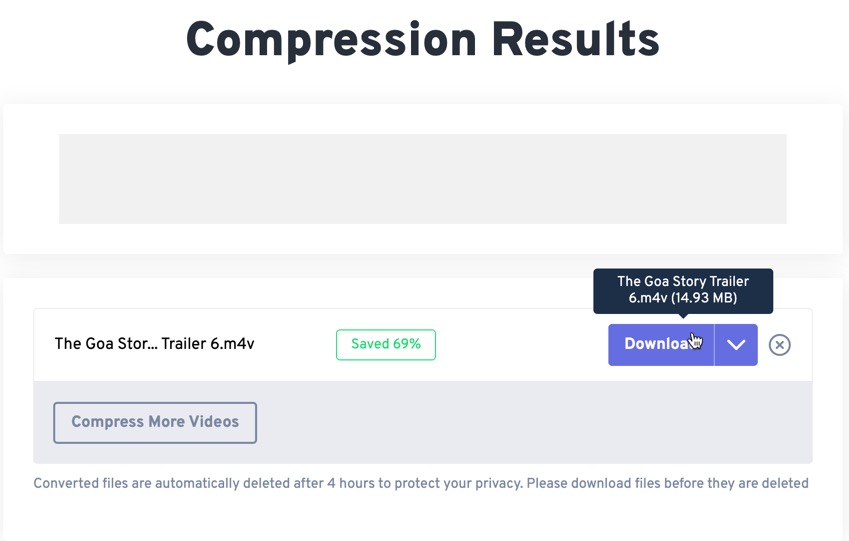 When writing this article, there was no option to put WhatsApp status on the WhatsApp web. It is only possible from the WhatsApp app available for Android and iOS. So the workaround is to send a photo or a video you want to put up on WhatsApp status to yourself from someone else’s number opened on WhatsApp web.
When writing this article, there was no option to put WhatsApp status on the WhatsApp web. It is only possible from the WhatsApp app available for Android and iOS. So the workaround is to send a photo or a video you want to put up on WhatsApp status to yourself from someone else’s number opened on WhatsApp web.
For example, if A has to put up a high-quality WhatsApp status photo, B has to send that photo to A from the WhatsApp web. When A receives the picture, he can directly forward it to WhatsApp Status.
If A goes to the gallery and picks the photo from there, WhatsApp will run its compression, making the photo or video lose its quality. But if A forwards the image directly to WhatsApp Status he received from B, it will be of high quality.
Want to do it all by yourself? you can try this
You may want to avoid involving someone as this is not an important task. Fortunately, there is a way you can do it all by yourself. Create a dummy WhatsApp group, which will only include you (creating a group requires two people, but you can remove the other person after the group is made).
Now you can open your WhatsApp on the WhatsApp web and send that photo to that dummy group, and then go to your mobile phone and forward the photo or video to the WhatsApp status.
Comparing the difference
So I put up the same photo as a WhatsApp status using both methods. The original size of the image was around 600kb. I had this photo on my computer and mobile phone, using AirDrop, which does not compress the quality. I sent it to my phone via the dummy WhatsApp group and then forwarded it to WhatsApp status.
In the Other WhatsApp status, I put the same photo by selecting it from the gallery. Then I shared the WhatsApp status photos with my laptop using AirDrop, and here is the size of both images.  The photo is compressed in both cases, but the workaround did not compress the picture aggressively. I can see the compressed image gets pixelated when pinch-zoomed in compared to the photo I shared using the workaround. You will be able to differentiate more appropriately if there is a lot of text on the image.
The photo is compressed in both cases, but the workaround did not compress the picture aggressively. I can see the compressed image gets pixelated when pinch-zoomed in compared to the photo I shared using the workaround. You will be able to differentiate more appropriately if there is a lot of text on the image.
So if you share a poster or a quote written in small fonts, or even some graphics, the workaround will help you post a clearer version of the photo on your WhatsApp status. If you want to learn how to post longer WhatsApp status videos, you can check out this article to discuss different workarounds.
Also, if WhatsApp compression has ruined any photo you received, and you can’t get the high-quality version of that file, you can try upscaling it online. There are a few web tools available to upscale images.


