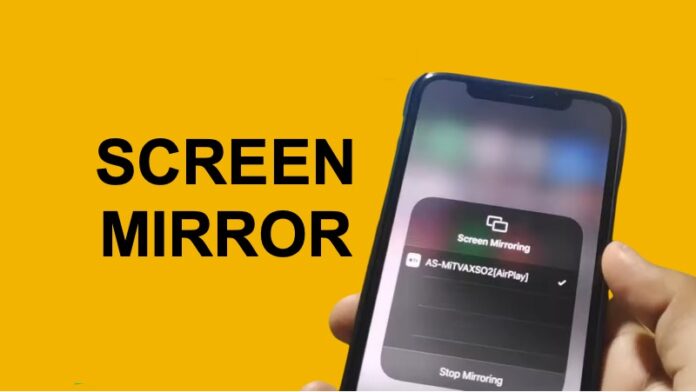If you don’t already know about one use case of Android TV, you can screen mirror your other devices to utilize the big screen.
You can either use it for viewing your mobile or laptop content on a big screen or mirror your device to do things on a bigger screen.
Update: Since the first method does not work for everybody I have added few more methods and work arounds to screen mirror iPhone on android.
Watch the Video Tutorial
Things are pretty easy if you have got an Android phone, several Android TV gives you the option that is built natively on their TVs.
When both the devices are connected to the same Wi-Fi, you can go to the wireless display option on your Android device and then screen mirror on Android TV.
Things get a little tricky when you have got an Android phone because both belong to different platforms. Apple loves to limit its stuff on their ecosystem.
They do have got a screen mirror feature on their devices, but it exclusively works on Apple TV. If you have got an Apple TV, you can screen mirror your Mac Book or your iPhone or your iPad, but if you try to do this on an Android TV, it is not available natively.
Install AirScreen on Android TV
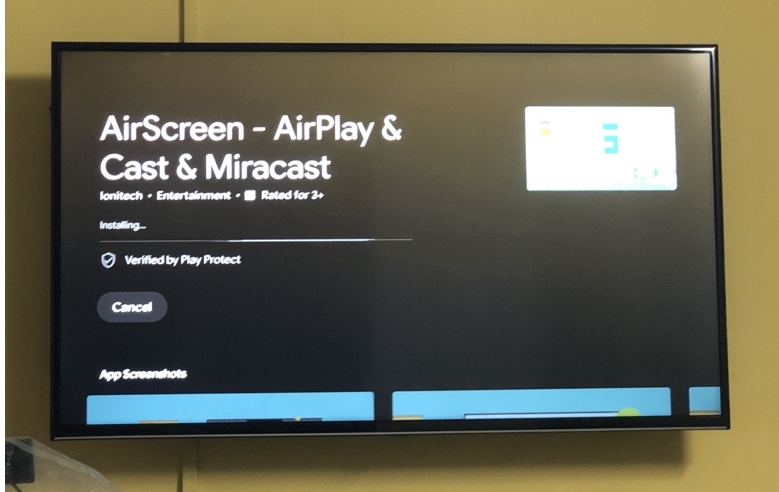
It is where third party Apps come in Play. Thankfully it is pretty easy to install a third-party app on Android TV. You can go to the Play Store and find an app called AirScreen.
The app is freely available in the Play Store; however, it is on a freemium model, which means you will see ads.
But, I found that ads are pretty minimum, and during one and half hours of screen mirroring time play, I witnessed only two ads, which can only be a script using the TV remote.
You can try the service Yourself by screen mirroring your iPhone on your Android TV, and if you like it, you can get the paid subscription, which will eliminate ads.
If AirScreen app doesn’t work and if you only want to use an app, check out the other app in this section.
Use a lightning to HDMI adapter
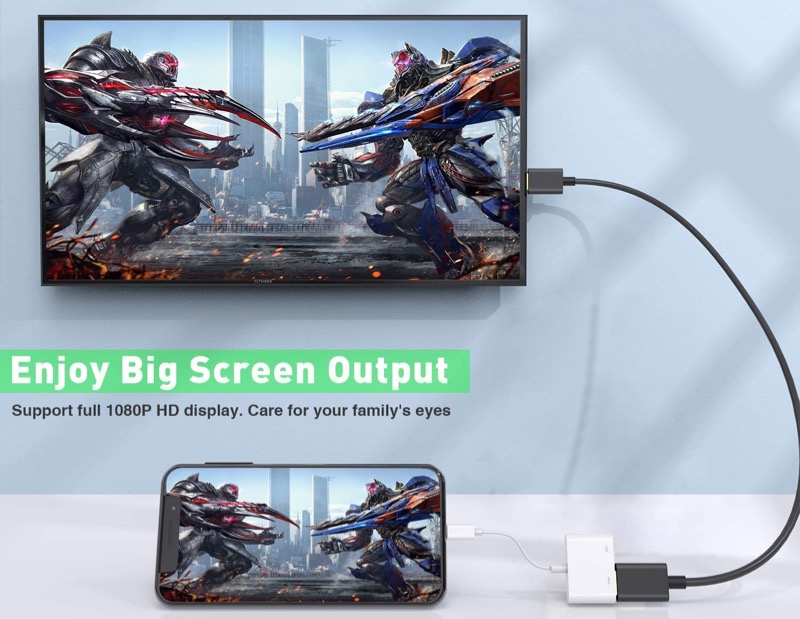
You can connect your iPhone to your Android TV via HDMI using Apple’s official lightning digital AV adapter and an HDMI cable. This will display your iPhone screen on the TV.
Also, since it is not a wireless connection, It is more reliable.
Use AirPlay with an Apple TV
If you have an Apple TV, you can AirPlay your iPhone’s screen to the Apple TV plugged into your Android TV’s HDMI port. Then it will show up on the Android TV.
Steps are as follows
- Connect an Apple TV box to an HDMI port on your Android TV.
- On your iPhone, swipe down from the top right corner to open Control Center and tap Screen Mirroring.
- Select the Apple TV from the list of available devices.
- This will use AirPlay to wirelessly mirror your iPhone display to the Apple TV.
- With the Apple TV connected to your Android TV’s HDMI input, the iPhone screen will now be displayed on your Android TV.
- You can also do this mirroring directly from apps that support AirPlay like YouTube, Photos, etc.
- The Apple TV will simply pass through the AirPlay stream from your iPhone to the Android TV.
Use a wireless screen mirroring app – ApowerMirror
Some apps like ApowerMirror can create a virtual AirPlay server to let you wirelessly mirror your iPhone to Android TV over the local network.
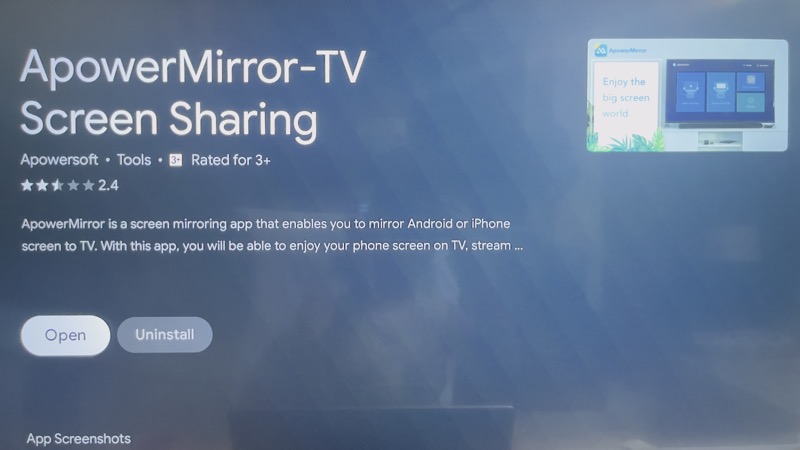
Steps are as follows
Download and install ApowerMirror on both your iPhone and Android TV.
Open the app on your Android TV and follow the instructions.
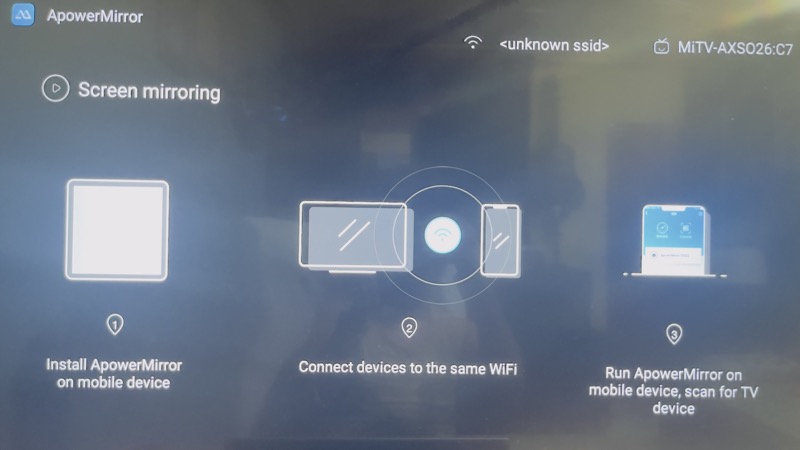
Now on your iPhone, open ApowerMirror App and Tap on LocalCast and select your Android TV from the list to initiate mirroring. It would be something like Apowersoft[TVName-XXX]
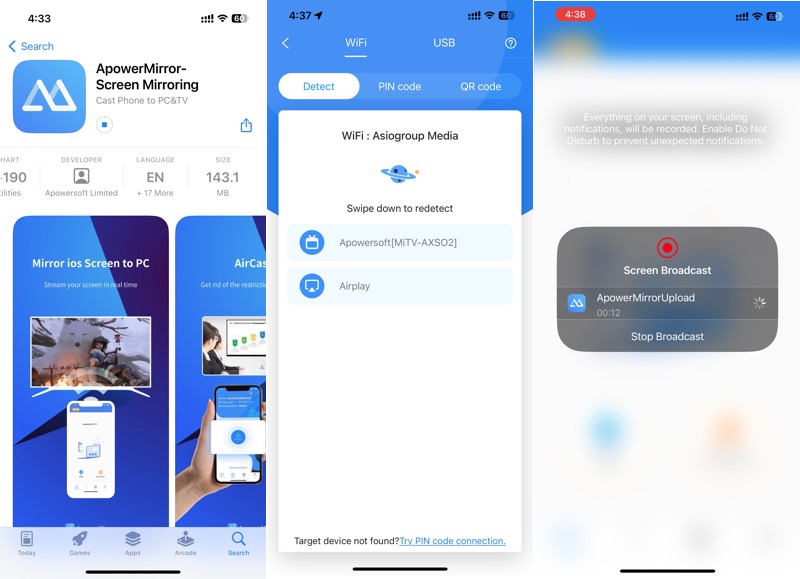
The app sets up a virtual AirPlay server to send your iPhone screen wirelessly over WiFi to the TV.
Note: If you are looking to mirror netflix from your mobile phone to tv check out this article.
Utilize Big Screen using Screen Mirror
There are many use cases for using a screen mirror feature. Do my best use case is to edit videos on mobile phones using the biggest screen as a reference.
The wireless connection between Android TV and iPhone is source mode that I do not find any lag while making quick edit too short videos that I want to post on social media.
Another use case would be to show photos to a group of people on a bigger screen so that you do not have to share your mobile phone with everyone.
I often use the screen mirror feature to use the 43-inch Android TV as an external monitor when I am working on my laptop I can move one tab on the bigger screen so that I can reference it without having to switch between tabs.
Once you try it yourself, you will find your use case, and you are going to love this feature.
Find more interesting articles on the blog that can make you take life easy.