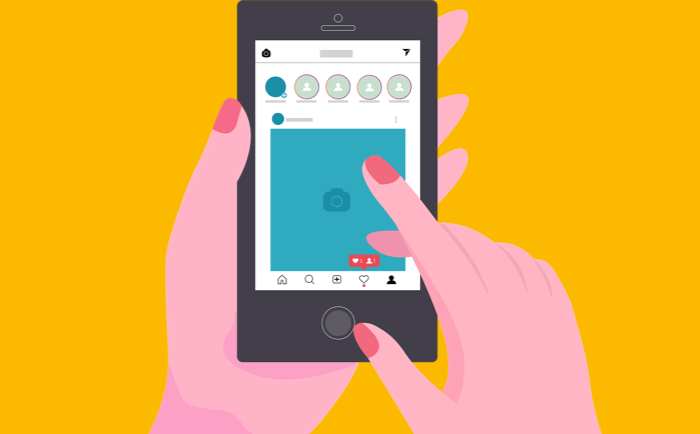Want to share a collection of photos in a single Instagram Story? You have a few good options to create multi-picture Stories natively or with third-party apps.
Method 1: Posting Multiple Photos Using Layout Feature
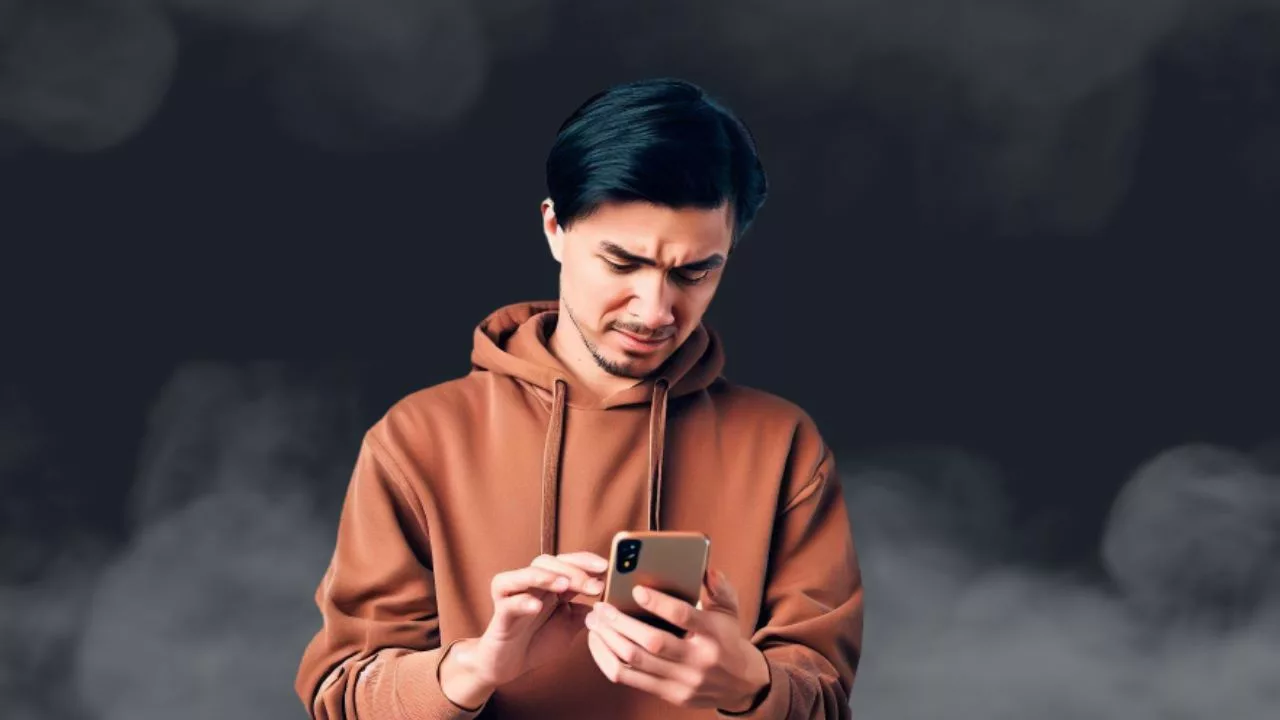
When you are on the stories page, you will find the option on either on the left. On the right hand side of your screen. One of the feature would be Layout. This creates a great where you are able to add photos to each grid.
This lets you click photos for each grid or you can also select the photo from your photo gallery like to normally do. It has as much as six options for the Grid where you calculate the number of photos you want to post such as two or three or four photos or even six photos.
Once you are done, selecting the photos for you three, you will be able to post to your story.
This is great option but does not give you a lot of flexibility, as the photos grid has a predefined space.
Method 2: Posting Multiple Photos Nativel
First, open the Instagram app and tap the Your Story circle. Take or select your main photo and add it to your Story as usual.
Once it’s posted, pinch and zoom on the photo to resize it smaller. This leaves room for additional photos.
Next, swipe up from the bottom of the screen and select the sticker icon. Choose the Add Photo sticker.
Browse and select another photo to add. Resize and position it with pinch/zoom gestures.
Repeat this process to keep adding more photos from your camera roll. Place them strategically to create a layout.
The last photo added will be on top. Be careful when resizing to not block other photos underneath.
While possible natively, it can be tricky making complex collage-style Stories this way. The layered photos also cannot be individually edited.
Method 3: Creating Layouts with Canva
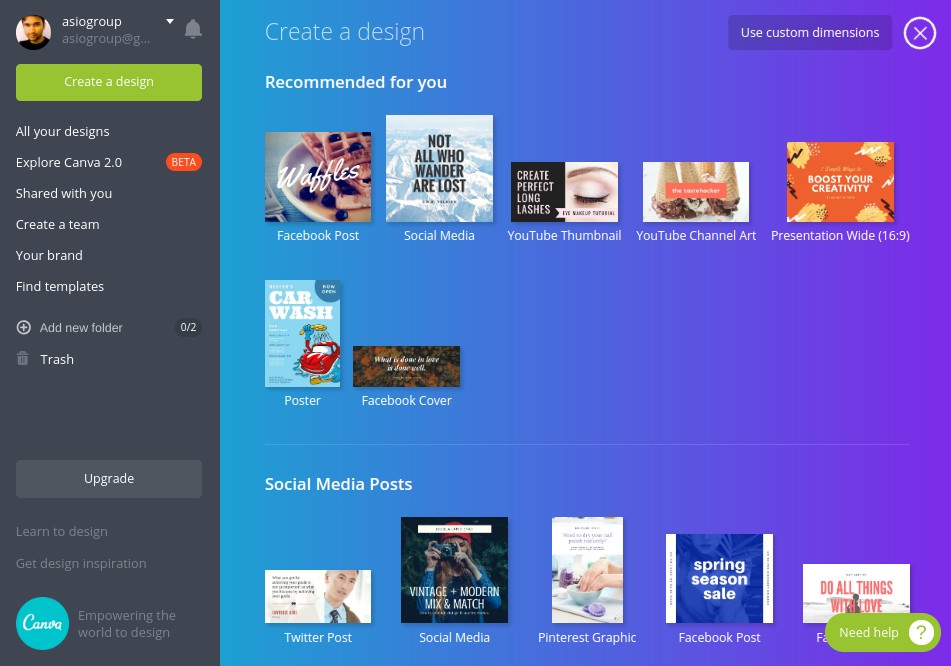
For greater creative freedom, use the Canva app. Canva makes assembling multi-picture Stories easy.
Open Canva and browse their Story templates. Or start a blank document sized for Instagram Stories (1080×1920 pixels).
Drag and drop your photos onto the canvas. Resize, layer, and arrange them as desired into a collage-style layout.
Customize further by adding colored backgrounds, stickers, text, and any other elements. Canva has tons of options.
When finished, tap Download and save your Story design as a JPG or video file.
Now simply upload this file to Instagram as your Story. The layout and edits will be preserved.
Flexible Editing for Multiple Uses
A benefit of designing Stories in Canva is being able to reuse them.
Maintain a Canva library of Story templates tailored to your brand. Swap out the photos to give them new life.
Easily resize for any social platform like Facebook, Twitter, Pinterest, and more. Get maximum mileage from your creative designs.
Other Tips for Multi-Photo Stories
A few other tips for eye-catching Stories:
- Use 5-7 photos at most. Too many can overwhelm viewers.
- Pick a color theme or visual style to unify the photos.
- Add text captions to provide context or tell a narrative.
- Use stickers, animations, and drawings to embellish.
- Check that key subjects aren’t hidden behind other layers.
With the right tools and strategy, you can create Instagram Stories chock full of photos that captivate your audience. Give them an intriguing photo journey!
Check out more about how to make the best of Instagram.