Learn how to enable voice typing on your Android or iPhone device with this comprehensive guide. Save time and increase productivity by using the built-in speech recognition technology to type out your messages, emails, and more. Follow our step-by-step instructions to get started with voice typing today!
Three scenarios where voice typing on mobile can be better than typing on mobile keyboard
Hands-free typing
Voice typing can be more convenient and efficient than typing on a mobile keyboard when the user is not able to use their hands, such as when they are driving or cooking.
Faster typing
Voice typing can be faster than typing on a mobile keyboard, especially for longer pieces of text. This is because the user can speak at a faster pace than they can type, and the voice-to-text software can transcribe their words in real-time.
Reduced strain on fingers
Voice typing can reduce the strain on the fingers and hands that can be caused by typing on a mobile keyboard for extended periods of time. This can be especially beneficial for individuals who suffer from conditions such as carpal tunnel syndrome or arthritis.
How to Enable Voice Typing on Android
Enabling voice typing on Android can be done easily by following a few simple steps. Gboard works best for Android and already comes equipped with a voice-typing feature that can be activated by tapping the microphone icon on the keyboard.
This feature is quite accurate and can help to increase typing speed. Additionally, there are many third-party apps available in the Play Store that can provide similar functionality.
To enable this feature on other apps,
- Navigate to the settings on your Android device.
- Look for the option for voice-to-text and turn it on.
- Once enabled, start speaking and the device will automatically convert it to text.
Keep in mind that the accuracy of the voice-to-text feature may vary depending on the app, ambient noise, and the quality of the microphone. Voice typing can significantly improve your typing efficiency.
How to Enable Voice Typing on iPhone
Enabling Voice Typing on your iPhone is a convenient way to dictate messages, emails or notes without typing.
To get started,
- Go to ‘Settings’,
- Then ‘General’ and ‘Keyboard’.
- Tap on ‘Enable Dictation’ and
- A microphone will appear on your keyboard.
Inbuilt dictation works best, so speak clearly and audibly. The dictation mic is available everywhere with the keyboard app, making it easy to use on any app that requires typing.
The latest feature lets you keep using your keyboard along with Dictation, giving you the flexibility to edit while dictating. To start dictating, simply tap on the microphone and begin speaking. Remember to add punctuations such as full stops, commas or question marks, by calling them out in your speech. Enabling Voice Typing on your iPhone can save you time and effort, enhancing your overall productivity.
Voice Typing on Android vs Voice Typing on iPhone.
I have been an Android user for over the last decade, and one of the reasons is its accurate voice typing feature that I used extensively.I’ve tried switching to iPhone, but the dictation features were one of many things that pulled me back to Android.
I recently started using the iPhone 12 Pro Max. the reason was its excellent camera setup. But when I tried the dictation feature, I was blown away by the improvement it had since the last time I used an iPhone.
The funny thing is, It is a sort of a specific feature which means it does not have anything to do with the iPhone ProMax hardware. I confirmed using the dictation feature on my MacBook Pro as well, and surprisingly it has gotten better, Although it still does not work on MacBook the way it is working on the mobile phone.
It has improved so much that it is now comparable to the voice typing feature on AndroidAndroid. The only difference between typing on AndroidAndroid and voice typing on iPhone would be the implementation.
Voice typing on Android
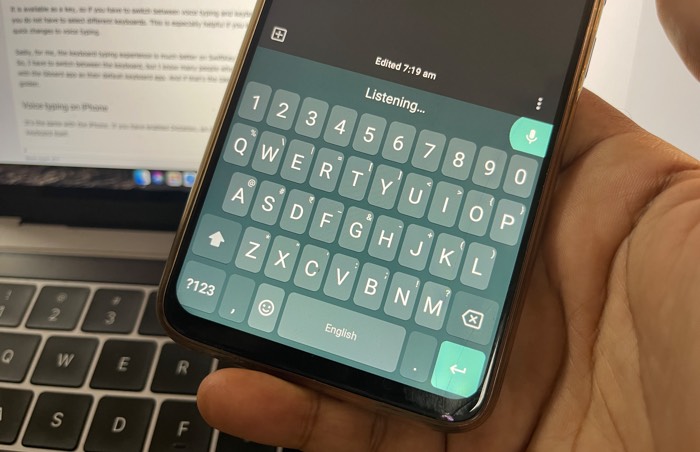
Natively android operating system has a speech-to-text or voice typing feature available as a keyboard. But the integration of voice typing is pretty Great when you have the Gboard app installed.
It is available as a key, so if you have to switch between voice typing and keyboard typing, you do not have to select different keyboards. This is especially helpful if you want to make quick changes to voice typing.
Sadly, for me, the keyboard typing experience is much better on SwiftKey than on Gboard. So, I have to switch between the keyboard, but I know many people who are comfortable with the Gboard app as their default keyboard app. And if that’s the case with you, you’re golden.
Voice typing on iPhone
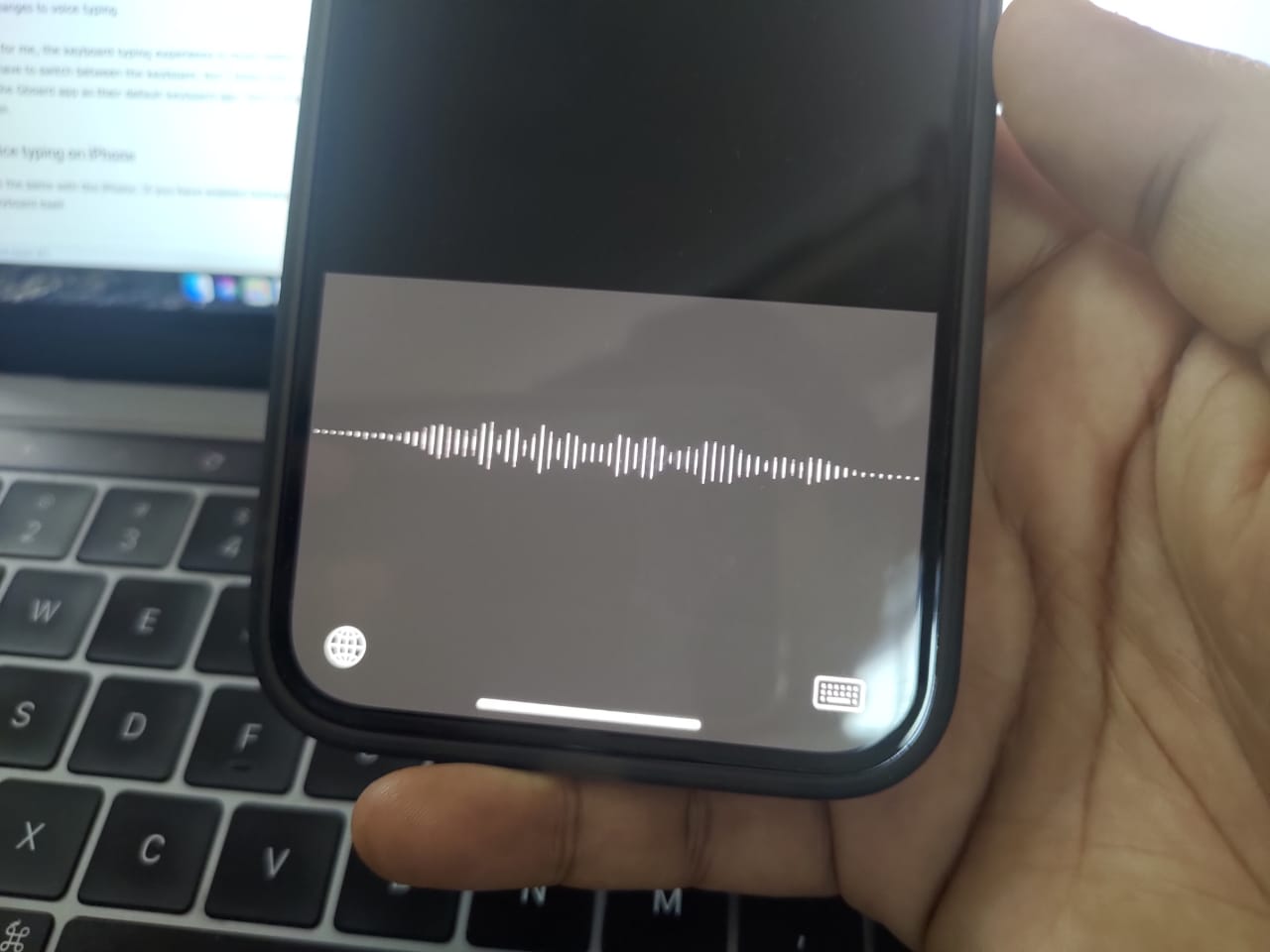
It’s the same with the iPhone. If you have enabled Dictation, an icon appears on the keyboard itself.
And I’m not too fond of the default keyboard on iPhone, thankfully, Apple allowed users to get third-party keyboard apps on the iPhone, so I use Swiftkey. It is not as customizable as AndroidAndroid, but it’s better than the default keyboard.
Also, the dictation icon stays in the same position. This means it is more convenient to use the keyboard and voice typing together on iPhone than on Android.
Which one has better Voice to Text?
I’ve used AndroidAndroid for over a decade and voice typing for the last few years. It will be unfair to pick it after using voice typing on iPhone for just a few weeks. But using it on the iPhone feels better than it felt on AndroidAndroid.
Maybe it has to do with the overall UI of the iPhone. It is one thing for sure. You won’t miss the Voice typing feature if you switch from one platform to another.
