An average person writes 40 words per minute but he can speak as much as 150 words per minute, so it’s a Universal fact that we speak faster than we type. If you are a writer why not use this to your advantage.
In the past, I have written articles about how you can type 3x faster by doing voice typing in this article, I am going to mention some of the best Chrome extensions that I was able to find that let you do voice typing.
If you are someone who writes a lot of words every day then you might find these Chrome extensions useful.
Note: One thing to note here that it requires an internet connection for the voice typing to work
VoiceIn Voice Typing
VoiceIn is my favorite Chrome Extension and I have been using it from last few weeks, its my current favourite and the first draft of this article has been entirely written using the VoiceIn. After you install it, the icon appears beside the address bar.
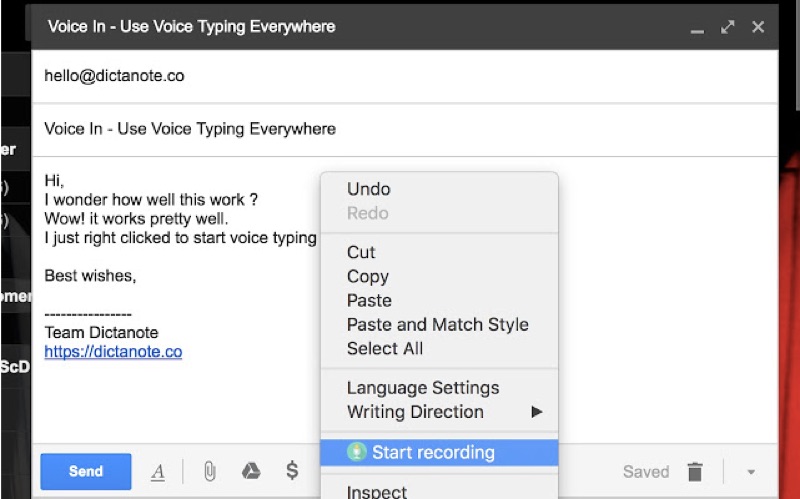
There are two ways to activate this extension,
1, by clicking on the icon, and
2, by right-clicking in the input field and then selecting ‘start recording’.
But I have assigned a keyboard shortcut to it so that it is easier to enable or disable it.
Dictation.io
This Chrome extension is Dictation.io. It is created by Amit Agarwal from Digital Inspiration. This extension doesn’t really do much but adds an icon to the Chrome Apps, so that it is easier to launch it.
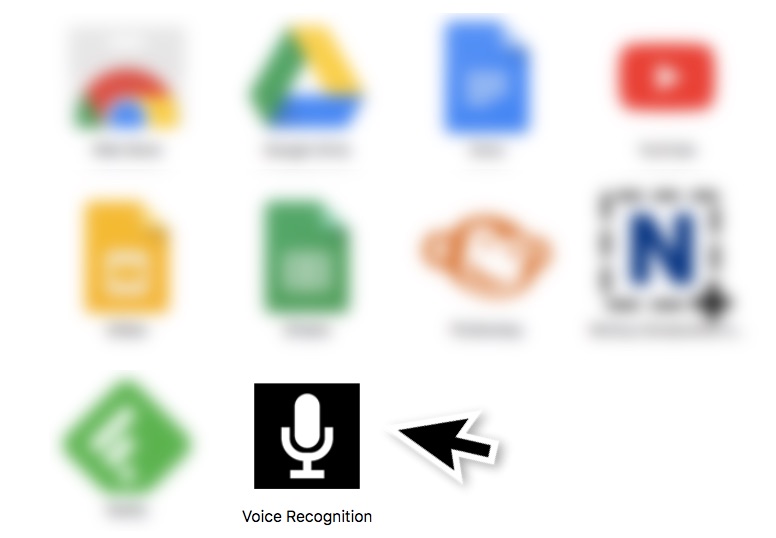
Unlike the VoiceIn extension, you will not be able to use it everywhere, but one reason you would want to use this, is, the commands, which makes it easier to type completely handsfree, since you can add commas (,) and full stops (.) just by saying them.
Voice to text
This Chrome extension is pretty much like the dictation.io by Amit Agarwal. The app opens the speech to text website, where you will have to voice type.
It is useful in transcribing long lectures or long videos, so, if you are someone who has to do that, it’s quite a nice app because you can also make edits while you are converting voice into text and once you are done, you can copy the entire thing and paste it into the document or anywhere you want
Voice Note II – text to speech
This Chrome extension opens a Popup window for voice typing, in the window you get tools like editing mode, and other small buttons like going to the next line inserting a comma (,) or a, period (.).
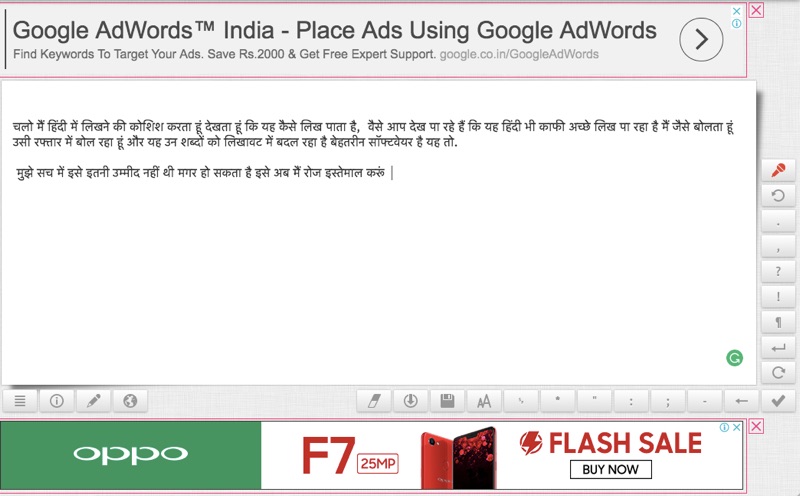
You can choose your language for voice typing. I actually tried typing in Hindi and I have actually tried a couple extensions for this but this one seems to be giving me the most accurate voice typing in Hindi.
Like other Chrome extensions mentioned in this list, once you are done voice typing you can copy the content and paste it into the document where you want to save it.
Voice Type – Speech to text (BETA)
This one comes pretty close to the VoiceIn Chrome extension by offering voice typing anywhere, even the Microphone icons are same, and surprisingly it also has got 2 ways to activate this extension. Either from the icon that appears beside the address bar or by right clicking and then typing on ‘start voice typing’.
But I have found the extension to be a little buggy, if I had to delete a line using my keyboard, it would appear again when I am voice typing the second line. Appreciate the developer who has written beta in the title of the Chrome extension so that you do not expect too much.
Another sad thing is that it does not really support a lot of languages. I was not able to find Hindi, which is sadly, also not available in VoiceIn Chrome extension as well.
The extension is usable for smaller writings, like posting updates on Social Media, or making comments somewhere. Most of the extensions in this list won’t be able to do that.
Google Doc
Though there is a Chrome extension available for Google Docs as well, you don’t really need an extension to access it. Simply launch Google Docs and create a new document then you can either type the keyboard shortcut (Shift+Command+S), or go to the tools in select ‘Voice typing’. You can also choose your language from the available languages and start voice typing.
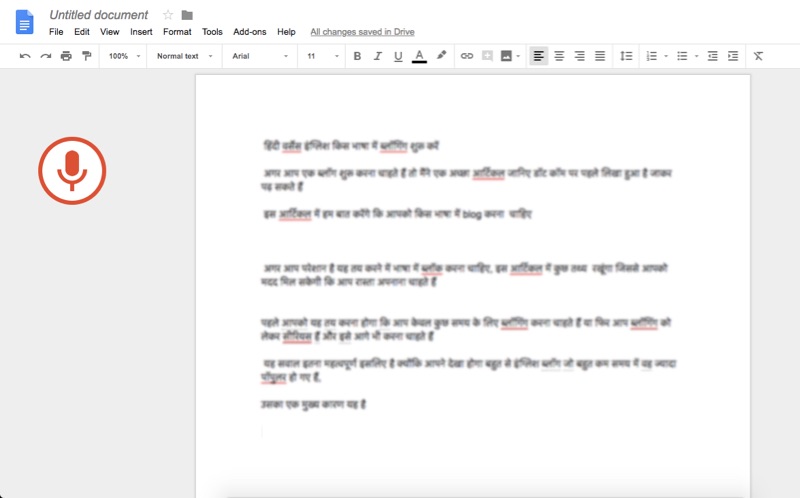
I have found Google Docs very useful for voice typing because it gets synced so that you can also have access to it from your mobile phone, if you are working on a piece of content in multiple time blocks, this shall be helpful.
So these were some of the best Chrome extensions you can use for typing faster. If you want to read faster check out this amazing article, I was able to read entire books just under 5 hours, meaning I can literally finish one book every day which is 365 books in a year How cool is that?

