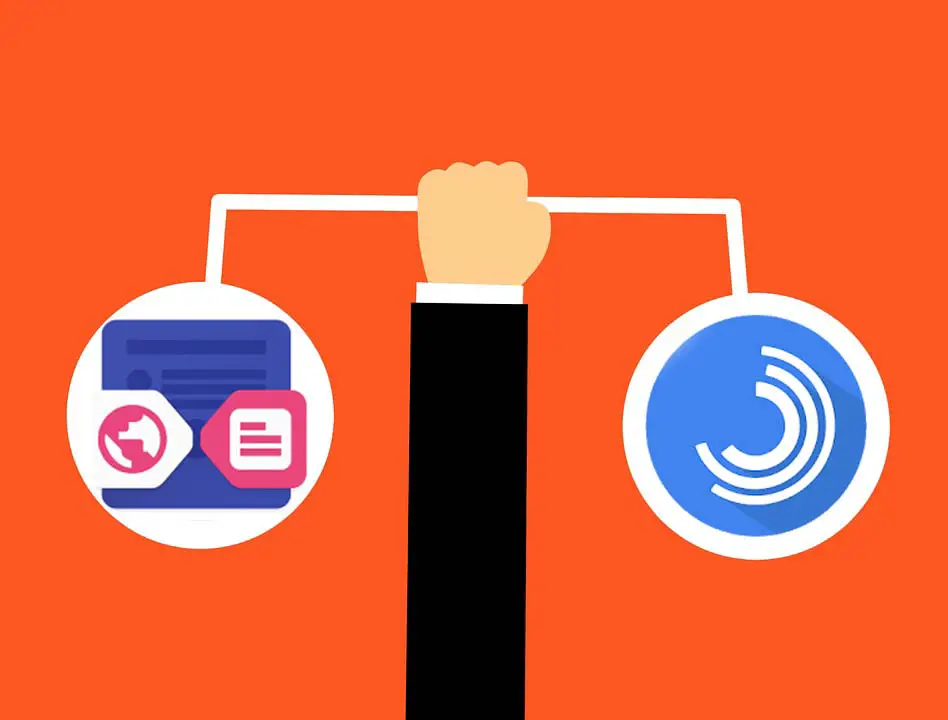In the past, I have written praises about the Flynx browser, in fact, I have been using it from last few years, it is so good that I never felt the need to go out and look for another secondary browser that can boost my productivity.
If you have come to this article by searching phrases related to either of these browsers, then I am assuming you are already familiar with what I am talking about.
For those who don’t know, well, the browses are amazing secondary browsers that open links from your social media apps in a bubble, so that you keep browsing your social media account, while the link loads in the bubble.
For me, it falls somewhere between a web browser and a ‘read it later’ app, for the links that I do not want to save for reading later but I also cannot check it immediately.
I found Lynket Browser which was previously named as Chromer when it has the Limited functionality of replacing the WebView browser on Android smartphones, but it has been relaunched as the Lynket browser with some more features which has allowed me to compare it with Flynx Browser.
The behavior of the browsers
At first, we will compare both the browsers in how they operate, Flynx browser opens links in a Facebook chat head-like bubble, that sticks on either side of your mobile screen, you can open multiple links, no matter how many links you open they keep loading in bubbles. They are ready when you tap on the bubbles to check out the links.
Because they have to place a bubble on the top, the reading area is decreased by as much as half an inch, the good thing is that you can select the size of the bubbles.
If we talk about the Lynket browser, you will have to enable the functionality of opening links in bubbles, which can be done from the settings.
If you do not enable it, all the links will be opened on top of the current app where you have tapped the link since it replaces the Android WebView. It uses Google chrome’s capabilities in rendering a web page.
And since we are comparing it with Flynx Browser, we will be talking about when the bubble feature is enabled in the Lynket browser.
Once you have enabled the bubble feature the links will load similar to the Flynx browser, however, if you open more than one link it’s little tricky to switch between the bubbles.
Also, the links are not preloaded and would only partially load, I can say it so because whenever I tap on the bubble I can see the website getting loaded after I have tapped on it.
But the good thing is, it opens and covers the entire screen which looks as if the links are opened in Google Chrome (or any other full-fledged browser) which is the browser engine Lynket browser uses for rendering web pages.
It’s cool because you are able to use your forms data and saved passwords from Google Chrome. Something Flynx browser lacks.
Differences in the user interface
Talking about the user interface, the UI of Flynx Browser is plain and simple, its job is to open the links from different apps in a popup.
The good thing is that the Flynx browser has got an inbuilt reading mode which will give you a clean interface for any web article, I found the reading mode helpful when the website is Ad-heavy, but it doesn’t really work on every type of link, so I always find myself switching back to the WebView to get the original web page.
There is also a ‘Read later mode’ where can save articles for reading later. Flynx browser also gives the ability to sync browsing history with Google if you decide to connect your Google account with it.
While on the other hand, the Lynket browser uses Google Chrome to render pages, which means everything is getting saved on Google automatically.
And as I mentioned in the above point, the Lynket browser opens links in full-screen mode which feels good, it too has got a reading mode and I feel that the reading mode on the Lynket browser is better than the one in Flynx browser.
2 out of 5 times the links are open in the Flynx browser, I open them in Google Chrome, because either the Flynx browser is not able to load the page completely, or I need to put login details into a web page which is easier in Google Chrome. It is something the Lynket browser takes care of out of the box.
Which one is faster
As I mentioned earlier in the above, the Flynx browser keeps the links already loaded and you can check it out when you tap on the bubble while the Lynket browser loads the link when you tap on the bubble.
But Lynket browser makes up for it by using AMP versions of the pages if available.
AMP or Accelerated Mobile Pages is a Google Initiative to make the web faster. by implementing AMP, webmasters can create lighter versions of their web pages which are fast to load on Mobile devices.
It doesn’t really make much of a difference in loading links since the objective here is to open a link in a bubble and deal with it after you are done with the particular app. And both the browser apps kind of do it well.
Both the apps give a faster way to close all the bubbles in a single tap from the notification panel.
Which one should you use
I hope by now you might have gotten a fair idea of which one is suited for you. I find the Lynket browser better because it gives me a full view of the pages on my screen as if it is opened in Google Chrome, however, I still miss the ease of switching between multiple bubbles.
The Lynket browser does not completely knock the Flynx Browser down in all the features, but it is good enough for me because I am bound to Google Chrome.
I hope this article will help you decide which one to pick for yourself.
If you are still not sure which one to pick, both the apps are free so you can try both of them and decide which one is perfectly suited for your needs