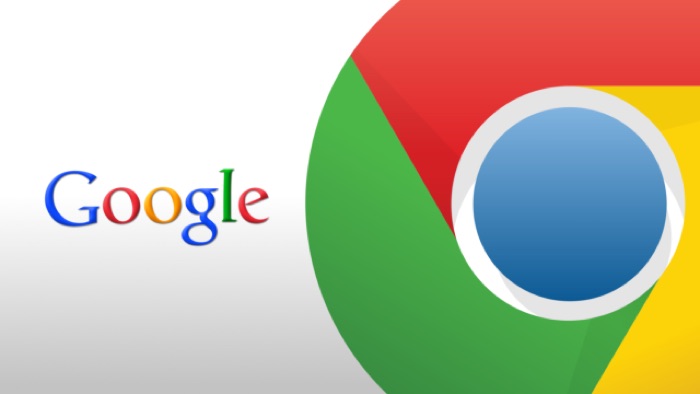Google Chrome offers so many awesome features to the power users so that I can get more done in less time.
One of the features that make Google Chrome the best browser available is the availability of Chrome extensions that add functionality to the browser.
You can add any Chrome Extension from the Chrome web store and we have listed a bunch of them in our previous post as well.
But, did you know that you can add custom keyboard shortcuts to launch particular extension and perform an action?
What difference does the keyboard shortcuts really make?
If you need a bit of reasoning here to know why keyboard shortcuts make a huge difference in your workflow, here it is.
Usually, the icons for Chrome Extension and apps appear on the top right-hand side just beside the address bar, and there is only limited space available there, if you use a lot of Chrome extensions then it is a bit tricky to prioritise and keep the icons available so that you can activate them in just one click.
Even if it is visible in the browser, if you have to keep activating and deactivating it, then it becomes a bit annoying to do.
And in scenarios like this, I prefer to use keyboard shortcuts which are much easier for a quick Launch of a Chrome extension.
How to assign custom keyboard shortcuts to Chrome extensions?
Assigning custom keyboard shortcuts to Chrome is pretty easy and there are two ways to do it.
You can either click on the three dots that appear on the top right-hand side of your browser, then click on more settings where you will find extensions, which will open the extension manager where all your extensions will be visible.
Alternatively, you can also type chrome://extensions/, in your address bar to open the extension manager.
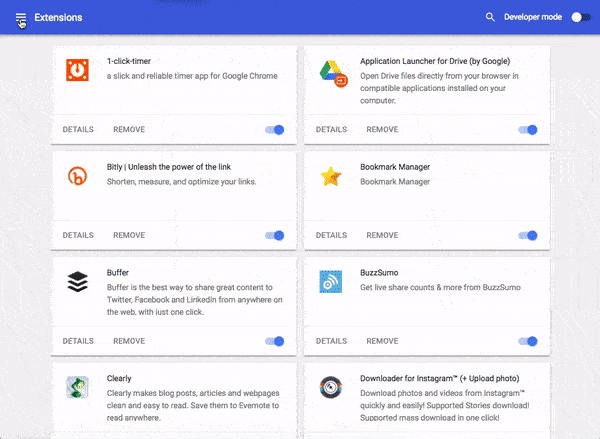
You can then click on the hamburger icon that appears on the top left, where you will find the keyboard shortcuts option, clicking on that will take you to the page where you can set custom keyboard shortcuts for the installed extensions.
After you have assigned a keyboard shortcut to launch a chrome extension, you can also hide from the address bar area to make room for other chrome extension icons which do not necessarily require a keyboard shortcut.
If you are a Google Chrome user who is workflow requires the use of the Chrome extensions using custom keyboard shortcuts will make your life easier and will also Boost Your productivity.
Talking about productivity, check out these awesome Chrome extensions that will Boost Your productivity levels.