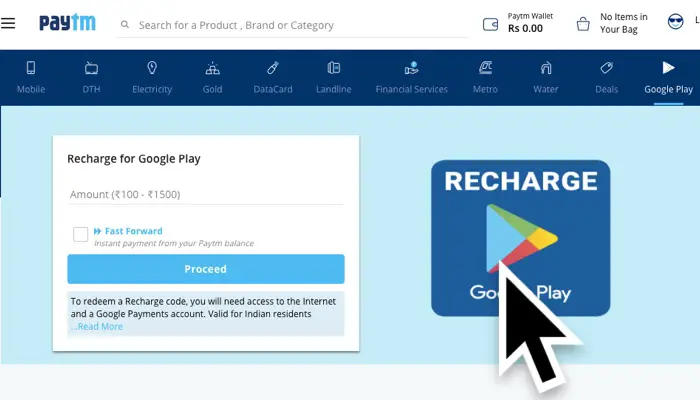In this post, we will talk about how we can Buy Value Cards (AKA Recharge Codes) for Google Play Store directly from PayTM or Freecharge.
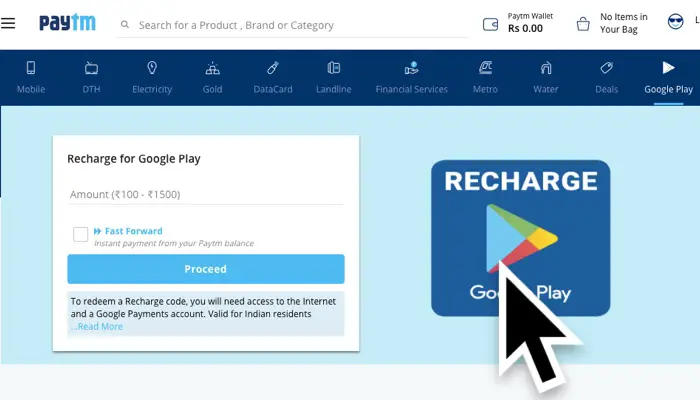
The process of buying the Value Cards on both the services is pretty much the same. Since both services offer similar features.
Update: Google Play Store has add more payment options to pay for Subscription or One time purchase. You can also pay via UPI or use Google Pay. If you don’t want to use these options either, follow this guide to add money to Play Store.
In the last few years, Mobile apps have been driving us, we have become so dependent on them. Most people install just the Free Apps, but then there are also are a lot of apps with an amazing feature that also comes with a price tag.
When you pay for an app, you get certain benefits, such as.
When you are buying a pro version of a free app, you can get some features unlocked that not only gives you some extra features but also helps the develops keep bringing new things to the app.
The Google Value Cards are used not just for buying Premium apps, but you can also use them for Buying Games, which is another popular app segment in the Play Store.
Apart from Games, there are Book, Music and Movies as well. They have got an updated catalogue of Movies. Sometimes you will find movies listed in the Play Store Movies sections that are not available anywhere else.
They also run limited time promotional offers where you can get things at huge discounts, such as Rent any Movie for Rs 20 Only
So Buying Value Cards from PayTm or Freecharge will help you take the maximum benefit from the Play Store.
Let’s take a look at how to Buy Recharge Codes for PlayStore
Buying Play Store Recharge Codes from PayTM
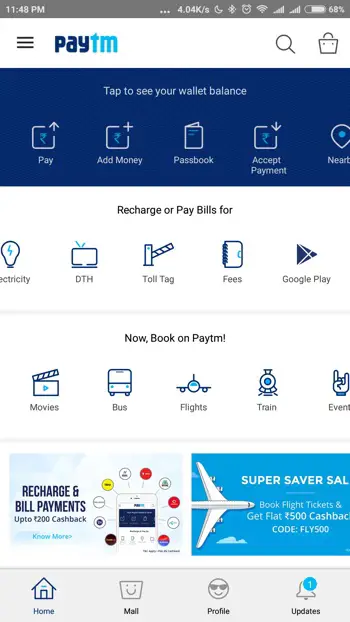

- Open the app, you will have to scroll the ‘Recharge or Pay Bills for’ section to the right. You will find the Google Play icon. (Click on this link if you want to do it on Desktop)
- Tap on it and it takes you to next page where you have to put a value and make the transaction.
- You get a Code that you need to type at the time of check out while buying or renting something in the Play Store.
Buying Play Store Recharge Codes from Freecharge
- Similar to PayTM, you will find the Google Play icon in Freecharge. (Click on this link if you want to do it on Desktop)
- Tap on the icon and it takes you to the next page where you need to put the value. and make the transaction.
- You get a code that you need to type at the time of checkout while buying or renting something in the Play Store.