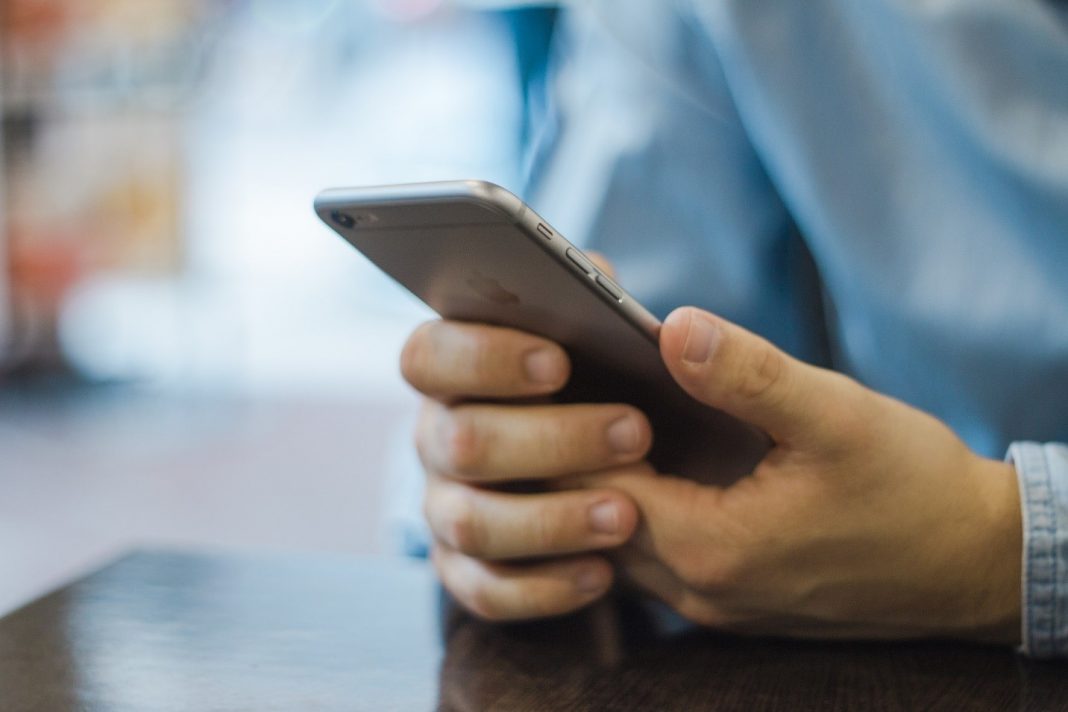There has always been an ongoing debate between the iOS and Android but if you look at Android it is more than just a smartphone OS and is capable of doing more than what iOS offers.
In this article, we are going to explore some least unknown features of Android that can help you save time and be more productive at whatever you do use your Android device.
Connect USB devices with your Android device
You might already be aware of the feature of Android allow you to use a flash drive using an OTG cable, you can even use flash drive directly if you have got the dual flash drive.
The USB support is not just limited to flash drives but many more things such as you can connect to a mouse if you have an unresponsive screen for some reason.
You can even connect a wireless keyboard and start typing your articles right on your mobile phone it is also helpful for writing longer emails, using an OTG cable you can connect your wireless mouse and keyboard combo and turn your smartphone into a mini computer, and with smartphones getting as big as 6.5 inches there is much more room to do by connecting various USB devices.
Many Android OEMs have added a shortcut feature to turn on the camera.
OnePlus has gestures that launch the camera, some smartphones have to be shaken or twisted to trigger it, but double-click on the power button is universally applied on mostly all the Android smartphones out there.
Two fingers pull down for Expanded Quick Settings
Swiping down on android smartphones shows you the notification area, and another swipe down will expand the quick settings menu that is there on the top, but if you use two fingers to swipe down he will be able to expand the Quick setting area in a single swipe.
It doesn’t take a really lot of time to do another swipe down but now you know and an even faster way to the settings.
Switch Audio to Mono
If you use one year but to listen to music, this feature might come handy, censored mergers the left and the right audio channels.
Switching from stereo to mono will enable you to hear a full range of music with just one earbud.
You can find this fissure under the Android Settings inaccessibility menu, but you can make a simple search for ‘mono’ in the search setting, which is our another tip for accessing menus fasters in Android settings.
Pin the screen
This feature was added in Android 5.0 lollipop but not a lot of people are aware of it and its uses.
It allows you to lock a particular app requiring a lock screen password to close it or switch to another app.
This feature can come in handy when you are giving your phone to someone and you do not want them to be snooping around other areas of a smartphone this they will have access to only just one app that is paid for them.
Search for screen pinning in the settings menu of your Android smartphone. The exact method of training the apps depends on the version of Android you are using but settings panel should explain how the feature works.
Disable the pre-installed apps for better performance
You may have noticed that a few Apps that come pre-installed with smartphones cannot be uninstalled.
That doesn’t mean you cannot disable them, simply long press on the app and then go to the app info of particular app and disable it.
If you have updated the app you might have to uninstall updates before the disable button appears.
Disabling the apps helps you in saving some space and Ram resources of your smartphone.
Reduce cellular battery drain
On some Android smartphones, the mobile data connection is always turned on even when you are connected to a Wi-Fi network.
This is useful in switching from Wi-Fi to excel connection faster but it also has got a negative effect on the battery life. You can turn this feature off from the developer options and conserve some battery.
If you do not have the developer options enabled yes you can go to the settings and then go to about phone, which should appear on the top or bottom, keep tapping the build number until you get ‘You are now a developer!’ alert
This will make new developer options appear on the main settings screen or under the accessibility screen depending on the version of Android you’re using.
This one is most popular, and you might already be aware of this feature, but not a lot of people use it.
This is really useful to end calls without having to look at your phone screen and tapping on the end call button that appears on the screen.
You can find this feature under the accessibility section of the settings menu of your Android smartphone or you can search for ‘Power button’ in the settings area.
So these are some of the least known features of an Android Device, I hope you will find this useful and will put them to good use to become more productive in your day to day activities.