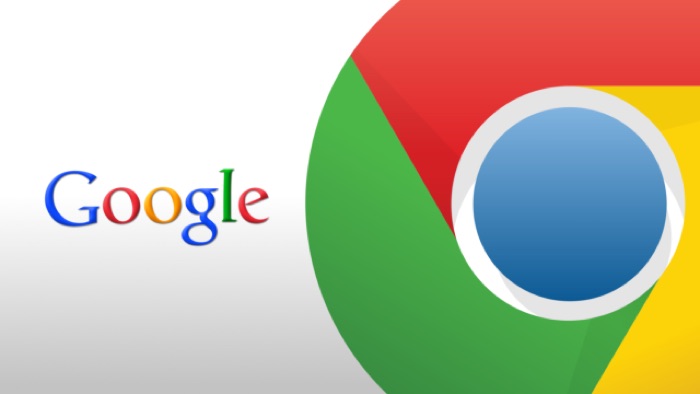If you feel that Google Chrome on your computer runs slower than you are not alone. Chrome has always been criticized as resource-hungry software. But because the majority of the people are bound to use Google services, the continue using Google Chrome because everything works in sync.
It knows the websites you browse so that you can browse them on any device, you have logged into two sites and Google Chrome remembers password no matter if you are on Google Chrome on PC or Chrome for Android or maybe on iPhone, if you are login to Google account everything is synced give you a great experience.
To address the issue of Google Chrome getting slowed down, here are few steps mentioned in this article which you can follow to make your Google Chrome run faster.
Close Unimportant tabs
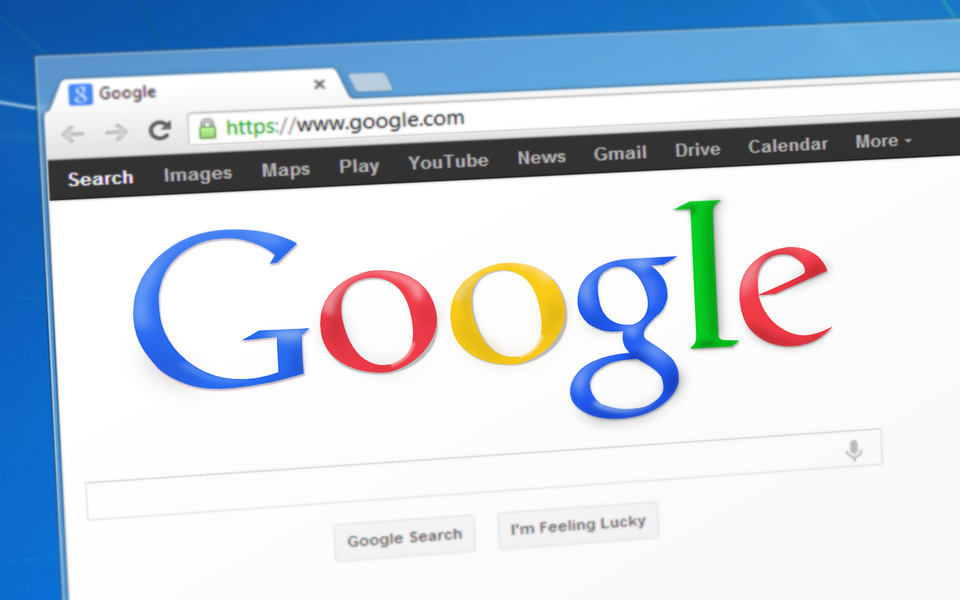
After a few hours of staying on computer and browsing websites, you might find that you have got a few tabs opened in Google Chrome that are not that important.
But even if you are not attending today, it is essential it as they are still eating resources of the computer, making Google Chrome slow.
It is a good idea if you can close unimportant browser tabs, however doing it manually is a little tedious. It’s why you can use it as the great suspender, which will suspend the Chrome tab after a certain period of inactivity.
Suspending a Chrome tab does not mean it gets closed, but it is the next best thing since it does not use the resources of the computer.
Remove Unnecessary Chrome Extensions
Google Chrome has become one of the popular browsers on the Internet because of its support for a wide variety of Chrome extensions that enhance the capability of the browser and gives you the browsing experience you want.
But the more Chrome extensions you add to Google Chrome, the heavier it gets resulting in slowing down the browser.
So you will have to find a balance between functionality and speed. If you think an extension isn’t that useful and not adding anything to your browsing activity, you should remove it from Google Chrome.
Keep your Google Chrome up to date

You don’t need to do anything about it since Google Chrome auto-updates itself. But if by any chance it is turned off, you should update it manually.
Google keeps bringing updates to its browser to make it more efficient in memory consumption to improve the overall browsing experience.
Remove Chrome cache data or reset it
If you are using a low power computer removing Chrome cache data for resetting, it can help you improve the performance of Google Chrome.
After you have reset it or have removed the cache data, the Google Chrome browser becomes lighter, as you have just installed it, and it will be comparatively faster.
Switch to Microsoft edge
If any of the above steps do not not fix the issue, and you are still left with Google Chrome eating most of your computer RAM, maybe it’s time to switch to Microsoft Edge, which is also now powered by chromium.
The newer version of Microsoft Edge is powered by chromium. You get all the benefits of Google Chrome, which is the user interface od the browser, with very minimal changes, as well as the Chrome extensions where are you still get access to the Chrome web store.
We have written our experience of using chromium-based Microsoft Edge on Windows 10. We have also found that it uses less RAM in comparison to Google Chrome, which makes it a wise choice for people who are using low powered computers.
I hope these steps mentioned in this article will help you you speed up your Google Chrome.
Find more articles related to improving your PC performance, product reviews as well as making your tech life easy.