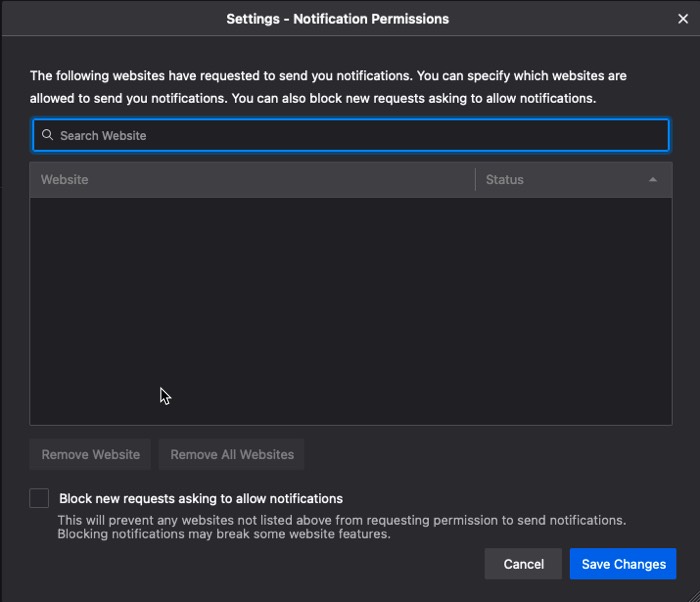Notifications are quite interesting. Because they notify you of something you want to be notified about so that he can take action in time.
These are mostly the notifications that are sent from apps installed on your mobile phones.
This notification feature, because of its usefulness, was extended to websites as well when chrome introduced the feature to allow websites to send a notification to their visitors if they opt for it.
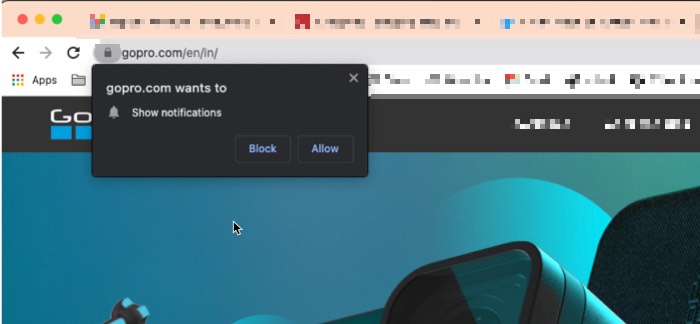
So, now every time you visit a website in the Google Chrome browser, you get a pop-up asking for your permission to send you notifications whenever they want. Maybe for some websites, it’s pretty useful, but, generally, it’s pretty annoying.
I find myself blocking every pop-up asking my permission to allow the notifications. Here is a permanent solution to this problem by turning off this feature in the Google Chrome browser.
Use this Chrome flag to disable the feature
This feature is hidden deep in the flags of the Google Chrome browser, which can easily be accessed by typing this in the address bar.
chrome://settings/content/notifications
Once you type it and press enter, you will reach the setting page where you can turn off the Feature so that no website will send a pop-up asking for your permission to allow sending notifications.
Alternatively, you can also find this option in the settings of the Google Chrome browser. Click on site settings under privacy and security, then click on notifications under permissions.
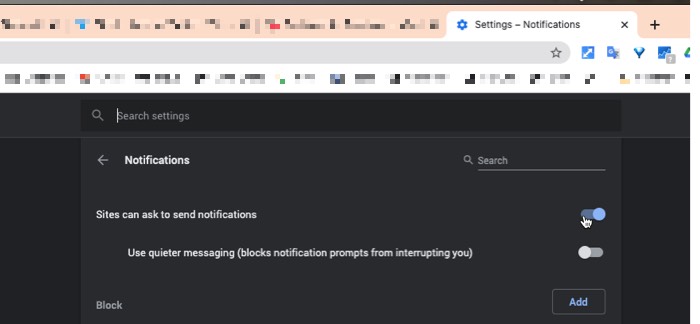
You can still get notifications from websites you care about.
Maybe you still would want notification from few websites, and you will have to settle down by manually allowing these websites.
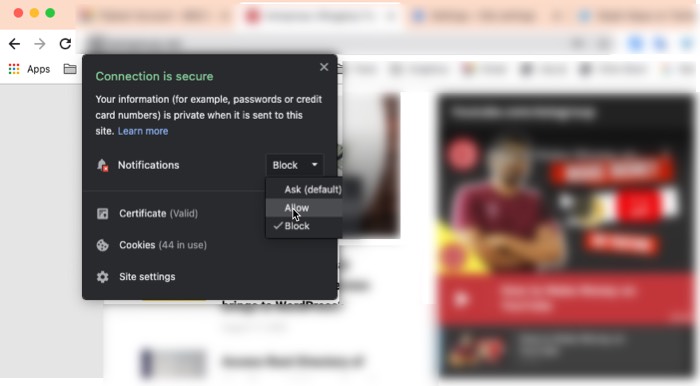
To do that you can take on the padlock icon that appears just before the website address in the address bar of Google Chrome, and in notifications click on the dropdown and select allow.
A similar feature it is also available in other browsers such as Safari and Firefox and it also gives you the option to turn off notifications.
In the Safari browser, you can click on the applied in appearing on the top right-hand side, then click on preferences, go to the website section in the window that pops up, and then click on notifications.
Uncheck the box which says “Allow websites to ask for permission to send notifications”
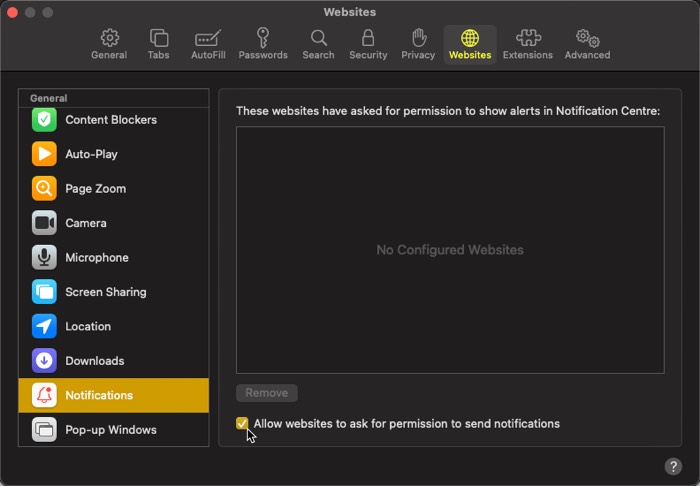
How to do it in Firefox?
The same goes for firefox as well. Click on Firefox appearing on the top left-hand side of your screen and then click on preferences.
Click on privacy and security, and then click on settings for notifications found under the permissions section.
You can simply copy-paste this in your browser as well.
about:preferences#privacy
And then you can check the box, which says, ‘Block new requests asking to allow notifications”