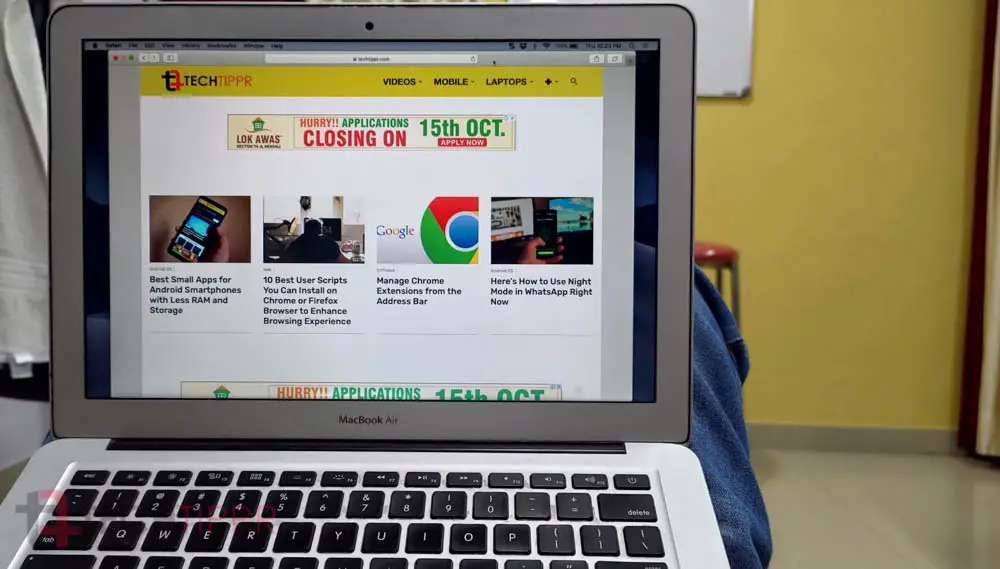I am a Mac user for over half-decade, and I’m using my second laptop from Apple. That’s MacBook Pro 2019, which I bought after my MacBook Air 2015 started giving me issues.
Anyway, the reason I am talking about that is that it never occurred to me to remove unwanted apps from Dock to clear some space.
I mean, I have been using my new MacBook Pro from the last six months, and I just realized that I never cared about removing apps like messages, photos, calendar, contact, and many more apps that I do not use, from the Dock.
Although I added some of the most used apps to the Dock, it was cluttering up. Now that I removed more than seven app icons, it feels less cluttered.
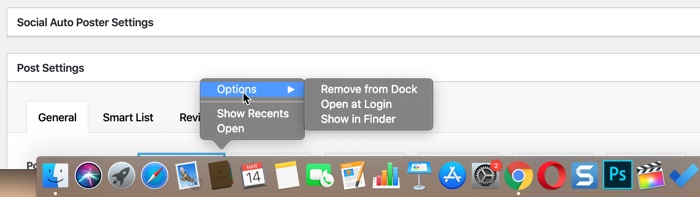
And I was wondering, how many of you do it on your Mac? or has it never occurred to you as well?
Apart from removing unwanted apps from the Dock in Mac, I want to share few more tips to keep your math neat and tidy, well, at least from the inside, I mean, the software part.
Make a habit of keeping your files organized
What I mean by this is to create folders to categorize types of files you download or keep on your Mac. For example, I download some Apps, Images, Video, etc., for what purpose.
The apps go to download folder, where I have different folders for apps from different types. If you do not download a lot of apps, you can name a folder something like ‘Software’ and keep all your files in that folder.
For my blog, I work with a lot of images I have created a separate folder, named it ‘ ‘Edit Image it’, where I save every image file that I download from the internet, which I have to use on social media or websites.
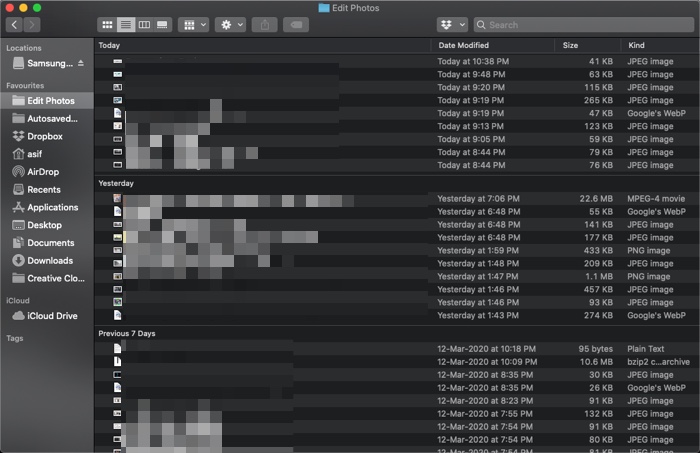
This way, I am sure that I can delete the files from the folder after a particular time. For which the sorting option works well, is it sorts the records, in Today, Yesterday, Previous 7 Days, Previous 30 Days.
So I can go back and delete all the files from the previous 30 days, keep the clutter from piling up.
Similarly, I have different folders in the document folder. Each folder is named after the project the files belong to so that I can get rid of them once I am done with the project.
Use cloud storage like Dropbox and Google Drive
At least once or twice a month, I get a call from my friend asking me how we can recover the data that was accidentally deleted by one of their employees.
Why it is not impossible to recover deleted data, but if the person decides to remove it from trash, then you cannot get it back.
This is where cloud storage, like Dropbox and Google Drive work. Once you download the app on your Mac, they will give you a native folder like interface, where you can keep your files, and it will automatically get uploaded to the cloud.
It is a significant relief knowing that your important files is backed up in the cloud, and you can access them from anywhere in the world, including your mobile phone.
Google Drive also lets you choose what folders on your computer you want to keep synced to the cloud, which is a fantastic feature since you can follow other important folders synced so that you at least have them on the cloud.
And even if it gets deleted from the cloud, Google will have it in the trash from where you can recover it within 15 days.
Related: What is Google Backup and Sync and How Does it Work?
Buy an external storage hard drive (preferably SSD)
SSDs have gotten cheaper over the years, and you can get a 500 GB SSD for under $100, which is a great deal, construing the relief and the workflow bot you can get from SSD.
The best part of SSD is that it has got USB type C, which can be connected directly to your smartphone as well. This means if you have to move large files from your computer to mobile or vice versa, I can use SSD.
If you are someone who has to work on large files, then SSD is a lifesaver. You can easily be connected to your Mac, get your work done, and carry your work with you in the SSD, which can be connected to your mobile phone and accessed anywhere.