I have to do this every day. I am getting articles delivered to me via Google Docs to publish on my website.
It’s all good, and you can copy-paste the content into WordPress. But it gets tricky when it comes to saving images.
There is no direct way to save images from a Google Doc to your Computer. When you right-click on the image, you will not see the option to save it.
If you don’t care about the quality of the image, you can take a screenshot of it, crop it accordingly and then save it to your computer. I’ve been doing this for several years.
The Snagit app makes it easy to do it, press keyboard shortcut, select the image to crop, and it lands in SnagIt’s image editor where you can finetune the crop, resize or even wanna note if needed.
it has worked for me, but it’s not the right way to save an image
How to save images from Google Drive
This trick is still not as straightforward as downloading/saving images from other websites. But it’s still better than taking the screenshot.
Here’s how it is done;
Right-click on the image, you will find the option to save it in Google Keep.
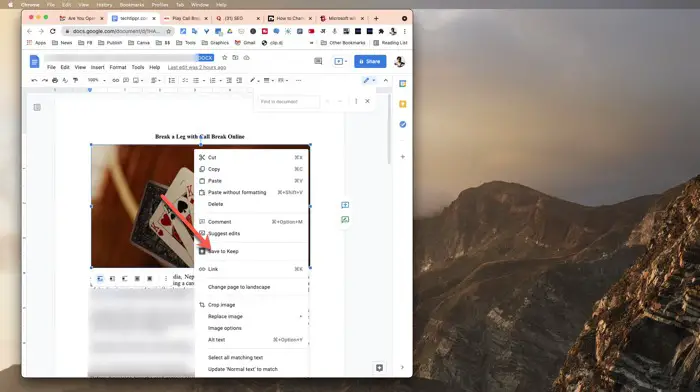
If you don’t see an option to save the image in Google Keep, you probably don’t have the Google Keep add-on installed.
It can be done easily by clicking the plus (+) button on the right-hand side in Google Docs.
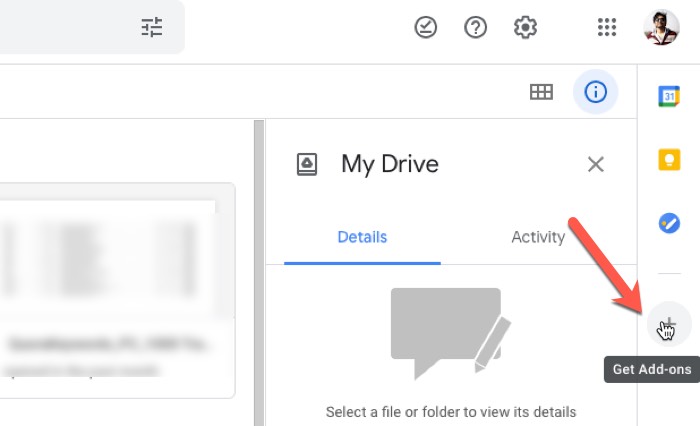
Search for Google Keep and save it is not already.
Once saved, you will start seeing the option to save the image in Google Keep.
When you save it in Google Keep, the Add-on will slide in on the right-hand side. You will be able to see the image there.
You can then right-click on the image and select ‘Open image in new tab’.
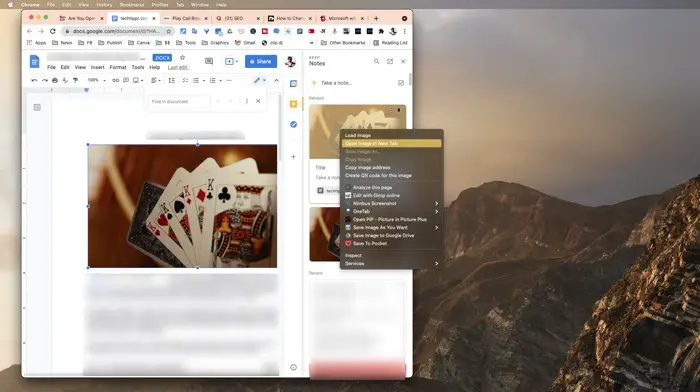
This opens the original image added to the document in a separate browser tab. You can save it to your Computer like a normal image.
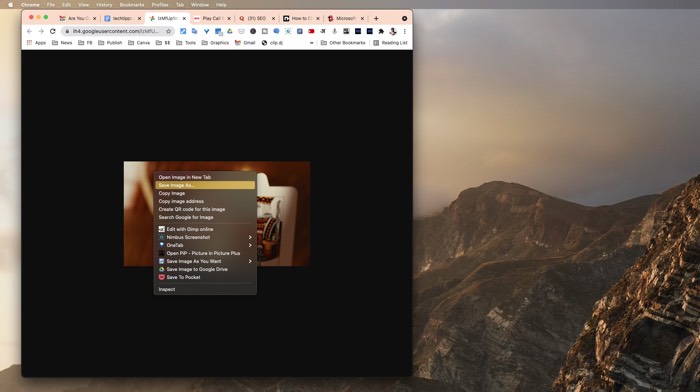
This is by far the quickest way to download the image. If you know any faster method, please use the comment box to tell us about it.

