Almost everyone has smartphone cameras these days, so you can shoot anything with your camera. But it is not always that you get only the things that you want to capture in the video.
Fortunately, there are apps in that will let you cut the unwanted portions of the video. We have mentioned a list of editing software that would allow you to trim any video the way you want.
But, did you know that you don’t really need any third party app or editing software for doing this yes you can stream video clips natively on Mac?
How to trim video clips in Mac natively.
The app we are talking about is trimming video clips using the QuickTime player which is pre-installed on every Mac.
So, if you have got a video clip, the format of which is supported by QuickTime player, (mostly all the modern formats are supported by QuickTime player) then you can easily use this app to trim the video.
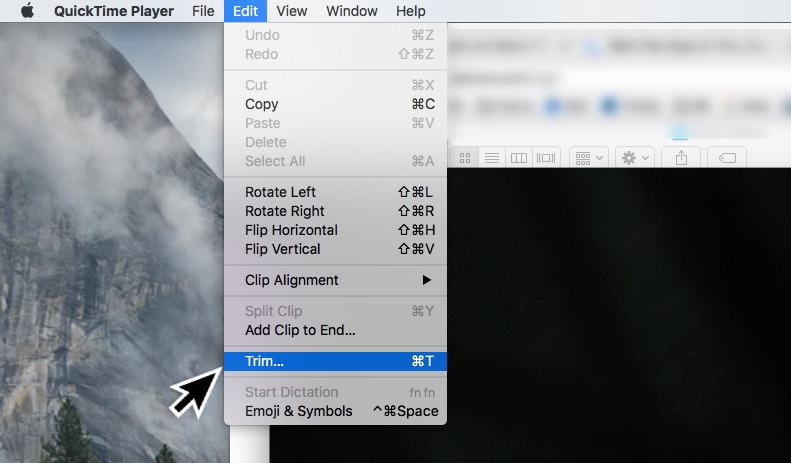
Open the desired video clip in QuickTime player, then click on ‘Trim’ that can be found under ‘View’ suction off the menu that appears on the top.
You can click on the frame, a selection bar will appear at the bottom of the video, you can drag the Start and End slider to get the shot you want.
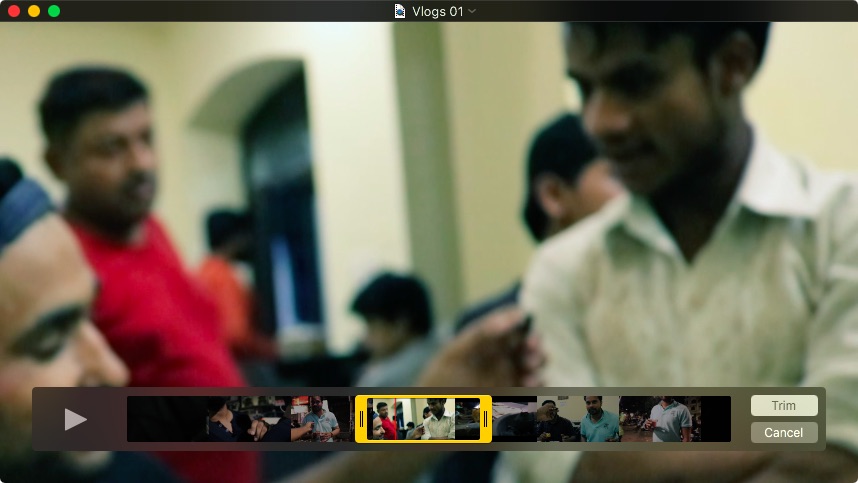
Once you get your shot, click okay and play the video clip to verify. Now when you close the QuickTime Player app, you will be asked to save the Trimmed video.
This option comes in handy when you have to share an interesting portion of your video on social media.
Not just in Mac you can do except that saying in Windows, yes you can trim any video in Windows OS without the need for any third party software as well.

