They could be many reasons you want to trim cut or split a video. You may have got a video that does not have an appropriate start or an ending, or maybe you want to take just the best part of that video.
Another use case in that I can find is posting a short video clip as a story on Instagram or as a status message on WhatsApp.
Whatever your reason is, you would require an editing software to do it and if you are someone who does not do it very often then here is a clever way which does not require any kind of installation of any third party software. You can trim cut or split a video on your PC without any additional software.
And the great thing is that you can do it on both PC and Mac
How to trim video clips in Windows natively.
The quickest way to kill a video in control is using the built-in photos app.
The built-in photos app is obviously used for giving photos but there are few who know that it can actually let you edit small videos as well.
Navigate to the video saved on your computer, then right click on your video and open with photos app.
When the video is open click on edit and creates in the top right corner of the window. Then select train.
The video of open in edit mode getting slider would appear on the bottom of the video you can drive the starts and end point on the fly there putting the video and get respect shot.
You can play the video to preview the changes, if you are happy with it, click on save as to save the new trimmed version of the video.
How to trim video clips in Mac natively.
The app we are talking about is trimming video clips using the QuickTime player which is pre-installed on every Mac.
So, if you have got a video clip, the format of which is supported by QuickTime player, (mostly all the modern formats are supported by QuickTime player) then you can easily use this app to trim the video.
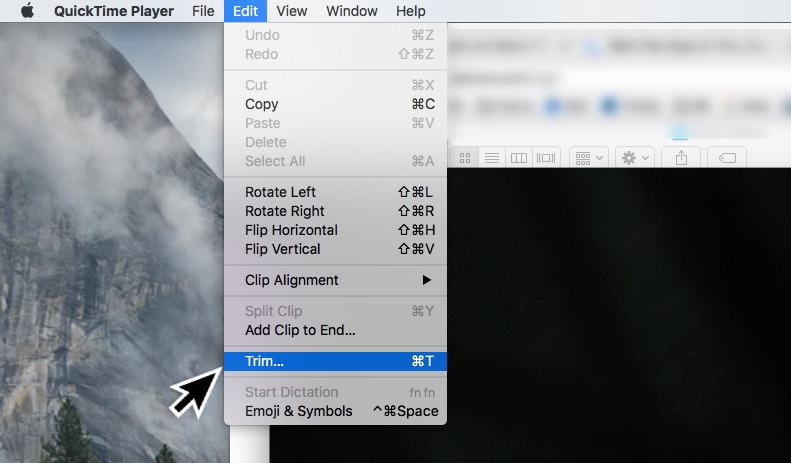
Open the desired video clip in QuickTime player, then click on ‘Trim’ that can be found under ‘View’ suction off the menu that appears on the top.
You can click on the frame, a selection bar will appear at the bottom of the video, you can drag the Start and End slider to get the shot you want.
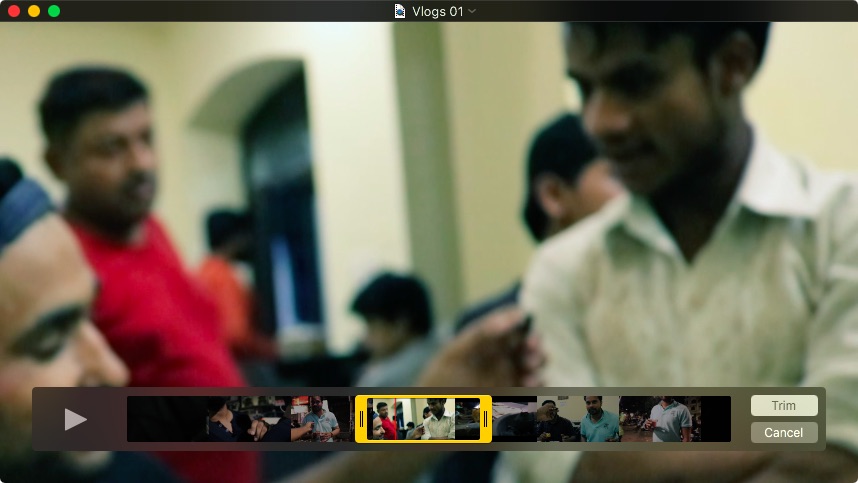
Once you get your shot, click okay and play the video clip to verify. Now when you close the QuickTime Player app, you will be asked to save the Trimmed video
So these are the quickest ways to Trim, Cut or Split a video on your Windows PC or Mac without any additional software, I hope you find it useful. You can read more interesting articles at Techtippr.com

