In simple language, the battery health of your MacBook means the condition of the batteries inside your MacBook. Not only it’s crucial thing for you to know how the battery of your MacBook doing, but it is also useful in understanding and evaluating the worth of your MacBook in case you want to sell it.
How to check the Battery Health on Your MacBook?
![]()
Getting health information about the batteries of your MacBook is quite easy. Click on the Apple icon appearing in the top left-hand side, then click on ‘About This Mac’, and a small popup window will appear, giving you the information about your MacBook.
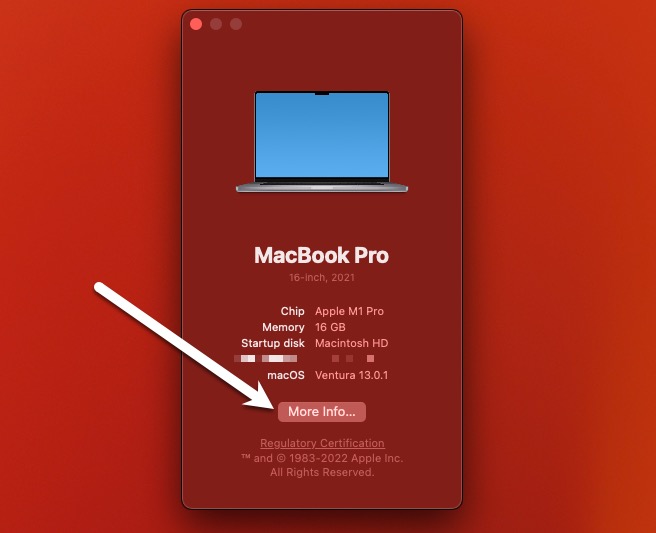
On the popup window, click on ‘More Info’ which will open another window. Scroll down a bit to find the ‘System Report’, clicking on it will open another window which will have all the system reports for your computer.
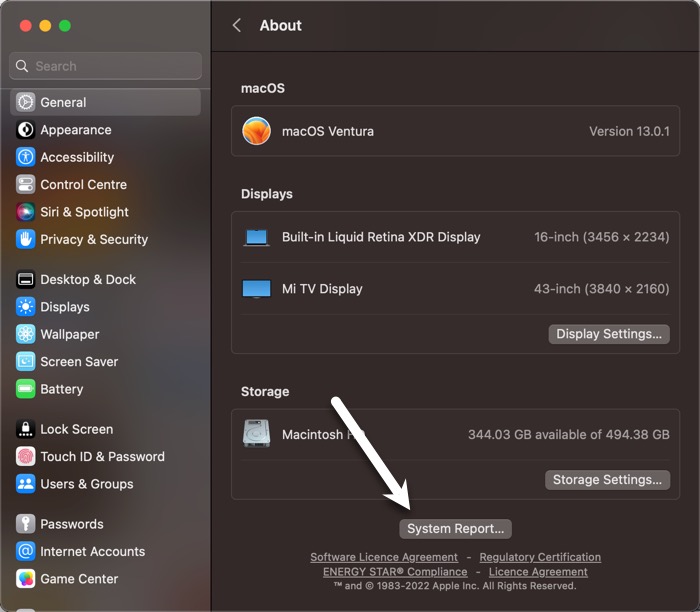
Find ‘Power’ and click on it on the left sidebar of the window. It will have all the information related to power.
Battery information would have,
- Model Information
- Charge information
- Health information
Under the health information, you will find Cycle Count, Condition, and Maximum Capacity.
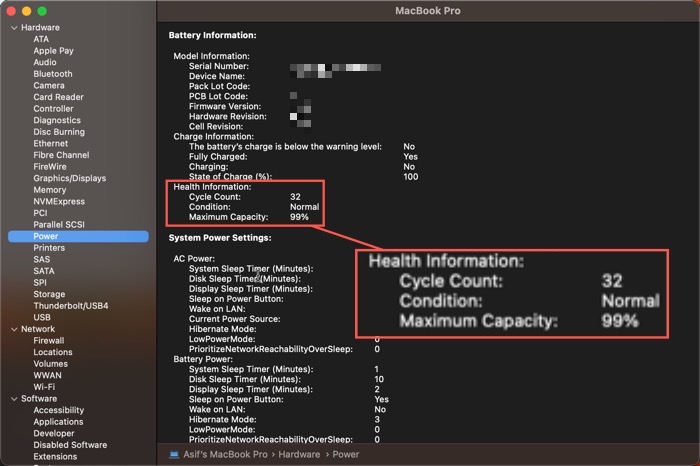
As you can see in the image above.
- The cycle count is 32.
- The condition of my MacBook is normal.
- Maximum capacity is 99%
It is because my laptop is relatively new and it’s just a few months old. The condition of my laptop battery is ‘Normal’. If the condition was not good, it would have been mentioned as ‘Not Normal’ or ‘Replace Battery’.
The condition will depend on (not the only factor though) battery Cycle Count. Mine is 32.
When is a charging cycle completed?
The charging cycle is when the battery loses 100% of its charge, It has nothing to do with how many times it was plugged in to reach 100% charge.
If it was charged from 0 to 30%, the charging was stopped, and then it was charged from 20% to 70%, the charging was stopped again, and then it was put on charge at 60% to go 100%, the MacBook will count 1 Cycle only if the charge lost is 100%.
It counts as 1 cycle when the battery loses 100% charge (despite being charged multiple times in between). This is why my battery cycle count is only 32 after over 150 days of usage.
What is a Battery’s Maximum Capacity?
The battery’s maximum capacity is the amount of charge it can hold when it is charged fully. For example, my MacBook has lost 1% of its capacity in 150 days. So despite the battery percentage on my MacBook showing it is charged 100%, it will actually give me 99%.
But it is still impressive to only lose one per cent of its capacity in 150 days of usage. And this rate of battery capacity loss is quite normal. My previous MacBook Pro had 95% capacity after 1 year. So there are a lot of factors resulting in battery capacity loss.
How to improve Mac battery health?
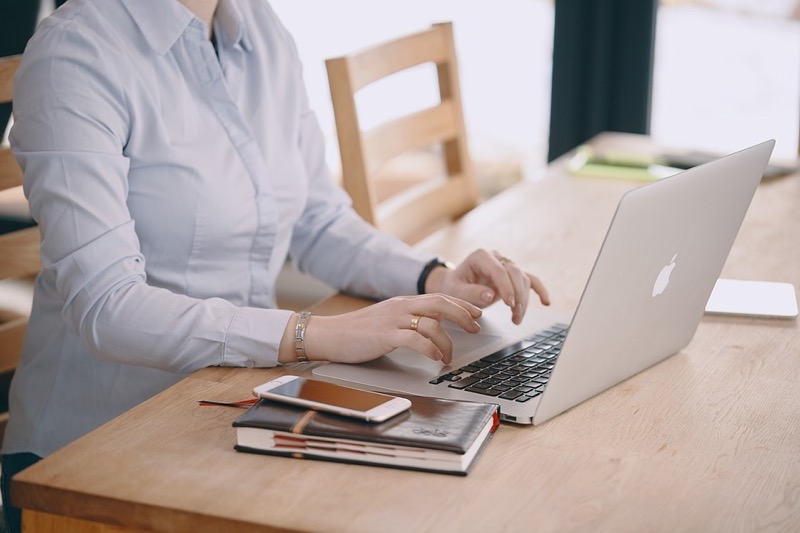
There are surely some steps you can take to improve the battery health or at least maintain the battery health of your MacBook.
Always plugged in will not save your battery.
There is a misconception that if you use your MacBook on AC power, you are not actually using your battery and you preventing it. Even I used to think the same and had my MacBook Air always connected to power. But even then my mango battery health was bad after three years.
Turns out, the health of Li-On batteries goes bad if they are not in use for a long time. So, it is wise to unplug your MacBook from time to time and let the battery drain at least once a week.
Don’t Drain it to 0%
It is also a good idea to not let the battery drain to zero per cent as it is more likely to lose its capacity rapidly. About the charging of the battery, you can keep it charged to reach 100%, you don’t have to worry about not getting it charged more than 80%, as the software in your MacBook will slow down the charge of the battery is 80% to put the battery in trickle charge mode with his electrical current to extend the battery life span.
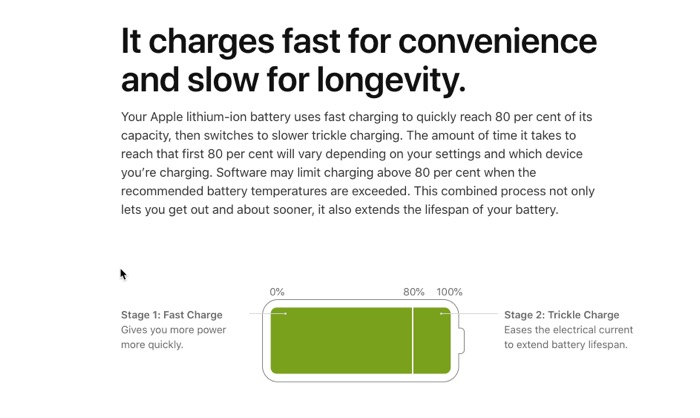
Don’t use MacBook in Extreme Heat
Heat is also an enemy of battery. So avoid using your MacBook in direct sunlight or when there is too much heat.
Just keep these things in mind and I am sure you will see that your MacBook battery is in good health for a longer period of time
How Do You Know if Your MacBook Battery Needs Replacing?
You would notice the notification in the menu bar itself, the battery icon will have a warning sign which will say ‘Replace The Battery’. Or you can also check the battery condition by following the steps mentioned in part one of this article.
You will notice the battery condition as ‘Change Battery’ in the Battery Information section under Power in ‘System Report’.

