Have you got an android app? Obviously you do. This article in the first place. Android updates are essential for keeping your device secure, enjoying new features, and maintaining optimal performance.
In this guide, we will explore how to enable or disable Android updates, understand Google’s update cycle for Android, and learn how to update both system software and individual apps on your Android device.
How to Enable Android Auto Updates
Maybe the auto update feature on your android Smartphone has been disabled for some reason. Although it is recommended to enable it. At least have the option to download updates when connected to Wi-Fi, if you want to say mobile data.
Enabling Android Updates
By default, Android devices are set to automatically download and install updates when they become available. This ensures that your device stays up-to-date with the latest security patches, bug fixes, and feature enhancements.
But, like I said, there could be any reason, the android auto updates have been disabled.
To enable automatic updates:
1. Open the “Settings” app on your Android device.
2. Scroll down and tap on “System” or “Software Update,” depending on your device model.
3. Look for an option like “Automatic system updates” or “Auto-update system,” and ensure it is turned on.
Disabling Android Updates
While it is generally recommended to keep your device updated, some users may prefer to disable automatic updates due to personal preferences or specific reasons. Disabling updates may lead to potential security risks and lack of access to the latest features. To disable automatic updates:
1. Open the “Settings” app on your Android device.
2. Scroll down and tap on “System” or “Software Update.”
3. Look for “Automatic system updates” or “Auto-update system” and turn it off.
Android platform is used by thousands of smartphone manufacturers who put their own skin on top of it. So the settings to find Software Update might differ from each other, there is no standard path to find the settings. but it’s still easy to find this option.
Does your smartphone manufacturer offers updates to your mobile model?
Before moving onto the next point, make sure the smart phone you own supports Software Update from its manufacturer. Since android is an operating system used by thousands of mobile manufacturers who put their own skin on top of it, and they also have to sell their new devices, so they usually offer android updates for two years.
After that, you are only eligible for monthly security patches. Let’s understand how Google update for android works.
This is why it’s crucial to research before buying a smartphone to ensure that you keep getting regular updates for as long as possible. OEMs like Samsung offer three years of software updates for the devices.
What’s Google’s Update Cycle for Android
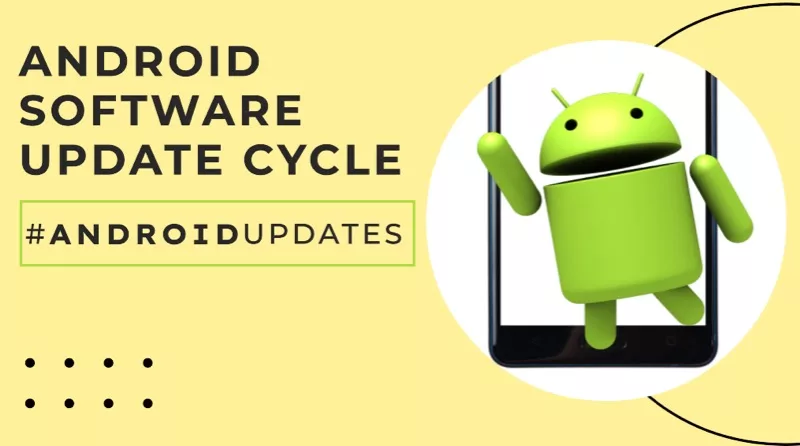
Google releases major Android updates on an annual basis. The update cycle usually follows this pattern:
1. Developer Previews: Several months before the official release, Google provides developer previews of the upcoming Android version. These previews allow developers to test their apps on the new platform and provide feedback to Google.
2. Beta Releases: After the developer previews, Google launches public beta programs. These beta releases are available for select devices, and users can opt-in to test the upcoming Android version. Beta testing helps Google gather user feedback and identify potential issues before the final release.
3. Official Release: Typically, the final version of the new Android update is launched in the third quarter of the year. Google announces the official release, and it is first made available for Google Pixel devices. Other Android device manufacturers receive the update shortly after, although the timing can vary.
4. Security Updates: Throughout the year, Google also releases monthly security updates to address any vulnerabilities and keep Android devices secure.
Related Article: How to get paid apps in Android for free
Updating Individual Apps
Updating apps is essential for accessing new features and improvements while ensuring app stability and security. To update apps on your Android device:
1. Open the “Google Play Store” app.
2. Tap the three horizontal lines in the top-left corner to open the menu.
3. Select “My apps & games.”
4. You will see a list of apps with available updates. To update all apps, tap “Update all.” Alternatively, you can individually select apps to update by tapping “Update” next to each app.
Staying up-to-date with Android updates is crucial for maintaining the security and performance of your device. While enabling automatic updates is recommended, you have the option to disable them if necessary.
Additionally, regularly updating individual apps through the Google Play Store ensures you can enjoy the latest features and benefits of each application on your Android device.
Check out these cool Android tips and tricks that I have shared on my blog.
How to get the latest Android OS for your old Android Mobile?
If your Android smartphone is several years old, the chances are the OEM has stopped giving software updates to your smartphone model. But even after that, the OEM pledges to offer monthly security patches.
So make sure you keep getting them as it’s very crucial to have updated security on your device, because it can be prone to hacker attacks.
Also, some third-party app developers have also stopped the support for old versions of Android mobiles to avoid security issues. So if your old smartphone fits the bill, there is still a solution. You can get the latest updates by installing custom ROMs.
Now, I know it’s getting a little technical, but if you’re curious, you can check out more information about custom ROMs and how they can be installed on any Android mobile phone.
There are custom ROMs available for different smartphones from OEMs and the version also depends on the model of the smartphone. If you don’t want to go to this route, the best option would be to get another smartphone.

