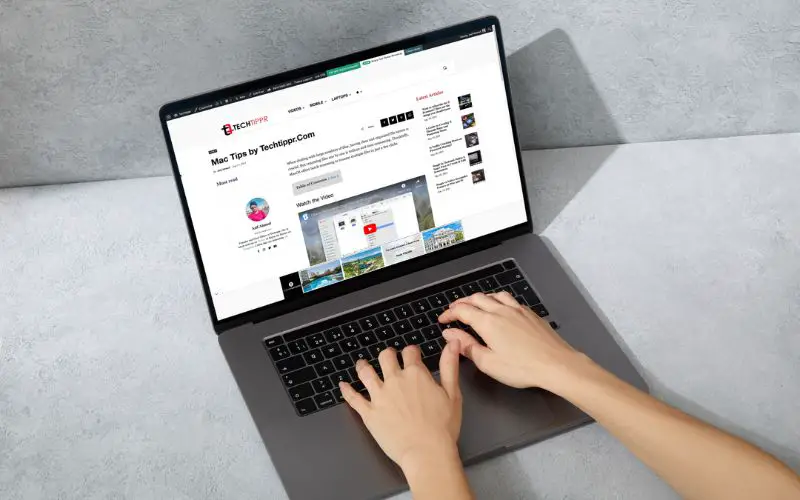Learn about how to transfer files wirelessly between devices from cross platforms. I have previously shared some useful methods to transfer files from Android to Mac or Android to iPhone or vice versa. But, this post mentions various methods you can use depending on your requirement.
Also look for the method #3, which works like the native Airdrop feature.
Method 1: Cross Platform Apps
This is where you require to install the app on both devices (receiver and the sender). It is required because both the apps will create a personal Wi-Fi connection and use that connection to send files wirelessly..
Xender
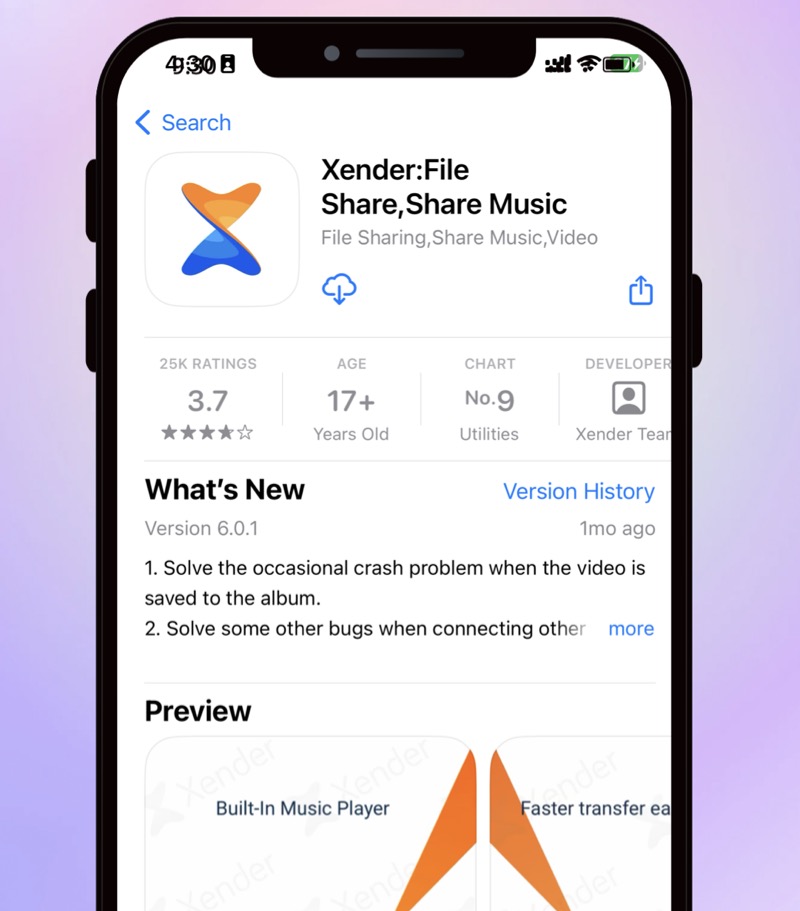
I have used Xender app a lot in the past. Although the installation process is simple, it’s tricky to understand how to send files from Android to iPhone or from iPhone to Android. Check out the video below if you find it confusing.
Airdroid
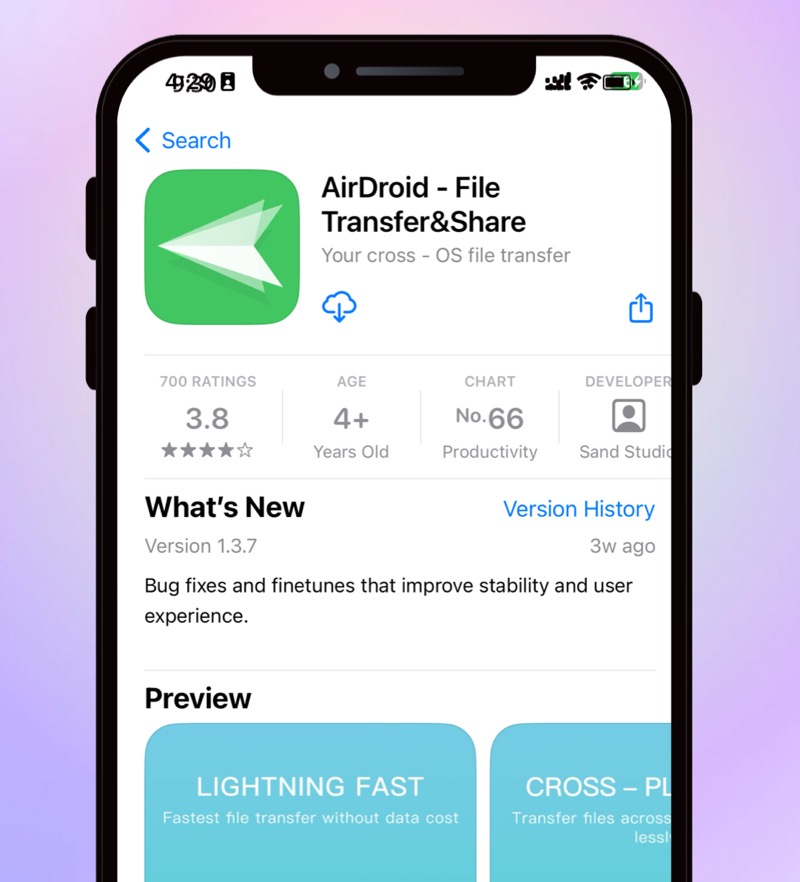
Airdroid is also is a super useful app that can let you send files across platforms. This one is so good for Phone to PC transfers that it is among one of my first apps I recommend to install on an Android mobile.
Apart from the ability to send file from mobile to laptop, this also has the feature of sending files between Android to iPhone or vice versa.
Method 2: Almost Native Solution
This is the method you have to install the app on only one device. i.e, Your Android. The app is called Snap for Android. You can install it from the Play Store.
And on your iPhone, you can open Safari and open this website (Snapdrop.net), it will give you an interface similar to Snap for Android on your Android mobile.
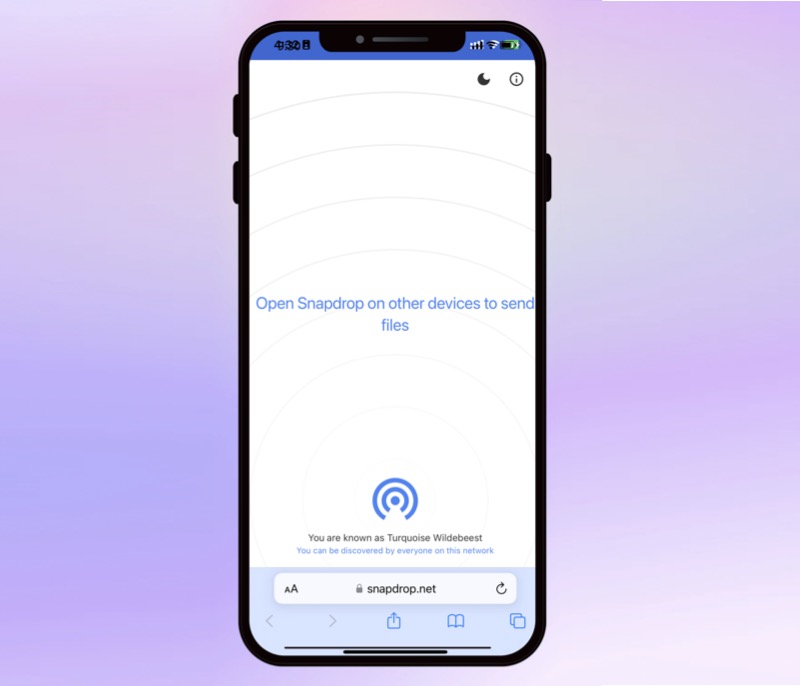
For this work, both Android and iPhone device need to be on the same Wi-Fi network. the devices will be visible in the app interface. If you want to send file to iPhone, you have to select the iPhone icon on the Android device, and if you want to do the opposite, you have to tap on the Android icon, visible on the interface on Snapdrop.net on iPhone.
It’s quite useful solution for people who share files, like songs, photos or other file format with your friends once in a while.
Method 3: The Native Solution
This method was just like AirDrop, although it requires a bit of technical knowledge.
I came across this post on X (former Twitter), which shared a brilliant that works like the native feature, although you will still have to install an app on your Android device, there is no action needed to be taken on Mac apart from accepting the file which you usually do when you receive AirDrop files from other iOS devices.
The user shared the Github Repository which has all the source code for the app. Unfortunately I couldn’t find the APK file so that it can be easily installed, which means, you will have to figure it out by reading this post, which gives you the magic of combining an APK from the source code.
Note: Using this feature requires both devices to be on the same wi-Fi network.
Airdropping files from Android to Mac
Like I said in the article above, you have to combine the source code of Warpshare on Github into an APK and install it on your android. And then next time you have to share something, you can tap on the share button, find WarpShare, select the Mac, and send the file.
Airdropping files from Mac to Android
The above solution only works when you have to send five from android to Mac, but if you want to do the opposite opposite, sending from a Mac to android, you can use another app which you need to install on mac computer, and nothing on android.
The source course for this app is also available on GitHub. It’s actually a port of the nearby feature which is android native. Just like AirDrop is iOS and Mac native.