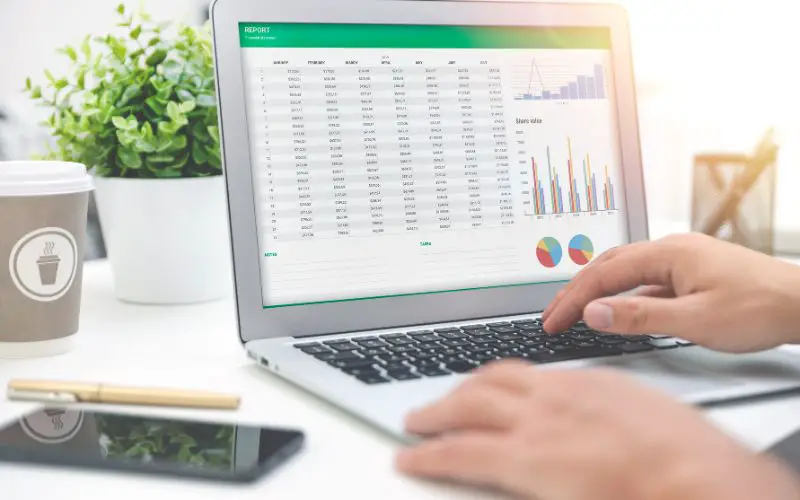While Excel is undoubtedly a powerful tool for data analysis and number crunching, it often hampers the collective effort when working in teams.
Google Docs, on the other hand, offers a range of collaborative features like real-time editing, comments threads, and easy sharing options that make working together seamless and efficient.
Need to gather input from multiple stakeholders? Convert that bulky Excel sheet into a Google Doc to enable simultaneous editing by multiple users no matter where they are.
Convert Excel Sheet into Google Spreadsheet Instead of Google Docs

While is possible to convert an Excel sheet into Google Docs, the right application suite from Google for Excel Sheet is Google Spreadsheet. However if you still want to convert excel sheet into Google Docs, Skip to this section.
Microsoft Excel and Google Sheets have very similar core functionality and features for spreadsheet creation and data analysis. I would estimate the similarities to be around 90% or more in terms of basic spreadsheet capabilities. Here’s a breakdown:
- Interface layout – Nearly identical with cells, rows, columns, tabs, toolbar buttons, etc. Around 95% similarity.
- Calculation and formulas – Excel and Sheets support the same formula syntax and most of the same built-in functions like SUM, AVERAGE, VLOOKUP, etc. Around 95% overlap.
- Charting – Both allow creating charts and graphs from data. Chart types and customization options are comparable. Around 90% similarity.
- Data analysis – Both provide pivot tables, sorting, filtering, conditional formatting and other data tools. About 90% similarity.
- Collaboration – Google Sheets includes real-time co-editing, comments, version history. Excel’s collaboration features via Office 365 are roughly 80% similar.
- Mobile apps – Fully functional apps available. Usage and features are about 90% alike.
- Add-ons and integrations – Excel has more third-party add-ins. Sheets has more built-in integration with other Google services. This area differs the most. Maybe 60% similarity.
Good thing about using Google Spreadsheet is you can open the Excel Sheet files in it without using any conversion tool. Simply open Sheet.new in your browser, it opens a new spreadsheet.
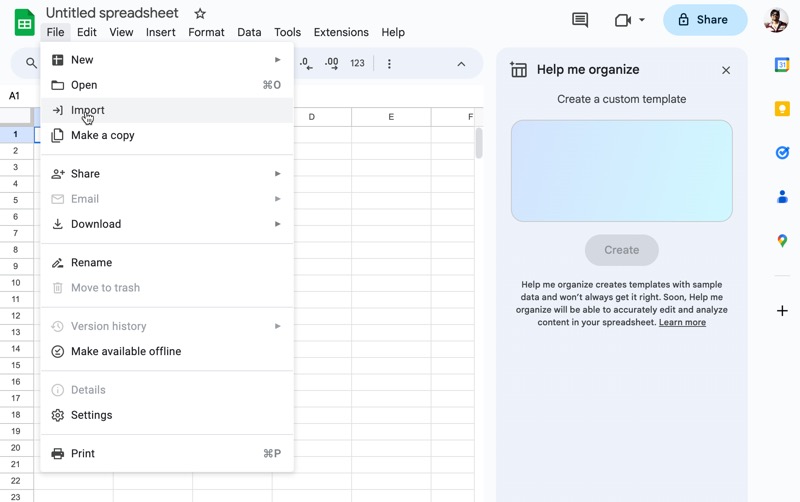
When the new Spreadsheet opens in your browser, click on file and then click on import. Google stretch sheet will allow you to import .xls files which is format for Excel spreadsheet.
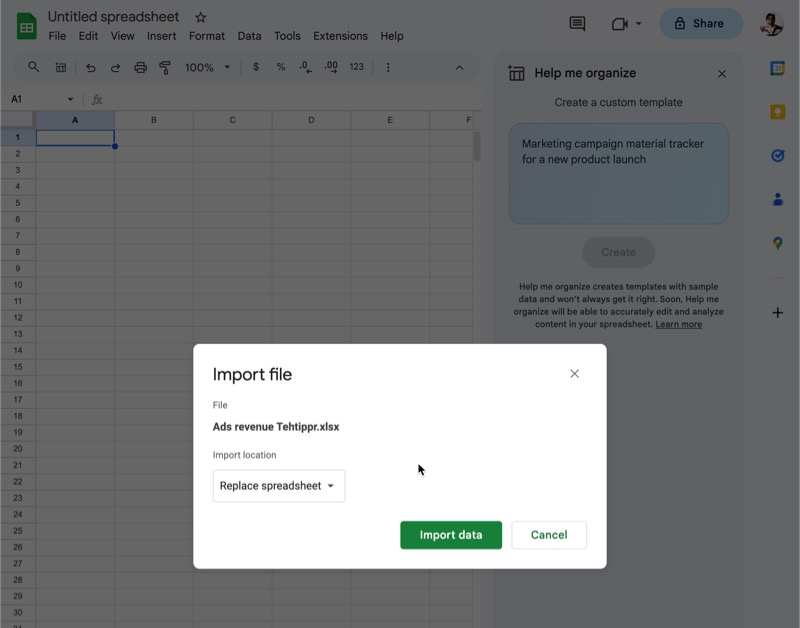
99% of the chances are you will not lose in functionality which you have any excel spreadsheet. All the formulas for calculations would be like a different, for which you can take the help of Google.
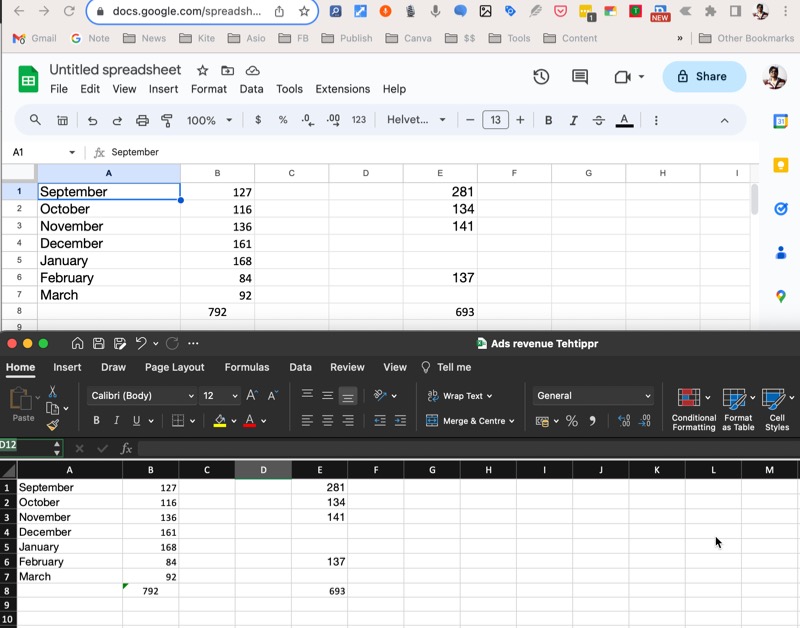
Now let’s come back to how you can really convert excel sheet into google talks.
How to convert Excel Sheet in Google Docs
You can open a new document in google docs by typing Docs.New. This will open a new Google docs file. you will not find any option to import like you did in Google spreadsheet and the open option will not let you open any unsupported format including .xls.
So for that, you will require a third-party converter to 1st convert the XLS file into Docx, which is the file format for Microsoft Word. And then only you will be able to upload that file through Google docs..
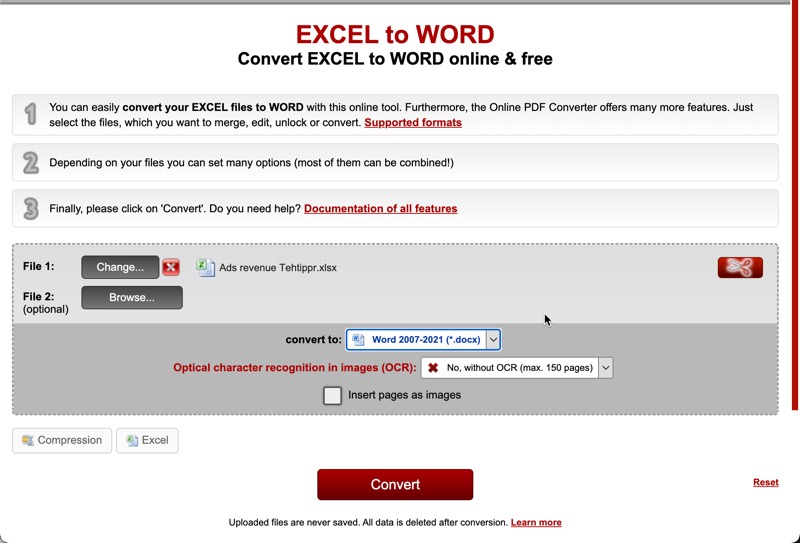
I am using a website called Online2PDF to convert the XLS file into Docx. Once you get your converted file and save it on your computer. The file in Google docs.
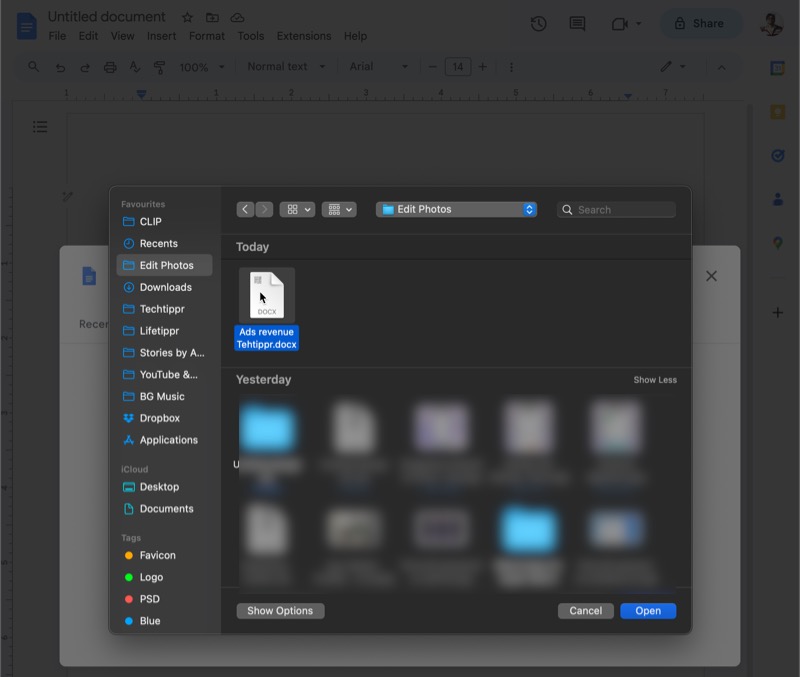
Here, the new file might be opened in a new tab via pop-up. So keep an eye whether your browser blocks in pop-ups.. if it does, you just have to allow the pop-ups for Google Docs (which can be done from the address address for), and when you upload the Docx file to Google docs it will be opened in a new tab.
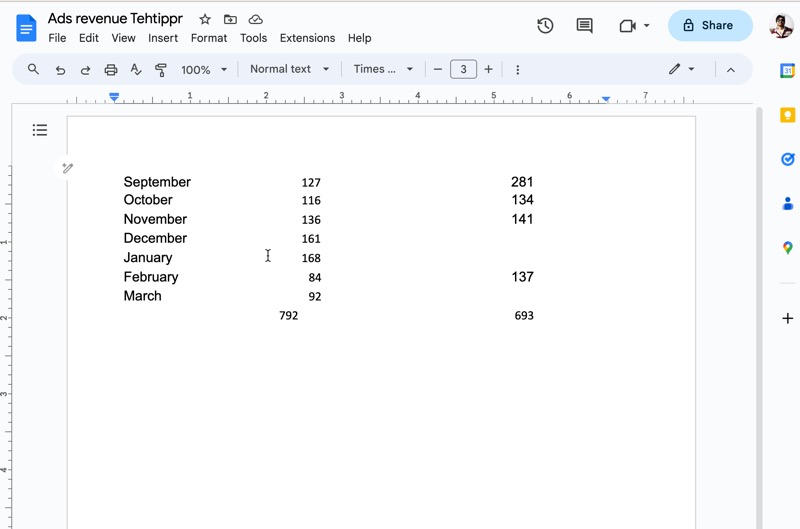
You will get the complete data. Whatever date you had in the excel sheet file, he will be able to see it Google docs you will not be able to use any functions or formulas, to do that, please refer to the first section of this article, where we import the excel sheet file into Google spreadsheet.