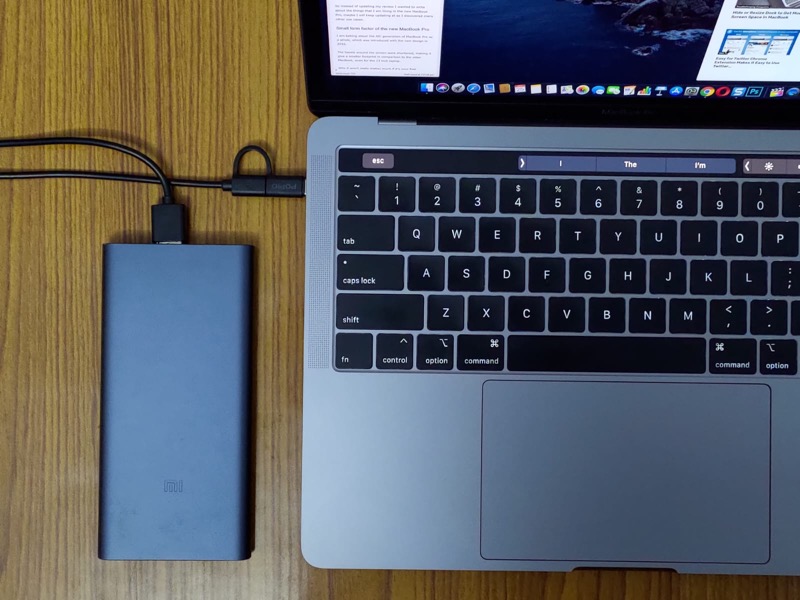You are looking to know how to send large files from your Android mobile to your Mac? Keep reading to find out the solution.
If you have been a reader of Techtippr, you might be aware of the easy way to transfer files between mobile and PC. The solution that we covered in that article is using a wireless connection.
Transferring files wirelessly is easy, but when it comes to sending large files, a stable connection using a data cable cannot be replaced.
If you use your mobile phone for creating videos and you have got a lot of larger files that you want to send your Mac for whatever purpose is, a more straightforward solution that is more reliable than sending data wirelessly.
The app we are talking about is AnyTrans. The USB of the app is that it gives you a nice and user-friendly user interface, so you don’t have to spend much time navigating through to get access to the file.
How to transfer larger files from Android mobile to Mac
- Install the AnyTrans app on your Android mobile from Play Store. Use this link.
You also have to make sure that you have got USB debugging enabled on your mobile. To enable it, go to the about section of your smartphone then Tab on build number of Android OS 7 times.
- This allows you to access developer options under which you will find USB debugging, which you have to turn on for this app to work.
- Download the AnyTrans app for Mac from their website.
- Once you have set up your mobile phone app and the Mac App, connect your Android mobile to the Mac using data cable and launch AnyTrans app on Mac.
- It will automatically detect and launch AnyTrans app on your mobile phone.
- You will be able to access all the files on your Android mobile from the AnyTrans app on your Mac.
The Files on your Android mobile are categorized into different sections. You can go to the particular section, then find the file right-click on it and send it to Mac.
Once the transfer is complete, you will be able to view your file on Mac.
The AnyTrans Apple creates a new folder in the Documents folder of your Mac, under which you will find the file that you transferred from your mobile.
AnyTrans app will create a new folder every time you transfer files so that it is easier for you to find it in the Documents folder on your Mac.
It is a paid app, but it gives you 25 free file transfers. If you find that the app is useful for you, you can get it. Or else you can also use the Android file transfer app.