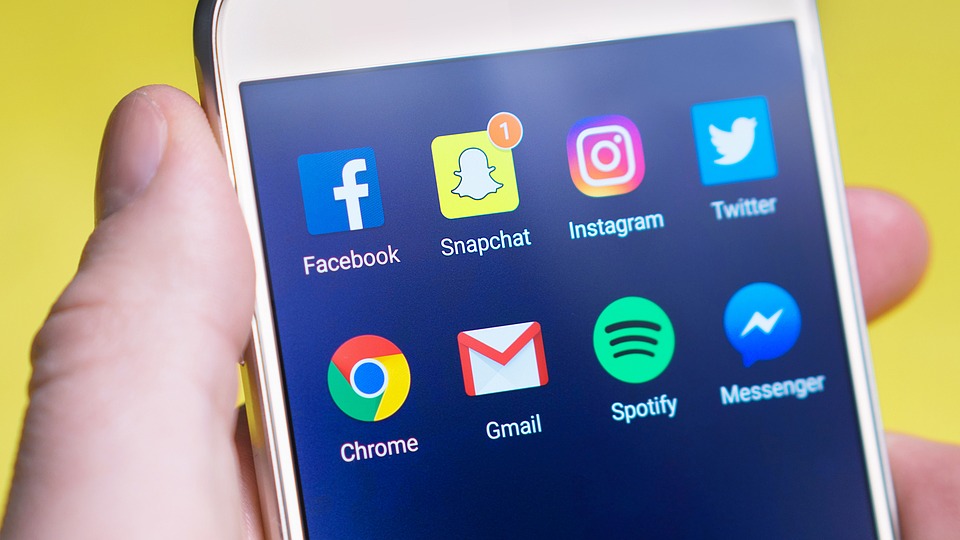There may be times when you feel the need of reading the notification which is not available in the notification panel, or maybe you just have accidentally swiped it away.
Well, there is a way you can still view the notifications and you really don’t need any third party app for that, the feature actually exists right inside the Android OS for years, but surprisingly the majority of the user base does not know about it.
How to find out the notifications you have swept away?
You are going to have a tough time finding the feature in the settings area because you can actually access it through a shortcut widget.
You will have to add a shortcut on your home screen in order to use the feature.
How to add the widget for getting notifications log?
You need to tap on the home screen and then choose widgets. (The option to choose widgets might differ from phone to phones, but it’s basically the same, try finding a way that lets you add widgets on your home screen.)
Once you get there, tap on the widget, scroll down to find the ‘Settings’ option drag it down to your home screen.
The widget will open few options in the settings where you can find the notification log, you just need to tap on it and you are good to go.
The next time you Tap on the widget it will directly show you the notification log which records all the notification that appears in the notification panel.
Note: If You tap on any notification in the notification log, it won’t take you to the particular app, but will simply Show some quotes, which is basically some developer stuff.
Pro Tip: You can also use the notification log to read the deleted messages in WhatsApp if you have got the notification for it as the notification log will record it. You won’t be able to view photos because it is not direct you to the application as mentioned in the note above.
Read all the notifications on Samsung phones.
Since Samsung puts their Own Custom Skin on the Android OS, the functionality we mentioned above is not available on the Samsung smartphones.
But you can still use a third party app called Notification Saver, it works pretty much in the same manner by locking the notifications at one place.
Un-dismiss the notifications if you are on Android 8.0 (Oreo)
If you are one of the 1% of the user base of the Android OS who has got Android Oreo on their smartphones, you can use an app called Unnotification, that will un-dismiss the notifications if you swipe them away mistakenly.
After installing the Unnotification app on your Android Oreo device, you will need to give it notification access, and you are done. There is nothing that is needed from your side.
Now, when you will dismiss a notification, you will get the ability to undo your action and bring it back within 5 seconds of swiping away. After 5 seconds, the notification will be dismissed
What if you want to bring back on notification after 5 seconds?
The app actually lets you bring back the last notification used, by adding a Button to the Quick setting panel.
Update: the above app is not available anymore however there are plenty of alternatives. One such alternative is notification log.
Notification Log App
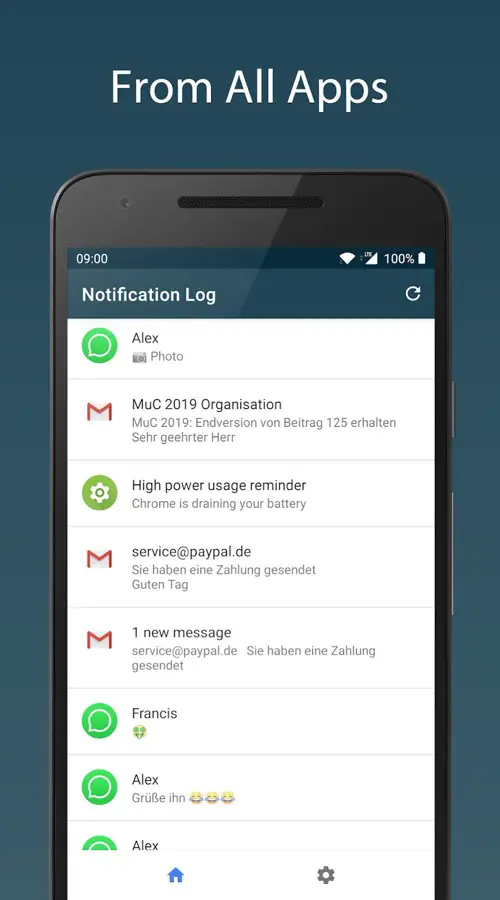
It keeps a log of all the notifications that you get which also includes WhatsApp notifications. Which means you can go back to the notification login checkout the WhatsApp notification which might have the you deleted message you are looking for.