Have you encountered the situation that Face ID is not working, and because you forgot the iPhone 12 passcode, after trying the wrong passcode many times, the iPhone is unavailable or disabled?
Is there any way to unlock iPhone 12 without passcode or Face ID? In this article, we will let you know how to unlock iPhone 12 without passcode or Face ID, which works for other iPhone models as well. Keep reading!
Method 1. Unlock iPhone 12 with iTunes
Using iTunes is the official and most common method to unlock iPhone, when your iPhone is disabled, the iPhone’s interface will remind you to connect iTunes to fix iPhone is disabled issue. The following are the steps to unlock iPhone with iTunes.
Step 1: Download the latest version of iTunes on Windows or Mac. Put the phone in recovery mode.
Step 2: Connect your iPhone to the computer, at this point iTunes will pop up a message box and give you the option to restore or update below the message box. Choose a recovery option.
Step 3: Next, iTunes will remind you that this operation will restore iPhone to factory settings and all media and data will be deleted. Tap the Restore iPhone option again to confirm your choice.
Step 4: Then, iTunes will restore your iPhone 12 to factory settings. After a successful restore, your iPhone 12 can be turned on and used again.
Method 2. Use a professional tool to unlock iPhone 12 without passcode or Face ID
How to unlock iPhone without Passcode or Face ID? In addition to the above methods, especially when you can’t connect to iTunes to unlock iPhone 12, and you can’t remember your Apple ID password, then using MagFone iPhone Unlocker is your best choice. Whether you have forgotten the iPhone 12 passcode, iPhone 12 has been disabled or other reasons, MagFone iPhone Unlocker is your good helper to provide you with the most professional iPhone unlocking service. It only takes a simple click to easily unlock your iPhone 12 without passcode or Face ID. Here we list the main features of MagFone iPhone Unlocker for you to know more about the software.
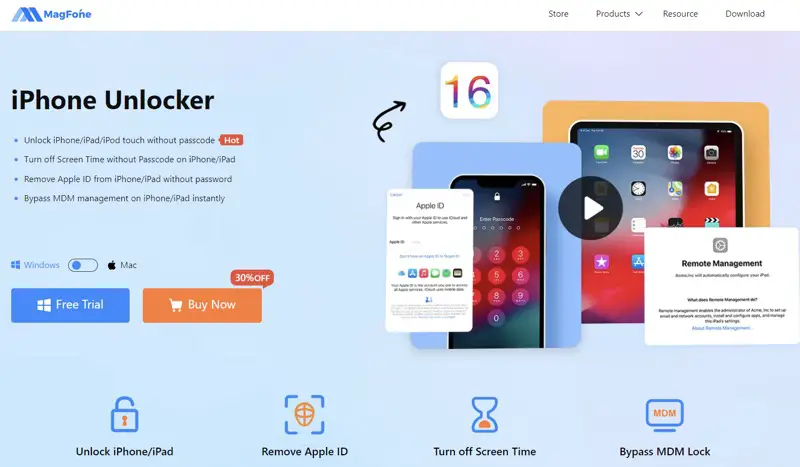
- Easily unlock iPhone, including 4-digital passcode, 6-digital passcode, Face ID and Touch ID
- Remove Apple ID from iPhone Easily
- Bypass MDM and Screen Time passcode without any data loss
- Almost all iPhone, iPad, and iPod touch models are supported, as well as all iOS systems. Includes iPhone 14 and iOS 16
- The interface is clean and easy to operate, even if you don’t have any technical knowledge.
- No need to connect to iTunes or log into iCloud.
- Free download and 100% safe, no need to worry about software viruses or leaking your private information
Here are the specific steps of how to get into iPhone without passcode or Face ID with MagFone iPhone Unlocker.
Step 1: Download MagFone iPhone Unlocker and launch it, connect the iPhone that needs to be unlocked via USB cable 12. Click Unlock Screen Passcode and hit the Start button.
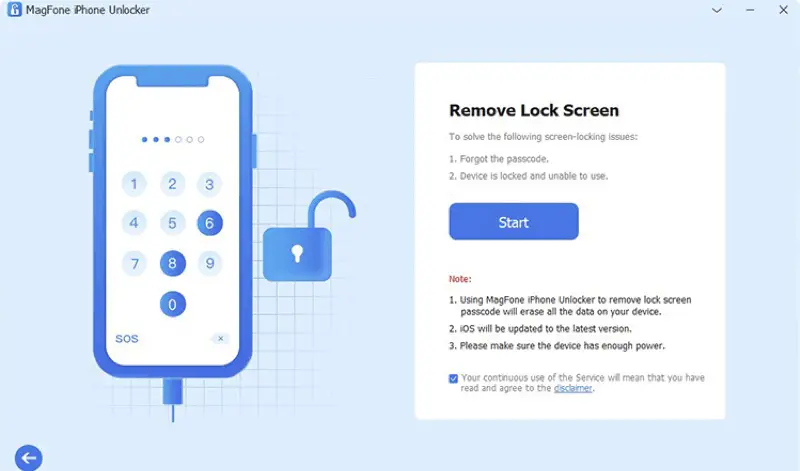
Step 2: Put the phone into DFU or Recovery mode according to the instructions given by the interface.
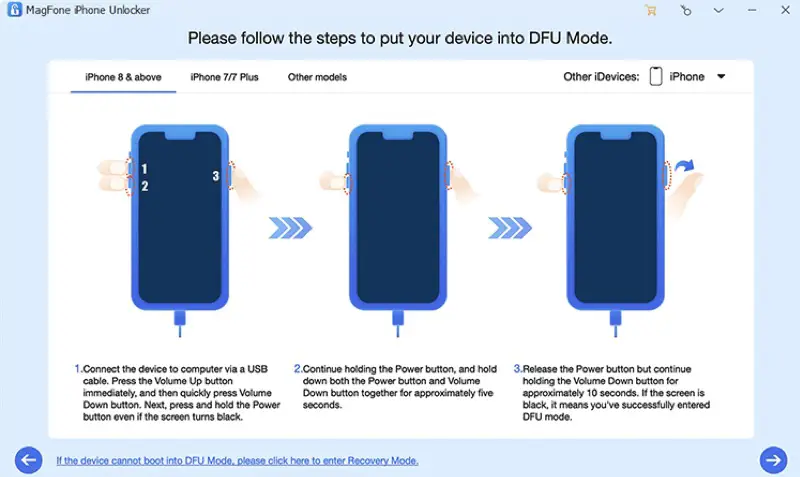
Step 3: Click the Download button to download the adapted firmware package that needs to be unlocked.
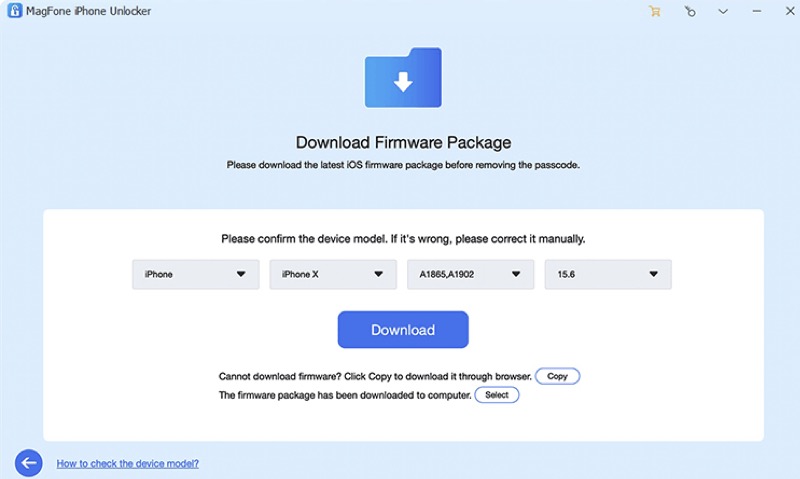
Step 4: Click the unlock button below, then MagFone iPhone Unlocker will start to unlock your iPhone 12 screen passcode. After a few minutes, the software will prompt that the unlocking process is complete. The unlocked iPhone 12 is waiting for you to use without any passcode.
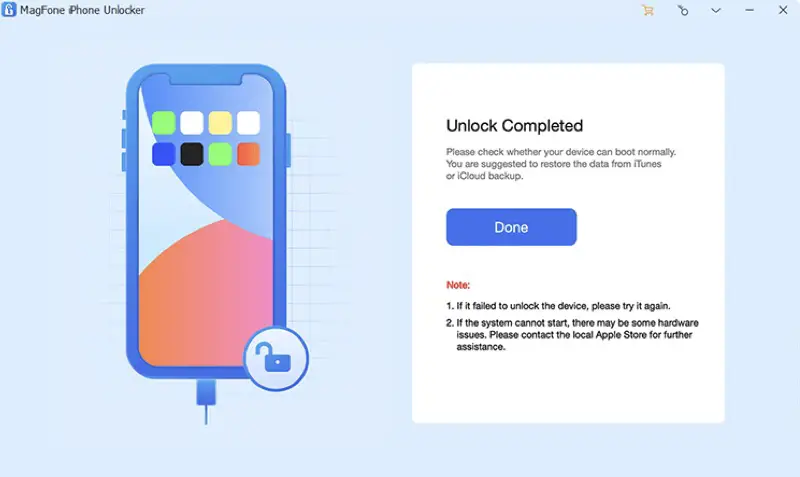
Please note that if the iPhone 12 has the Find My iPhone function turned on, you will need to enter the iCloud account password to set up the phone after unlocking. If you forgot your iCloud account or password for iPhone 12, you can use Joyoshare Activation Unlocker to bypass iCloud activation lock without the previous owner.
Method 3. Unlock iPhone 12 with iCloud
The Find My iPhone feature through iCloud can also help you erase all data on the iPhone 12 and reset it to factory settings, including the screen passcode. Before performing this operation, make sure that the iPhone 12 has the Find My iPhone function turned on and is in a normal network connection status, and you need to remember your iPhone 12’s Apple ID and password.
Step 1: Open the iCloud website through the address, and log in to the iCloud account with your Apple ID and password
Step 2: Click on All Devices button, and then select the iPhone 12 you want to unlock.
Step 3: Click the Erase iPhone button and enter your Apple ID and password for security authentication.
The Bottom Line
We hope that after reading this article, you have a clear understanding of how to unlock iPhone without Face ID or passcode. In the future, be sure to write down your password to make sure you don’t run into the same dilemma again.

