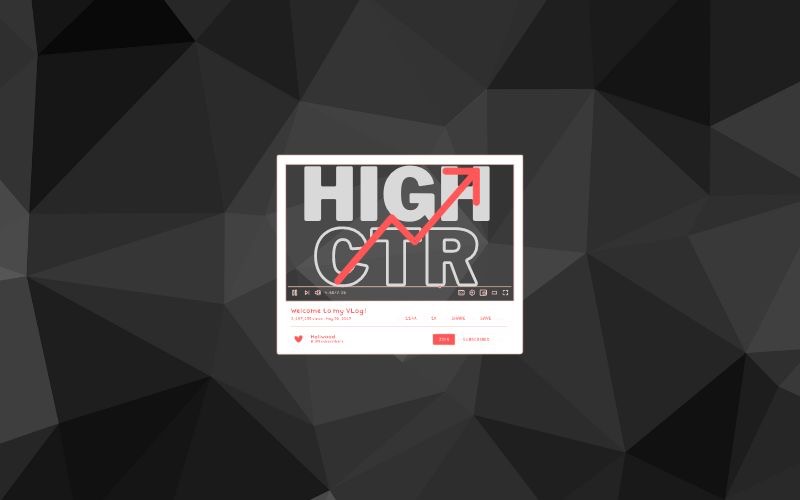If you are looking to grow your YouTube channel, one of the most crucial things you can do is improve your thumbnail.
The thumbnail serves as the window to your video, especially when a user is on the YouTube homepage and being presented with numerous videos. The thumbnail, along with the title, is the primary factor that influences a user’s decision to click on a video.
Even on the watch page, where someone is already watching a video, the section where related videos appear relies on YouTube thumbnails to capture viewers’ attention.
You can gauge the impact of thumbnails on your channel’s performance by looking at the click-through rate (CTR) in the YouTube analytics. CTR represents the number of times a video is clicked relative to the number of times it was shown. For instance, if your CTR is 1%, it indicates that only 1 to 5 people out of 100 have actually clicked on your video.
To improve your YouTube thumbnail and increase CTR, here are some tips:
Get Inspiration from your competition
Begin by searching for videos on YouTube related to the topic of your video and observe the thumbnails your competitors are using.
You will notice some kind of theme across all the videos or some kind of correlation between the videos that are performing better with the kind of youtube thumbnail it is using.
Utilize apps like Canva, Fotor.com, etc.
Tools like these allow you to easily modify existing thumbnail templates from their libraries.
Free thumbnail generator from Adobe
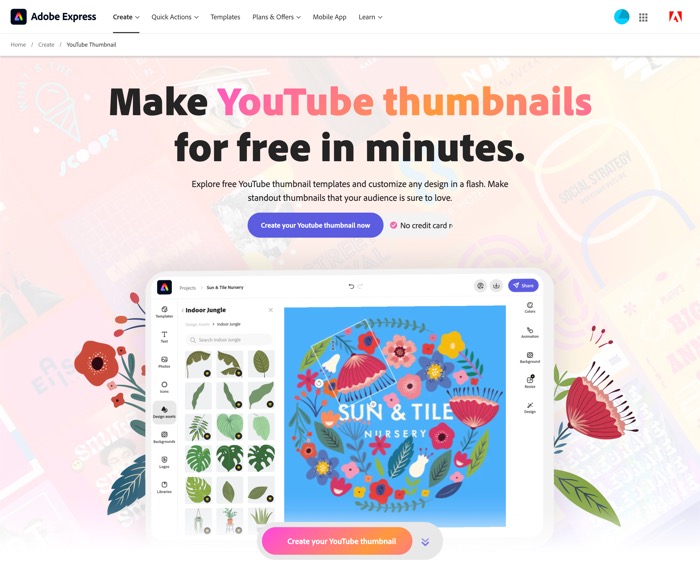
Adobe Express, which is a free online design app that allows you to create stunning social graphics, short videos, and web pages. You can use Adobe Express to create a YouTube thumbnail for your videos.
To create a YouTube thumbnail with Adobe Express, follow these steps:
- Go to the Adobe Express website and create an account.
- Click on the “Create” button and select “YouTube Thumbnail.”
- Choose a template or start from scratch.
- Add your text, images, and videos.
- Customize the colors, fonts, and effects.
- Preview your thumbnail and make any changes you need.
- When you’re happy with your thumbnail, click on the “Export” button to download it.
Snappa
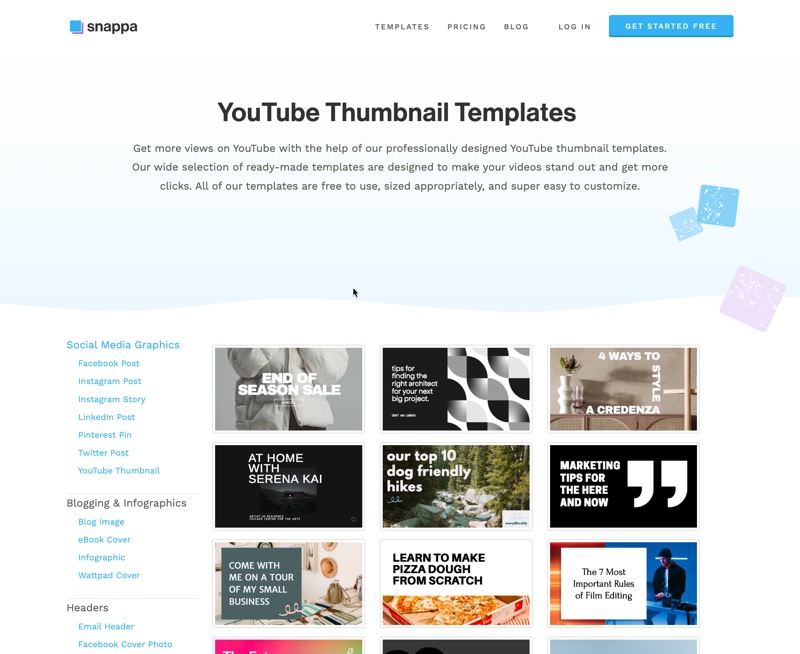
Snappa offers a user-friendly interface with pre-designed YouTube thumbnail templates. It also provides customization options to help you create eye-catching thumbnails.
To create a YouTube thumbnail with Snappa, follow these steps:
- Go to the Snappa website and create an account.
- Click on the “Create” button and select “YouTube Thumbnail.”
- Choose a template or start from scratch.
- Add your text, images, and videos.
- Customize the colors, fonts, and effects.
- Preview your thumbnail and make any changes you need.
- When you’re happy with your thumbnail, click on the “Download” button to save it to your computer.
Vista Create
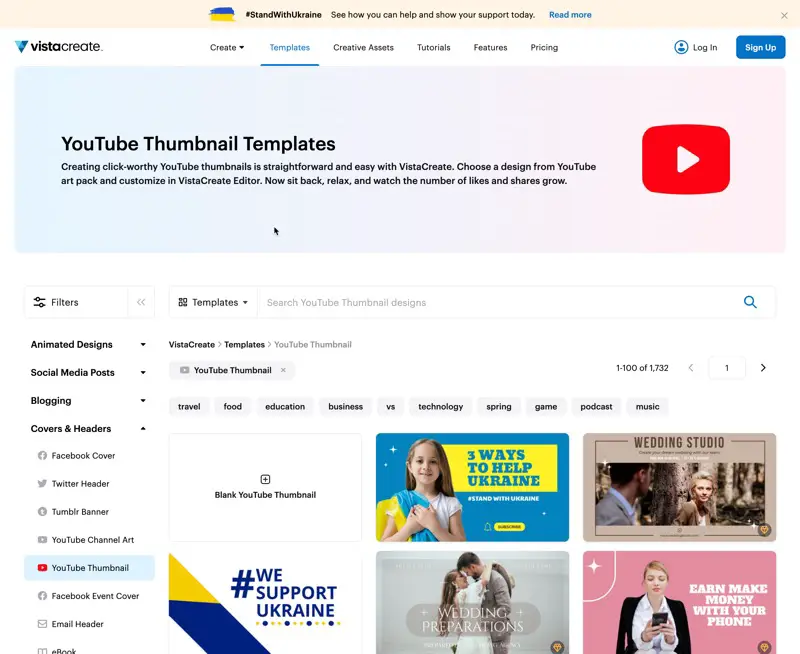
VistaCreate, a graphic design platform that allows you to create professional-looking images, graphics, and videos without any design experience. You can use VistaCreate to create YouTube thumbnails, as well as other types of content.
VistaCreate offers a variety of YouTube thumbnail templates that you can use as a starting point for your own designs. You can customize the templates with your own text, images, and videos. VistaCreate also offers a variety of design tools that you can use to create your own unique thumbnails.
To create a YouTube thumbnail with VistaCreate, follow these steps:
- Go to the VistaCreate website and create an account.
- Click on the “Create” button and select “YouTube Thumbnail.”
- Choose a template or start from scratch.
- Add your text, images, and videos.
- Customize the colors, fonts, and effects.
- Preview your thumbnail and make any changes you need.
- When you’re happy with your thumbnail, click on the “Download” button to save it to your computer
Design Wizard
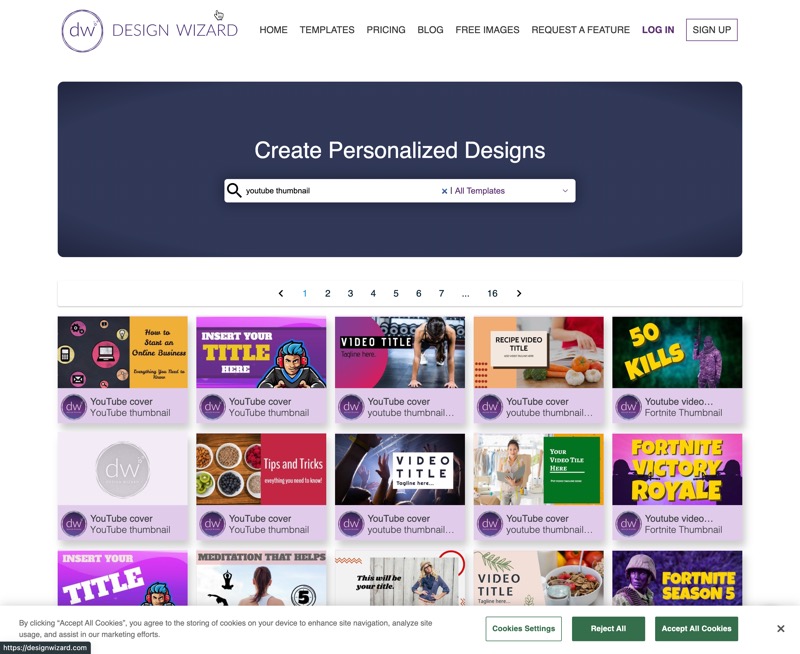
The link you provided is for DesignWizard, a graphic design platform that allows you to create professional-looking images, graphics, and videos without any design experience. You can use DesignWizard to create YouTube thumbnails, as well as other types of content.
DesignWizard offers a variety of YouTube thumbnail templates that you can use as a starting point for your own designs. You can customize the templates with your own text, images, and videos. DesignWizard also offers a variety of design tools that you can use to create your own unique thumbnails.
To create a YouTube thumbnail with DesignWizard, follow these steps:
- Go to the DesignWizard website and create an account.
- Click on the “Create” button and select “YouTube Thumbnail.”
- Choose a template or start from scratch.
- Add your text, images, and videos.
- Customize the colors, fonts, and effects.
- Preview your thumbnail and make any changes you need.
- When you’re happy with your thumbnail, click on the “Download” button to save it to your computer.
Picmaker
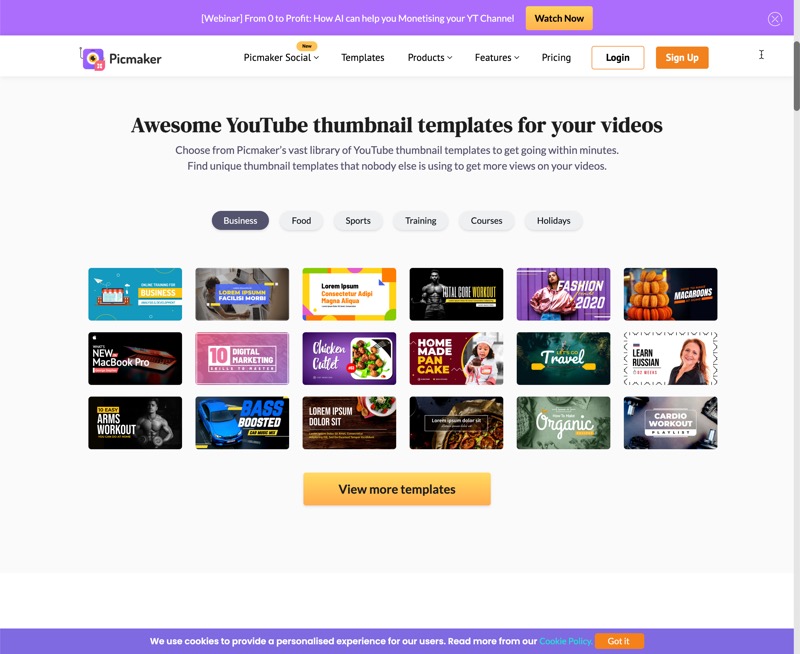
The link you provided is for Picmaker, a free online tool that allows you to create YouTube thumbnails. With Picmaker, you can choose from a variety of templates and customize them with your own text, images, and videos. You can also add effects and filters to your thumbnails to make them stand out.
To use Picmaker, follow these steps:
- Go to the Picmaker website and create an account.
- Click on the “YouTube Thumbnail Maker” button.
- Choose a template or start from scratch.
- Add your text, images, and videos.
- Customize the colors, fonts, and effects.
- Preview your thumbnail and make any changes you need.
- When you’re happy with your thumbnail, click on the “Download” button to save it to your computer
These platforms offer a range of features and customization options to help you create compelling YouTube thumbnails that can attract viewers and improve your channel’s CTR.
Take advantage of new web apps that have launched in recent months, utilizing AI technology to create YouTube thumbnails with a higher likelihood of achieving a high CTR.
AI Generated YouTube Thumbnails for High CTR
I also came across a tool called CTR Hero, which is designed for individuals who don’t create thumbnails immediately. I tried it and went through the process of using the tool.
Here’s a video walkthrough of the tool.