There are Smartphones in every household nowadays, and kids seem to love them. They, too, want to explore the tiny screen that connects you to the world.
However, their motive is different, they look for all things, and sometimes it seems they want to mess everything up so that it becomes difficult for you to find something in your phone with ease.
My little one messes up my settings every time he touches my phone, and few app icons are missing from the home screen, even a few are removed, few calls made to colleagues and people I don’t usually talk to on the phone.
How to prevent kids from shuffling your home screen icons.
The best option you have is to lock your home screen. Locking the home screen prevents you from rearranging your App icons on the home screen, removing or deleting them.
If you have a fairly organized home screen, you may not need to move app cions every day. So you can keep your home screen locked so that your home screen app icons do not shuffle when your kid uses your mobile phone.
These days mostly all smartphones have got a feature of locking the home screen. You can find it either in the settings area of your smartphone or in the settings area of the Launcher app.
If your smartphone does not have a feature to lock the home screen, you can use the third-party apps mentioned below.
Thankfully there are many ways to do it, and if you own an Android phone, there are apps to help you.
App Locker to Lock Payment Apps or Apps Containing Sensitive Data
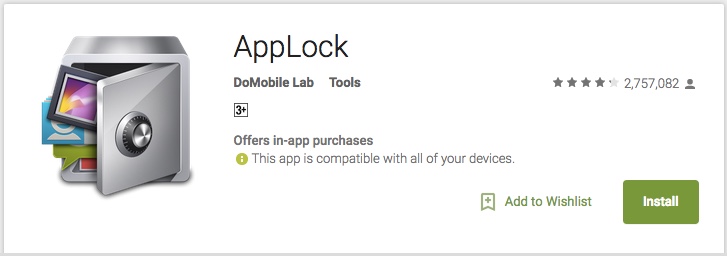
If you want a way to secure a few of our apps, so that’s Kids or anyone else for that matter, do not get access to the apps, you can install AppLock from Play Store. It’s the easiest way to lock the apps.
AppLock is designed to enable privacy for the users to let them hide photos and videos from your phone, but the other features can be useful if you’ve got a kid around the house.
The other method that I use is GO Launcher, and it’s a launcher app that is much more than just a fancy launcher. I use it on all my phones to get the same UI and UX (User Experience) overall.
Third-Party Launcher with Homescreen Lock Feature
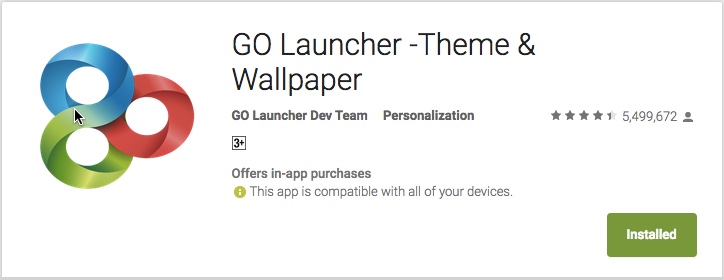
GO Launcher lets you hide apps so that they don’t appear even in the app drawer. You can select pattern lock on apps you do not want anyone to sneak in.
I would also recommend you to lock Edits as well; this feature will prevent any edits on your phone, which means no one can remove or replace app icons on the home screen unless the ‘Lock Edit’ mode is turned off is quite far from Kids’ reach. (Screenshot)
Go Launcher can solve the problem of kids messing up with phones for most people. Still, you may continue reading to know about the dedicated apps that will let you create Kids Zone in your smartphone so that your phone becomes a different phone for kids where they will not find anything you do not want them to find.
Dedicated Space on Your Mobile for Kids
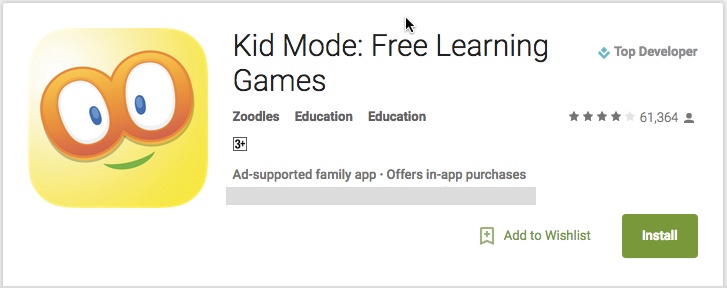
Kids Mode is one such app that will let you do that. It’s easy to set up dedicated space for kids on your phone; you can set up different profiles for different kids and add specific apps to each profile. Great app if you have more than one kid at home.
When the kids ask for your phone, enable the profile, and they will only access the things enabled for that profile. To exit the profile, you need a passcode that you choose while creating the profiles.

You can also look for another app called Kids Place- Parental Control that allows the same functionality if you do not find the Kid Mode app to be incompatible with your device.
Follow these steps to keep your data safe, your app icons in place and keep your kids happy as well.

