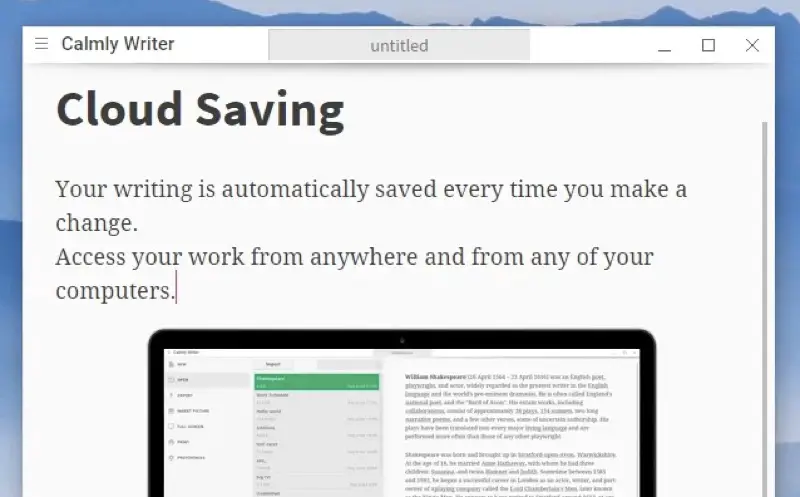I have been loving writing inside the Calmly App, it is by far one of the most polished Chrome apps I have ever come across. Surely there are a bunch of them but if you are on the lookout for a writing app, It’s surely a winner.
Being a web publisher, I spend most of my time behind a computer screen, hitting my fingers on the keyboard to and seeing words develop into sentences and then into an article.
It is a creative job, but it can easily get boring. Anything repetitive is boring. To keep myself motivated, I also keep changing my Keyboards, I also keep changing my Keyboards, and sometimes my Macbook.
I also keep changing my Keyboards, I also keep using different writing tools, sometimes Google Docs, Sometimes Windows Live Writer, MS Word and what not.
But my most favourite tools are Chrome apps because I can use them both on my PC and Mac. Writebox has been one such app I have been using for a long time. But ever Since I started using Calmly, it feels I am want to come to my Laptop, launch Calmly and write something.
Formatting Options in Calmly
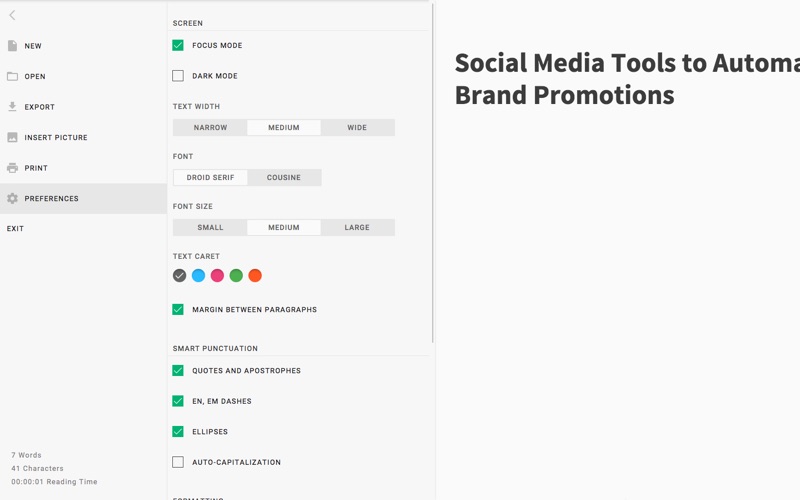
The thing I love about Calmly (or any writing app) that it shows you your formatting on the page, I love seeing the Headlines in H1 tag, and subheadings in H3 tag, it tells how my article is building up.
Calmly offers formatting tools to Bold, Italic, Headings, Quotes or add Bullet Points to the text and even hyperlink the texts.
- There is a Dark Mode,
- Focus Mode,
- Option to choose between three fonts,
- Options to choose the Width,
- Option to choose text size between small, normal, large.
- Typewriter Sound
- Dyslexic mode
Now, Focus Mode and Dyslexic mode is perry cool addition to a writing app. The Focus mode fades all the paragraphs you have written and highlights only the current paragraph, which helps in focusing on the writing. I call it the Cafe mode. Just put it one and people passing by won’t be able to read what you have written except the current paragraph.
And the Dyslexic mode changes the font to make it easy for Dyslexic people to read what they write.
The reasons mentioned above were enough for me to choose Calmly as my default writing app, but it also lets you add images. And with the kind of typography Calmly has, it feels somewhat like the Medium editor, which has become one of the most popular platforms for writers
Using Calmly on Macbook Air
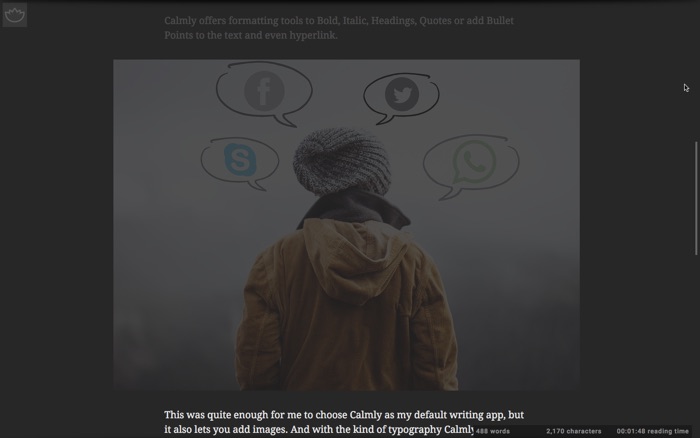
There are only a few Chrome apps that can run in a truly full-screen mode on a Mac, and Calmly is one of them. Writebox works best in PC and Chromebook, but in Mac, it only opens inside the browser and not as a separate Window, which was the reason I stopped using it on Mac.
I did try another Writing app, which could run in full-screen mode, has even multiple colour styles, but didn’t really excited me to write, I take notes, but for writing full articles, it couldn’t become my default app. (I am talking about Writer)
Recommended: Best Chrome Apps than can run offline
Calmly runs in full-screen mode and offers everything Writebox offers, and even does it better than Writebox.
For example, Saving articles on Cloud is brilliantly done. It saves, whatever you are writing, in Google Drive.
It doesn’t offer Dropbox integration, but you can still export your writing in a txt format and save it anywhere, you would have Dropbox installed on your Computer anyway. But the Google Drive integration works really well.
Using Calmly on a Desktop PC
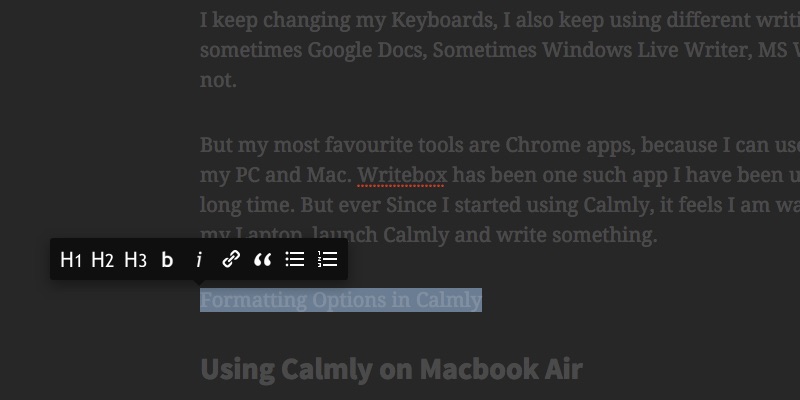
All of the above writing was done in Calmly on Macbook Air and I opened my Desktop PC to write this section, all the previous writing appeared (loving the sync feature)
There is a slight difference in the Mac and PC UI because the Chrome itself has some difference. but Calmly feels mostly the same on both the devices. I usually don’t use my Desktop for writing.
I mostly use it for formating and posting the article which requires a lot of screenshots. Calmly is great because I can retrieve my writing on the Desktop and shift it to the WordPress Editor to post it.
Calmly is available in Chrome Web Store for $3 and is free to try.