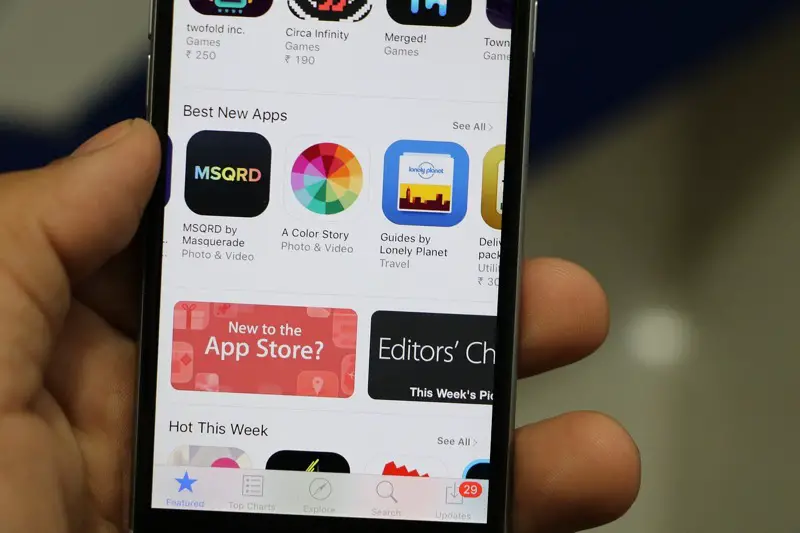We live in a world where there is an app for everything. And if you are in the Apple Ecosystem, you might have to pay for it as well.
Although, technology makes it remarkably effortless to become a subscriber of various services. Thanks to auto-renew and saved credit card info, you can get your desired streaming or beauty box with just some clicks or taps.
What Are Apple Subscriptions?
Apple Subscriptions are the subscription services that Apple provides across its various devices and apps. With an Apple Subscription, users can access exclusive services and apps on their iPhone, iPad or Apple TV.
These include premium features that can be used within an app or service, such as an in-app subscription. In addition to this, users may also be able to purchase items such as music and books through the App Store App.
Can you avail of free trial subscriptions?
Yes, you can avail of free trial subscriptions. A trial subscription is a great way to try out a service before committing to it, and some companies offer free trials as an incentive for potential customers.
When signing up for a free trial, you will usually be required to enter payment details as part of the process. However, you won’t be billed until the end of the trial period if you don’t cancel your subscription.
(Bonus tip to avoid getting charged automatically on your trials, find it at the end of this article)
If you do wish to cancel free trial, make sure that you do so before the end of the trial period or else you will be billed.
For example, if you sign up for a free iPhone app with a 7-day trial period, make sure to cancel your subscription before the 7 days are up
How to cancel subscriptions on your iPhone or iPad
Since both iPhone and iPad run on iOS (although the iPad runs on iPad OS, the UI for ‘Settings’ is quite similar).
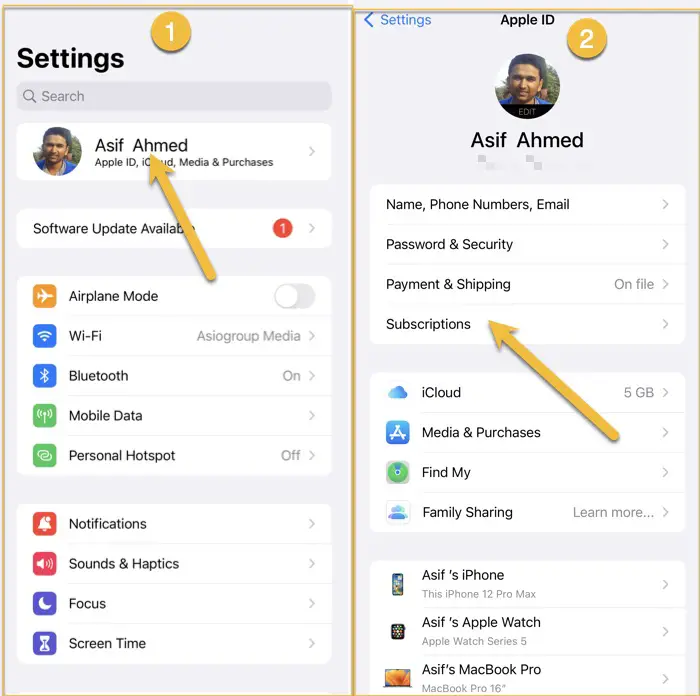
- Open the ‘Settings’ on your iPhone or iPad
- Tap on your Profile ID, which will have your Apple ID, iCloud, Media & Purchases, Find My, Family Sharing etc.
- This page will have ‘Subscriptions’ as well’ tap on it to get a list of Active and Inactive subscriptions.
- From here you can see which subscriptions are still active or cancel those that you no longer need.
Alternatively you can also find the subscriptions in the App Store App on your iPhone.
- Open the App Store App, and tab on your Profile ID appearing on top right hand side.
- This opens a new page, second option is ‘Subscriptions’.
- It is the same page you will get using the method one.
How to cancel subscriptions on your Mac
Cancelling the subscription on your mac is slightly similar to doing it on iPhone or iPad.
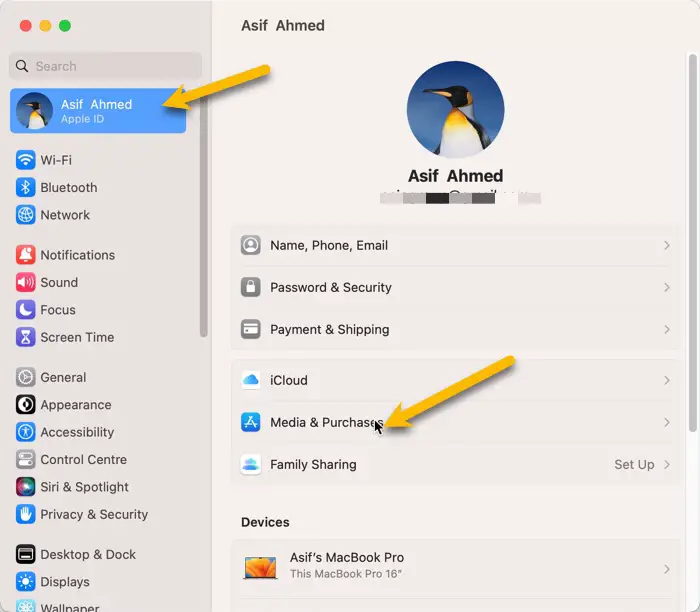
- Open the settings on your mac.
- Click on your profile id which will have your Apple ID, iCloud, Meida & Purchases, Find My, Family Sharing etc.
- Click on media and purchases to get to ‘Subscriptions’.
- Click on manage in front of ‘Subscriptions’ which will give you a list of all the active and inactive/ expired subscriptions.
- From here you can see which subscriptions are still active or cancel those that you no longer need.
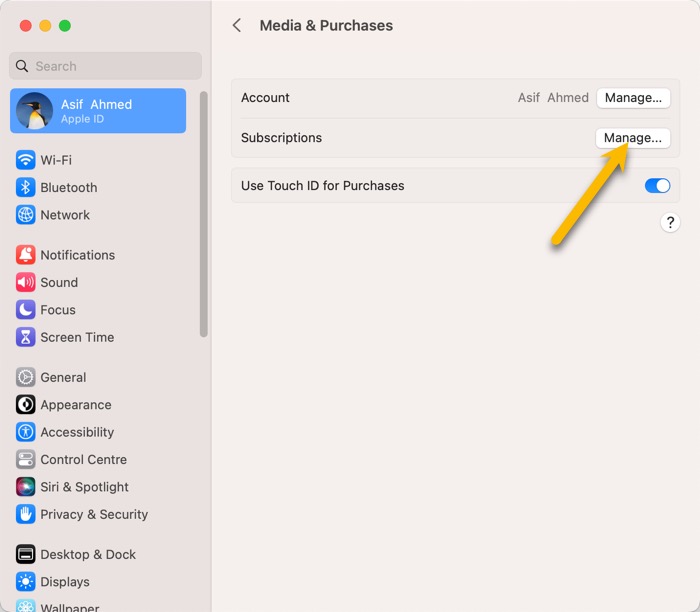
Which subscriptions can you cancel though App Store App?
If you no longer use an app you previously subscribed for, or maybe you still use the app but you do not use the premium feature. Only the apps you subscribed from the apps store, can be cancelled. If you have subscribed to that premium plan on the website of that app you will have to go to Account Settings on the website to cancel the subscription.
These will not show in the ‘Subscription’ page of the App Store App because you subscribe to them elsewhere.
Can you change payment plans for subscriptions?
Some apps have monthly plans as well as yearly plans. While some apps will only offer just either Yearly or Monthly subscriptions. Subscriptions are also on the basis of features. All of these information would be clearly available inside the app.
If you have subscribed to it on the website of that app, you will have to check the account settings. Or, if you have subscribed to the plans using the Apple payment system, you will find the payment plans on the subscription page itself.
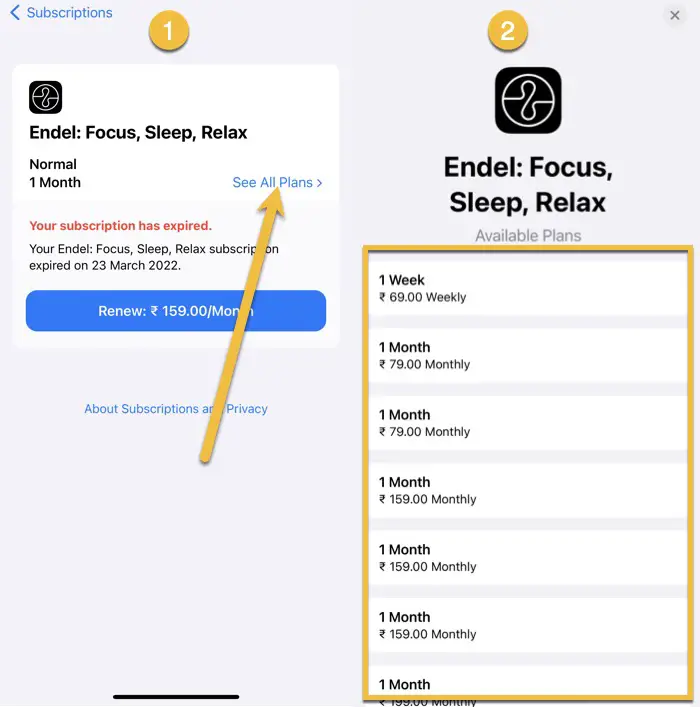
Follow the instructions to go to the subscription page of that particular app. It will have the option to see all the plans, and select the one you want to subscribe to.
Can you re-subscribe to a canceled subscription?
Yes, you can surely recessive to a cancelled subscription whenever you feel like if you subscribed for the monthly plans remember that it will be a monthly recurring payment or if you subscriber the yearly plan it will be automatically continued. So make sure to cancel it again if you do not want to get overcharged.
I have written a detailed article about how you can avoid getting charged by always remembering to cancel the plans before automatic renewal.