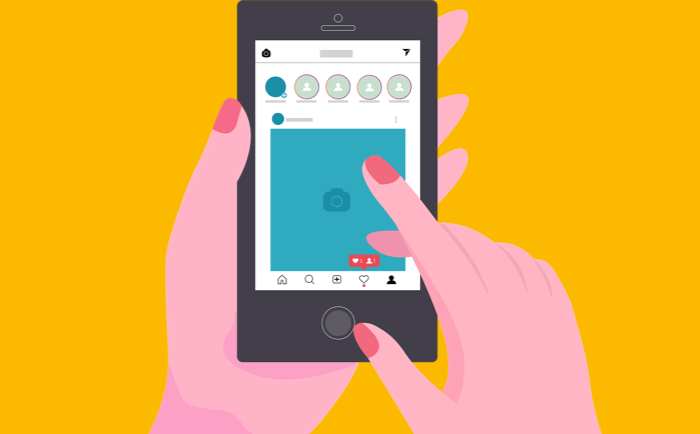Changing the background colour on Instagram Stories is an easy and simple process. Keep reading this article to know how you can do it in just a few seconds.
Why Should You Change the Background Color on Your Instagram Story?
It’s all about the presentation on social media. If you want to share something, share it in the best way possible. It makes it unique and makes you cool. Well, that’s what social media is for, isn’t it?
Currently, whenever you try to post something from your photo gallery, it will fill up the entire screen if it is in portrait mode (vertical rectangle). But if it is a landscape or a square photo, it will not take up the entire space on your screen, rather the screen will be filled with the dominating colour of your photo.
Suppose, you are photo has a lot of brown in it, the entire screen will be filled up with brown colour. But you may not want that. You may want to use a colour that is recognisable for your brand, or maybe you just want to use a different colour to be unique.
Let’s see how you can change the background colour
How to change the background colour on Instagram Story with the picture?
To start, open your Instagram app, and swipe right on your Mobile to open the Instagram Camera. Make sure you are on the Story tab (at the bottom you can swipe between Story, Reel and Post.
Simply take a random photograph from the Instagram story camera. Don’t worry, it doesn’t have to be perfect, we will not be using this photograph. Tap on three dots on the top right, then tap on Draw.
This will open Pen tools appearing on top, and the choices of colours to pick from at the bottom of the pen tool are selected.
You will then see a variety of colour options to choose from, you can either pick any colour available, or long-press on any of it to get a shade of that particular colour. Once the colour is you can long press anywhere on the screen,
This will fill up the entire screen with the colour you have picked. See, that’s why I told you don’t worry about that photograph because it’s already gone.
Now, swipe up, and you will see a bunch of options. One of the options would be to add a photo from your photo gallery. This photo is added to the screen of your story, you can also use to fingers to adjust the size of the photograph.
At this point, if you want to change the colour of the background of your Instagram story, you can go through the process of picking the colour again and then long pressing on the screen to change the colour.
BTW, if you want to add more photos to the same story you can repeat the process, you can make a collage of photographs on a single story to share.
Bonus Tip: the Instagram story tool can also be used for annotating a screenshot for some kind of tutorial that you want to share with someone, or maybe create a MEME. It is an amazing graphic editor built right into Instagram.
Here’s the video tutorial
How to change the background colour on the Instagram story when reposting?
If you want to change the background colour on the Instagram story with your reposting something from Instagram itself. Be it a real or a post, the process is similar.
When you add something to your Instagram story, you have the option to write something before posting it. This is where you will tap on the three dots on the top right-hand side, to find Draw, and then tap on it to get the options to choose the colours.
Once you have selected the colour you want to use as a background, long press anywhere on the screen, and the colour will change.
I so this is it I hope you find this useful you can check out other articles on the blog to make your tech life easy.