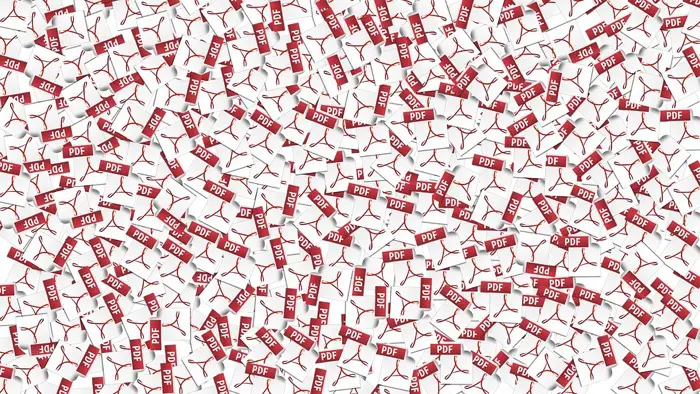There are many people on the Internet, who are looking for a way to convert a PDF into formats like Excel, MS Word, a Photo, and eBook.
Some people just want to edit the PDF file so that they can fix typos or make changes in the figures before publishing it.
How to edit PDF files
There are multiple ways to edit a PDF file, one of the easiest ways is to use Microsoft Office 2010 or above.
The newer versions of MS Office have got this feature which allows you to open PDF files and then also lets you make edits to it. You can then publish the same document in PDF format.
If you do not have MS Office installed on your computer, there are a couple of free options also available. All you have to do is, download them on the computer and use them to edit the PDF file.
Below is a list of some free options to edit PDF files.
For Windows
- Foxit reader
- Nitro PDF reader
- Xodo
- PDF Xchange Editor
- Sejda
- SofrmSwiff
For Mac
- PDF element for Mac
- PDF expert
- Skim
If you do not have a computer at all, you can still do it right from your mobile phone.
Thanks to to the web apps available on any platform, you can open it in your mobile browser, select the file you want to edit, and you are good to go.
How to create PDF files from different formats
If you are dealing with formats like MS Word Excel, PPT, the new versions of MS Office give you the option to save your files in PDF format as well.
I have used it a lot of times to write PDF ebooks that can easily be shared with the readers on the web.
If you want to create a web page into a PDF document you can do it right from Google Chrome. This feature is available on both Google Chrome for desktop as well as Chrome for Android.
You can click on print from the options area, by tapping/clicking on the three dots on the top right-hand side Google Chrome.
Then you can select the destination as save as PDF. You will be able to save the webpage as a pdf document on your computer.
If it is something like a scanned document or receipt, you can use apps on your mobile phone, to scan and create PDF. NotesBloc (PlayStore link) is one of my favourite scanning apps that also lets me create PDF of the scanned documents.
It is super convenient to digitalise all your important documents and keep the PDF saved in Dropbox for Google Drive or even WhatsApp for easier access.