So, Windows 10 has finally seen light of the day on 29th July when Microsoft released the stable build of the latest OS in 190 Countries.
We have used the technical preview of the OS a few months ago and liked everything Microsoft has done with it, at that time, it had some flaw, which is obvious to find in a technical preview but those issues have been fixed and we are excited to try it out again.
1.Get the Windows 10 Upgrade Notification
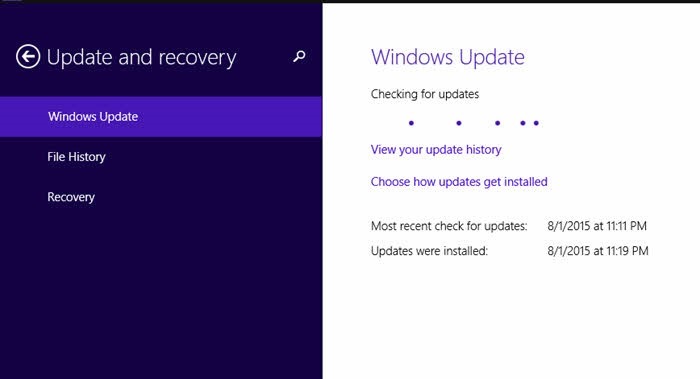 Microsoft provides free upgrades to the genuine Windows 7, 8 and 8.1 users and they will be notified of the upgrade if they have enabled ‘Automatic Updates’ in their Windows Update settings.
Microsoft provides free upgrades to the genuine Windows 7, 8 and 8.1 users and they will be notified of the upgrade if they have enabled ‘Automatic Updates’ in their Windows Update settings.
2. Force the PC to Upgrade to Windows 10
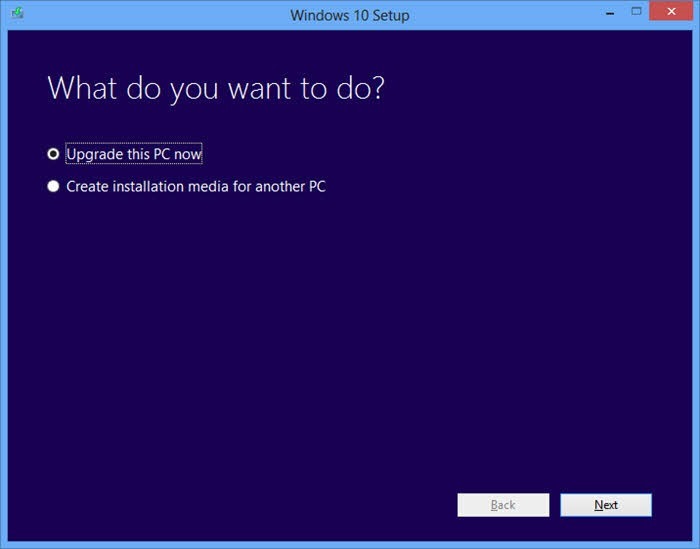 Microsoft also provides easy tools for those who don’t want to wait for the Upgrade notification. What they can do is, go to the official Windows 10 download page and download these tools for the forced upgrade.
Microsoft also provides easy tools for those who don’t want to wait for the Upgrade notification. What they can do is, go to the official Windows 10 download page and download these tools for the forced upgrade.
➤ Download this tool if your OS is 32-bit
➤ Download this tool if your OS is 64-bit
*You can find your system type bit by right-clicking on the ‘Computer’ and then clicking on properties in the file explorer. (check image)
When you run the tool, a window will appear, Select the first option that says
Upgrade this PC now’ and follow the instructions to upgrade.
3. Do a clean Install of Windows 10 on your PC
You may also start afresh by doing a clean install of Windows 10 on your PC. You may want to keep a backup of your important files. Here is what you can do.
➜ Store Documents and other files in Dropbox
➜ Move all the files you need that are saved in the Hard Disk Partition where the OS is installed (C: drive in most cases)
➜ Go to the official Windows 10 download page and download these tools for the force upgrade.
➤ Download this tool if your OS is 32-bit
➤ Download this tool if your OS is 64-bit
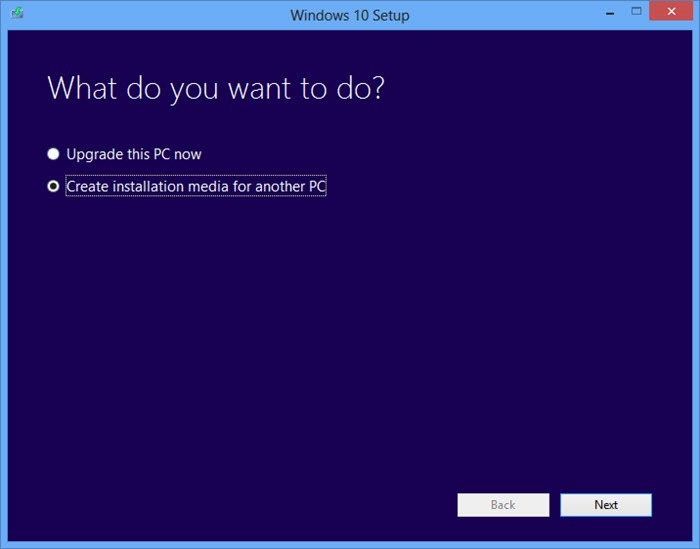 ➜ After downloading either of the tools, launch them, then Select the second option ‘Create installation media for another PC’ and click on next.
➜ After downloading either of the tools, launch them, then Select the second option ‘Create installation media for another PC’ and click on next.
➜ Select the language, the Windows 10 Editon you want and the OS bit structure (32-bit or 64-bit).
➜ At this point, you have the option to either create a bootable flash drive to install Windows 10 on a different computer or you can simply download the .ISO file and Create a Bootable DVD or a Flash Drive using the Windows USB/DVD Download tool
The thing to keep in mind here is that Microsoft offers the free upgrade only to the genuine Windows 7, 8 and 8.1 users. Microsoft might not recognise you as a genuine user if you do a clean installation of Windows 10. That’s why Microsoft advises users to first upgrade to Windows 10 by either 1st of 2nd methods mentioned in this article and then follow the 3rd option to get a sure Free upgrade even with a clean install.
Who won’t get the Free Windows 10 Upgrade?
- Windows 7 Enterprise users (even those running Service Pack 1)
- Windows 8 Enterprise users (even those running the Windows 8.1 update)
- Windows RT
- Windows Vista
- Windows XP
- Users running pirated copies of Windows
If you fall in any of the above situations, there is still a way to use Windows 10 for Free which is approved by Microsoft.
Microsoft has introduced a program called ‘Windows Insider‘ and users can opt for it to get the Free Windows 10. In the Windows Insider program, you will provide your computers as text machines where Microsoft will throw the beta version of the updates and collect data to fix them for the final release
This is a WIN WIN situation for both Microsoft and the users as users get to use Windows 10 for free and Microsoft gets to test their upcoming updates before the release.
But, then it is going to suck a lot of monthly bandwidth of your internet connection, so, if your internet provider has a limit for the number of GBs you can consume in a month, Windows 10 on the insider program is going to be a bit costly in the long run.
Think of 5 years from now, if any Windows Insider user stops the updates, their Windows 10 will be invalidated.

