A few years ago, I asked my friend to email me the photos he took on the weekend we were hanging out with our friends. He called to tell me that the photos are taking too long to attach to the email.
It was 2009, not the time when we had services like Google Photos, but email still wasn’t the only choice to send photos to someone. Anyway, it wasn’t the problem, probably everyone I knew used emails to send photos and other stuff.
Thank God there are easy solutions like Dropbox, Google Drive and OneDrive to make our lives easy, plus these is no need to reduce the sizes of our photos when services like Google Photos are offering unlimited storage.
But there are still some scenarios where reducing the size of images makes sense, like when you are posting photos on Social Networks and using a slower connection, you could end up being in a similar situation as of my friend in 2009.
[easy-tweet tweet=”Wanna know How to Reduce the size of images? Check this out ➔ http://tippr.in/1PTosir” user=”Techtippr” hashtags=”techtips”]
I’ll tell you what I told him, few ways to reduce the size of your photos so that you can send them on slow connections, and if you are using the mobile data plan, it will be better o first reduce the size of photos before sending them using your data connection.
Usually, the size of photos taken from Mobile Phones are 2MB to 4MB, this depends on the Camera of your Mobile. You can reduce it to make the images come down to somewhere between 100-500KB from 2048-4096KB image doing to 10 images. It will be a huge saving on Data alone.
Reducing the Image Size on Desktop
If you are using a PC, there are few options you can use. First one it Paint, which is available in every Windows PC.
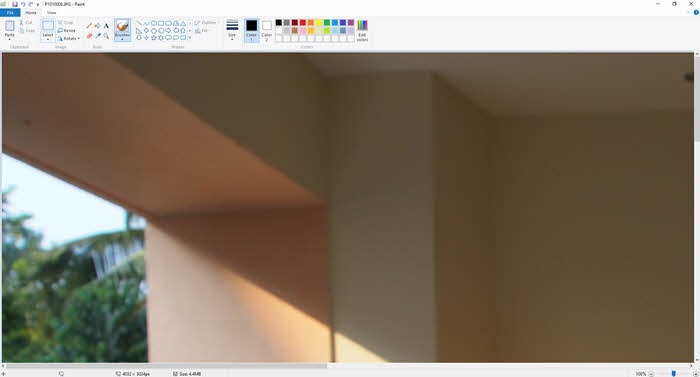 Launch the Paint App, then open the image, you will see that the image opens in a very large canvas, and it probably 4x the resolution of your Laptop/Desktop screen.
Launch the Paint App, then open the image, you will see that the image opens in a very large canvas, and it probably 4x the resolution of your Laptop/Desktop screen.
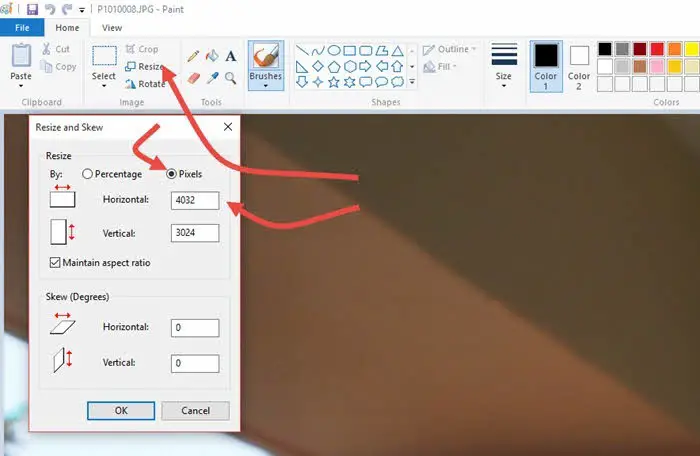 You will find ‘resize’ option on the top left area (shown in the image), click on it and select the Pixels, it would be somewhere between 2000 to 4000 in number, make it 1000 and click on.
You will find ‘resize’ option on the top left area (shown in the image), click on it and select the Pixels, it would be somewhere between 2000 to 4000 in number, make it 1000 and click on.
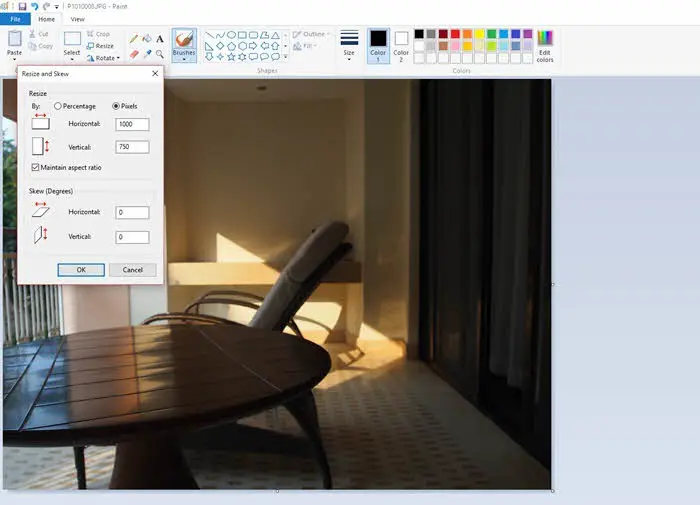 You will notice the image is small and is visible entirely. Save the image (preferably in .jpeg format to make it even smaller in size)
You will notice the image is small and is visible entirely. Save the image (preferably in .jpeg format to make it even smaller in size)
Reducing the image size using web
There are a number of websites that offer image compression feature, but then again you will have to upload the image first, which fails the point of reducing the image in the first place.
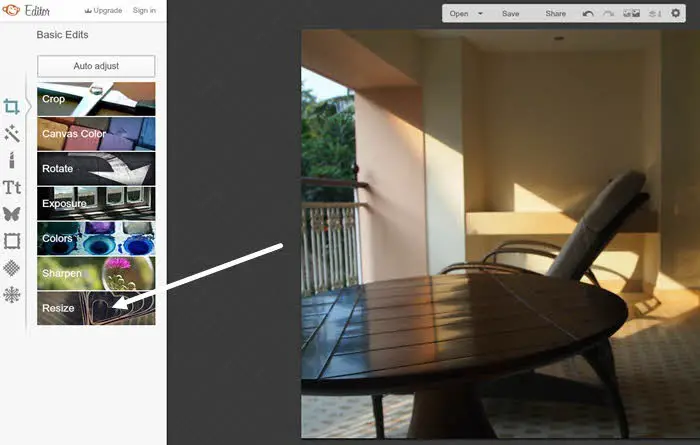 But there are web apps like PickMonkey and Pixlr Editor that do not upload the entire image and you can still make changes.
But there are web apps like PickMonkey and Pixlr Editor that do not upload the entire image and you can still make changes.
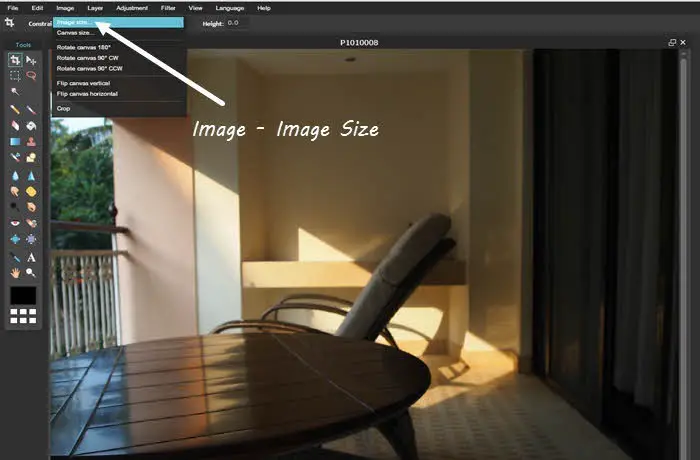 The process of resizing the images is pretty much the same like the Paint app, you have to resize them to 1000px and save them back to your PC.
The process of resizing the images is pretty much the same like the Paint app, you have to resize them to 1000px and save them back to your PC.
Reducing Image Size on Mobile Phone
Now, most of them time, you might be using your phone to click and send photos from your mobile phone. As we mentioned above, the size can range from 2000-5000KB.
You might want to know how to resize the images on Mobile phone before sending them via WhatsApp or any other app or Sharing them on Facebook.
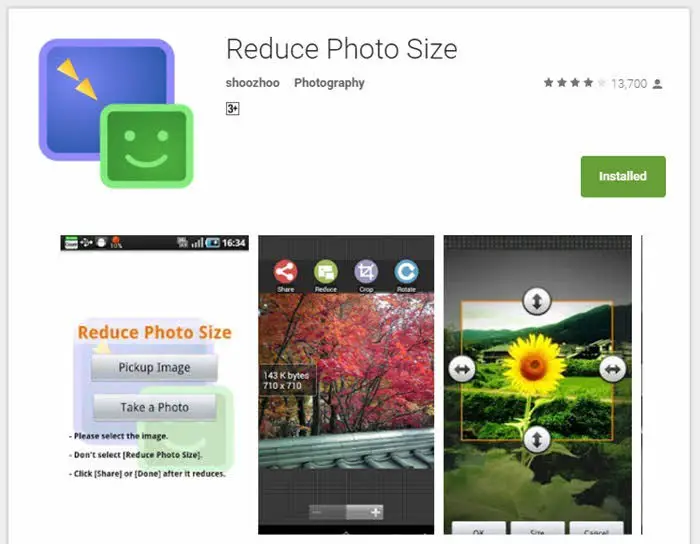 I have been using an app called Reduce Photos Size from last few years and does the job pretty well. You can either take a photo right from the app, or open a photo, resize it and then share it wherever you want.
I have been using an app called Reduce Photos Size from last few years and does the job pretty well. You can either take a photo right from the app, or open a photo, resize it and then share it wherever you want.
There is a similar app available for iPhone as well, it’s called Simple Resize. The apps work pretty much like the one we discussed above. You can select the preset resolutions and share the photos via any app you do.
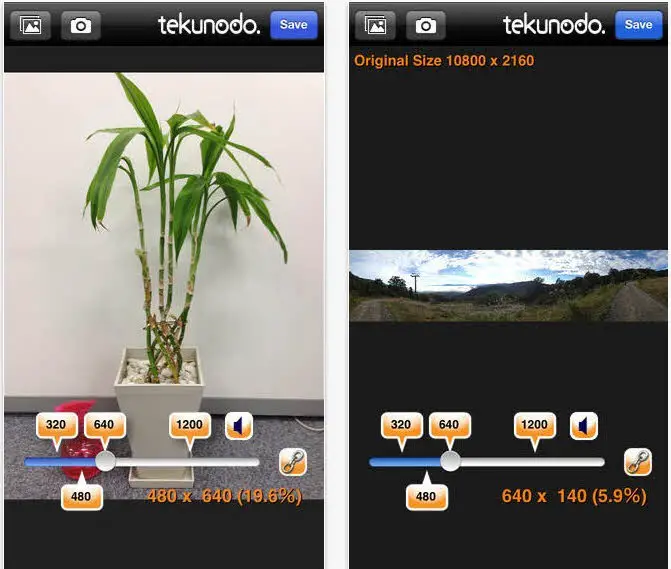 The be it Android or iPhone, you just have to add one more step prior to sharing your photos and you can save huge on Data if you share a lot of photos using your Mobile Data, plus you won’t have to sit and see if it went through your slow connection, because it will be sent every single time.
The be it Android or iPhone, you just have to add one more step prior to sharing your photos and you can save huge on Data if you share a lot of photos using your Mobile Data, plus you won’t have to sit and see if it went through your slow connection, because it will be sent every single time.
I hope you like this guide about reducing the image size on different devices. Make sure you share this article with others and keep coming back for more helpful guides on technology.


