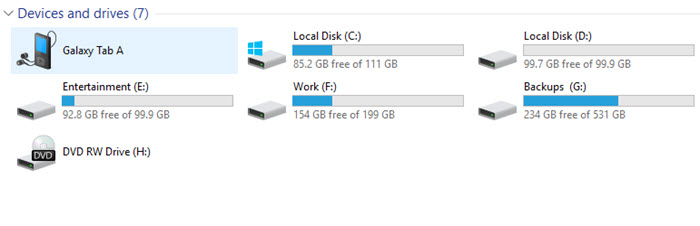In this post, we will talk about how we can make some space on the C Drive of our Hard Disk after upgrading to Windows 10. This will also work if you are upgrading to Windows 8 or 8.1 from the previous version of Windows.
I recently installed SSD (Sold State Drive) in my Desktop PC because the slow PC was affecting my work.
So I bought Samsung EVO SSD 120 and decided to use it as a Primary disk to install the OS on it so that I can make my PC a little faster. I am still keeping my 1TBV HDD as my Secondary Disk. (which is also connected inside the CPU cabinet).
After installing Windows has drastically improved my Computer from 1 Minute 30 Seconds of Boot time to just 10 Seconds to Boot time.
But since the SSd has only 120GB and I had to update to Windows 10 from Windows 8.1 to get the Free upgradations. I am now left with only 78GB of Free Space.
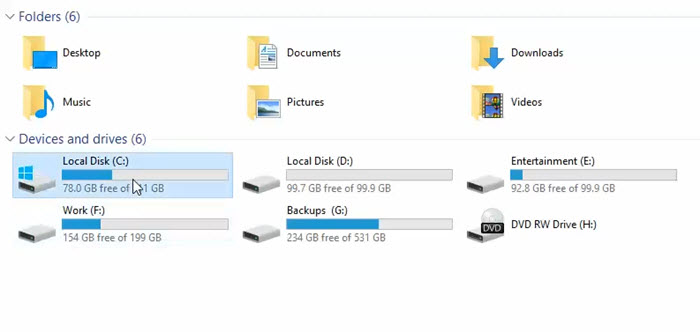
In a normal case, it wouldn;t have been important to me as I have a lot of space left on my 1TB HDD. I want to use the space on SSD for files that I’ll be needing to work on. Like the video samples, graphics, other apps etc.
So, I would be needing as much free space I can get. And I can do that by deleting the Windows.old folder which contains the System files from the previous installation.
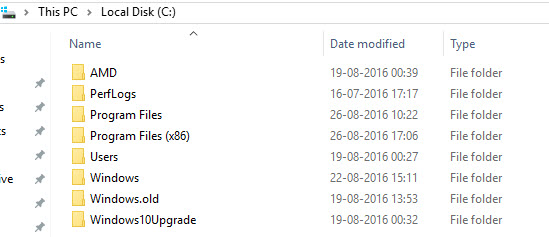
But it is important to note that we cannot simply delete it just like we delete other files or folders on PC.
Here is a guide I have written about how to delete the Windows.old folder the right way.
After deleting the Windows.Old Folder, I have now 82GB Free Space.